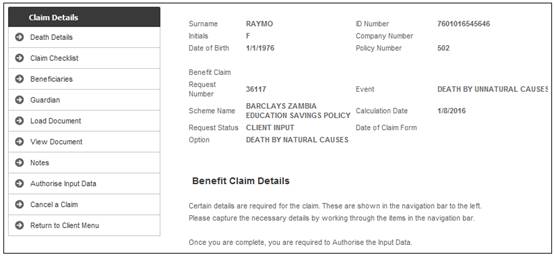
Note:
The Guardian menu option will only be displayed for selection if the Benefit Category for the Benefit Event selected on the Benefit Claim Request screen is DEATH and the Scheme Parameter has a Parameter Type of PAY GUARDIAN.
This functionality allows for the capture of a nominated adult in cases where one or more of the beneficiaries are minors.
In cases where the beneficiary is a minor, the benefit is paid to a guardian who will not receive a portion of the total benefit but will simply be recorded as the person to whom the individual minor beneficiaries portions will be paid.
For more information on the processing of Beneficiaries refer to
Processes
Benefits (All Products)
Capturing of Exit Notifications
Death Claim
Beneficiary Details
Also refer to Guardian under
Products
Endowment
New Policyholder Details
When Complete a Claim is selected, the Benefit Claim Details screen is displayed.
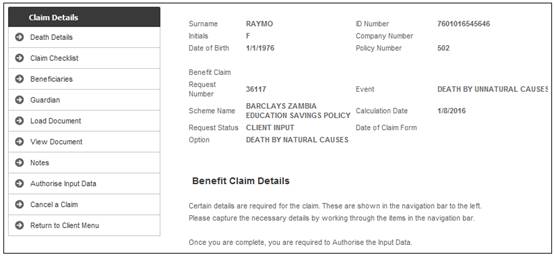
From the Benefit Claim Details screen, select Guardian from the sub-menu on the left.
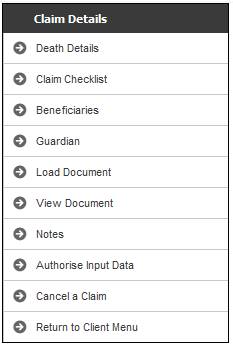
The lower portion of the screen expands to display Guardian.
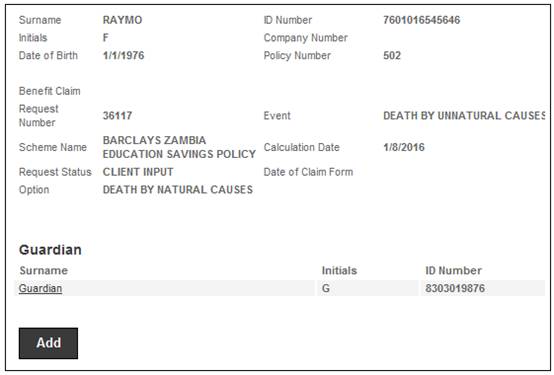
To view the details of an existing Guardian, click the Guardian hyperlink. The Guardian Details are displayed at the bottom of the screen.
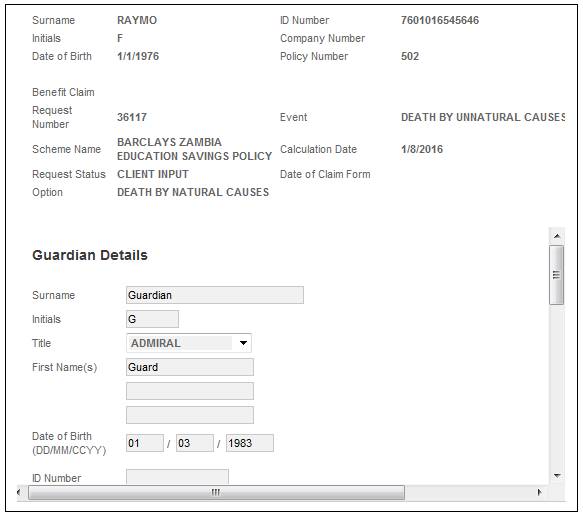
New
To add a new Guardian, click ADD. The lower portion of the screen will display Guardian Details.
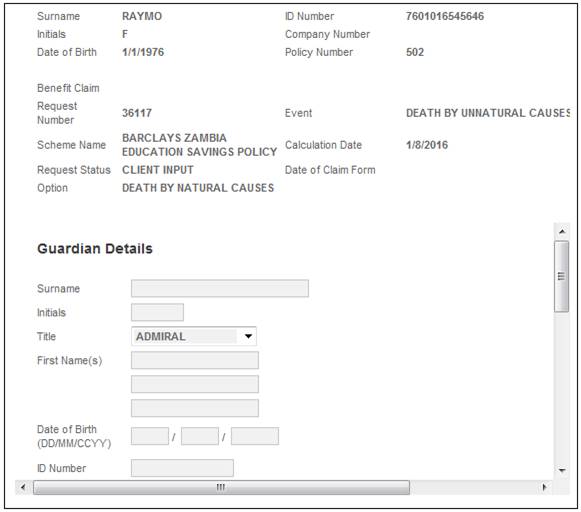
Capture the details of the Guardian on the Guardian Details screen:
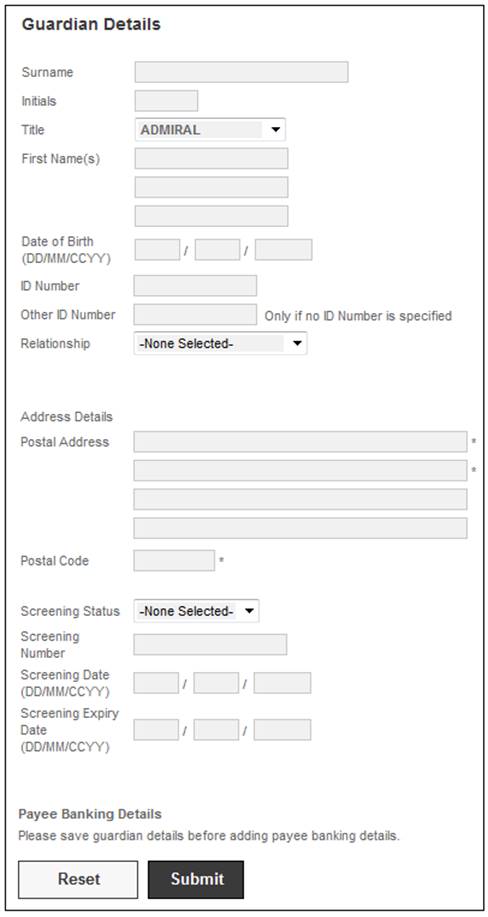
Capture details as follows:
|
Surname |
The surname of the Guardian. |
|
Initials |
The initials of the Guardian. |
|
Title |
The title of the Guardian (selected from the drop-down list). |
|
First Name(s): |
The first names of the Guardian. |
|
Date of Birth |
The date of birth (dd/mm/ccyy) of the Guardian. |
|
ID Number |
The South African ID number of the Guardian, if available. |
|
Other ID Number |
Any other ID number (e.g. passport) if SA ID number is not available. |
|
Relationship |
The relationship of the Guardian to the Policyholder. Select a value from the drop-down list. |
|
Postal Address |
The postal address of the Guardian. |
|
Postal Code |
The postal code of the Guardian. |
|
Screening Status |
Select a value from the drop-down list. APPROVED NOT APPROVED PENDING
The system will default the value for Screening Status to PENDING and enable it to be updated. |
|
Screening Number |
The CSA Reference under the Additional section on the Policyholder Details screen. |
|
Screening Date |
The date on which screening took place.
The system will default to the current date and enable it to be updated. |
|
Screening Expiry Date |
The date on which screening expired.
The system will default to the current date and enable it to be updated. |
Once all the details have been captured, click SUBMIT.
The details will be displayed and can be accessed under the Guardian section.
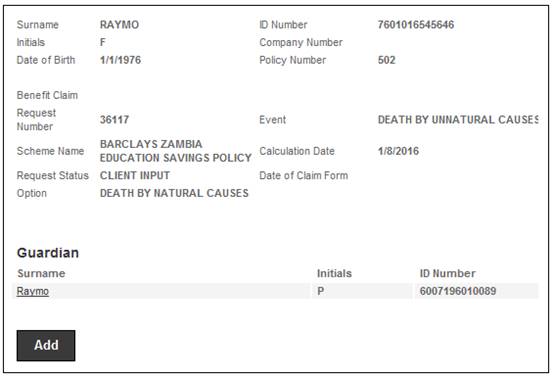
Click the hyperlink to view the captured details. A new section is now added to the bottom of the Guardian Details screen.
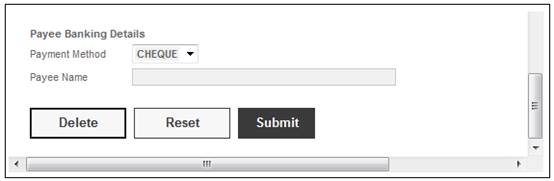
This section allows for Payee Banking Details to be captured. An additional DELETE button is also added allowing for the Guardian to be deleted.