You are able to maintain the parameters (PARAMETER TYPES) that may exist in the system, such as:
- Late Contributions Interest (LATE CNTRIB INT), i.e. the interest percentage that an Employer must pay as compensation where contributions are paid after the expected date.
- Late Payment Interest (LATE PAYMNT INT), i.e. the interest percentage that will be paid as compensation where benefit payments are paid late.
- Value Added Tax Percentage (VAT), i.e. the VAT percentage that will apply at the time.
- Benefit Calculation (BENCALC), i.e. lookup tables of factors used in the calculation of benefits.
- Annuity factors for Retirement Projections (BENCALC), i.e. additional annuity factors for the calculation of the annuity that can be purchased from the fund on retirement. These are applied where the Member’s spouse is younger or older than the Member in addition to the exiting criteria.
From the System Data menu on the top, click ![]() alongside Parameters on the sub-menu on the left, then select Global Parameters from the list of menu options below it.
alongside Parameters on the sub-menu on the left, then select Global Parameters from the list of menu options below it.
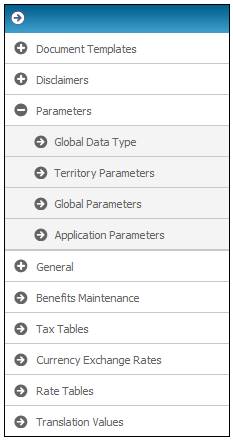
The JU1AW Global Parameter Maintain screen will be displayed.
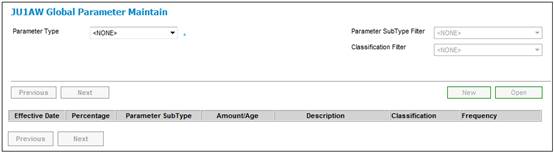
To add a new parameter type, select a parameter type from the drop-down box, then click NEW. TheJU1AW New Global [xxx] screen will be displayed.
Note:
Depending on the parameter type selected, a different screen will be displayed for capture of data.
The following screen will be displayed for all parameter type selections except for the exceptions described below.
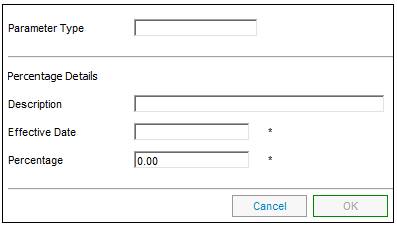
Descriptions of the input fields on this screen appear below.
|
Description |
A text description of the parameter. |
|
Effective date |
The date the relevant parameter takes effect on a global level. |
|
Percentage |
Percentage applicable to the parameter type selected |
Registration
The Global Parameter must be set up with a Parameter Type of REGISTRATION and a Description equal to one of the following values depending on the method of registration for access to the external websites used for Scheme or by the Administrator:
ID NUMBER
CLIENT CODE
If the REGISTRATION Parameter Type is selected, then the following screen will be displayed:
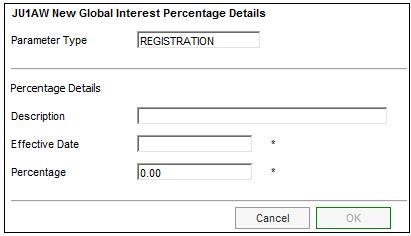
Capture values for the following fields:
Description (ID NUMBER or CLIENT CODE)
Effective Date (The launch date of the product)
Month (Select the month that this is effective from the drop-down list.)
Note:
A value does not need to be captured for the Percentage field.
When the necessary data has been captured, click OK. The JU1AW Global Parameter Maintain screen will be displayed with the captured data.
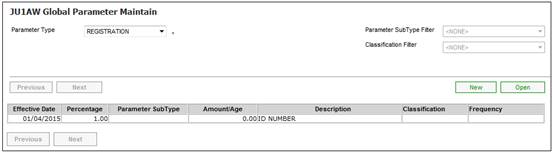
Age Related Rebates / Benefit Calculations
If the ARR or the BENCALC parameter type is selected, then the following screen will be displayed:
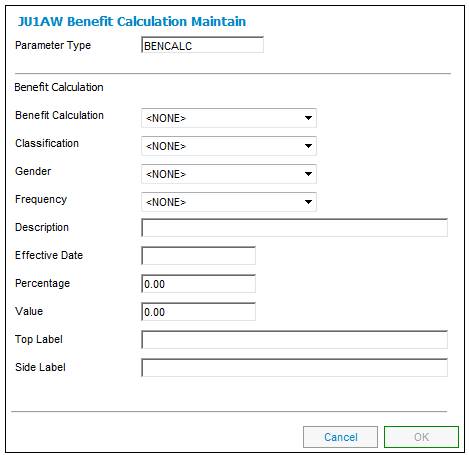
Descriptions of the input fields on this screen appear below.
|
Benefit Calculation |
|
|
Benefit calculation |
Select a benefit calculation from the drop-down list. |
|
Classification |
Select a classification from the drop-down list. Where the classification selected is either AMOUNT or PERCENTAGE, a single parameter of the type specified may be captured. Where the classification is a type of factor (e.g. FACTOR, FACTOR A, etc.), a separate table of factors may be captured. |
|
Gender |
Select a gender from the drop-down list. |
|
Frequency |
The frequency with which premium payments are made.
Select a value from the drop-down list. |
|
Description |
A text description of the parameter.
Note: For a Parameter Type of ACCRUAL DATE, capture the following description: - CLAIM FORM DATE for cases where the Accrual Date on the Tax Directive Request must be the date that the claim form was signed by the Member. TAX DIRECTIVE DATE for cases where the Accrual Date on the Tax Directive Request must be the date on which the Tax Directive Request is submitted. |
|
Effective Date |
The date the relevant parameter takes effect on a global level. |
|
Percentage |
This field is only enabled when the parameter type is ARR or BENCALC and the classification is PERCENTAGE. |
|
Value |
This field is only enabled when the parameter type is ARR or BENCALC and the classification is AMOUNT. |
|
Top Label |
This is the label to be used for the top of a table of values. Refer to Factor Values below.
This field is disabled when the Parameter Type is ARR or BENCALC and the Classification is PERCENTAGE or AMOUNT. |
|
Side Label |
This is the label to be used for the side of a table of values. Refer to Factor Values below.
This field is disabled when the parameter type is ARR or BENCALC and the classification is PERCENTAGE or AMOUNT.
This field is mandatory. |
When the necessary data has been captured, click OK. The JU1AW Global Parameter Maintain screen will be displayed with the captured data.
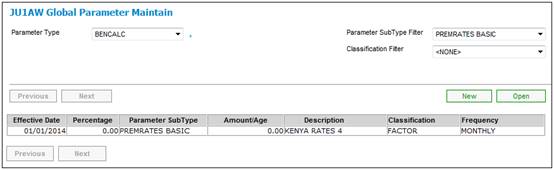
Note:
In the case of the set up of additional annuity factors to be applied where the member’s spouse is younger or older than the Member, a field is displayed on the Projection screen to input the dependant’s date of birth. The dependant’s date of birth is then used to determine if the dependant is older or younger than the member and to calculate the difference in age. This is then be used to look up the applicable annuity rate.
The Global Parameters must be set up with the combination of Benefit Calculation, Classification, Gender, Top Label and Side Label as per the table below:
|
Benefit Calculation |
Classification |
Gender |
Top Label |
Side Label |
|
ANNUITY FACTOR |
SPOUSE YOUNGER |
MALE |
AGE DIFFERENCE |
AGE AT RETIREMENT |
|
ANNUITY FACTOR |
SPOUSE OLDER |
MALE |
AGE DIFFERENCE |
AGE AT RETIREMENT |
|
ANNUITY FACTOR |
NO DEPENDANT |
MALE |
|
AGE AT RETIREMENT |
|
ANNUITY FACTOR |
SPOUSE YOUNGER |
FEMALE |
AGE DIFFERENCE |
AGE AT RETIREMENT |
|
ANNUITY FACTOR |
SPOUSE OLDER |
FEMALE |
AGE DIFFERENCE |
AGE AT RETIREMENT |
|
ANNUITY FACTOR |
NO DEPENDANT |
FEMALE |
|
AGE AT RETIREMENT |
To capture Factor Values for the Age Related Rebate Table, highlight a line and select Factor Values from the sub-menu on the left.
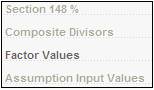
The JU1FP Factor Value List screen will be displayed.
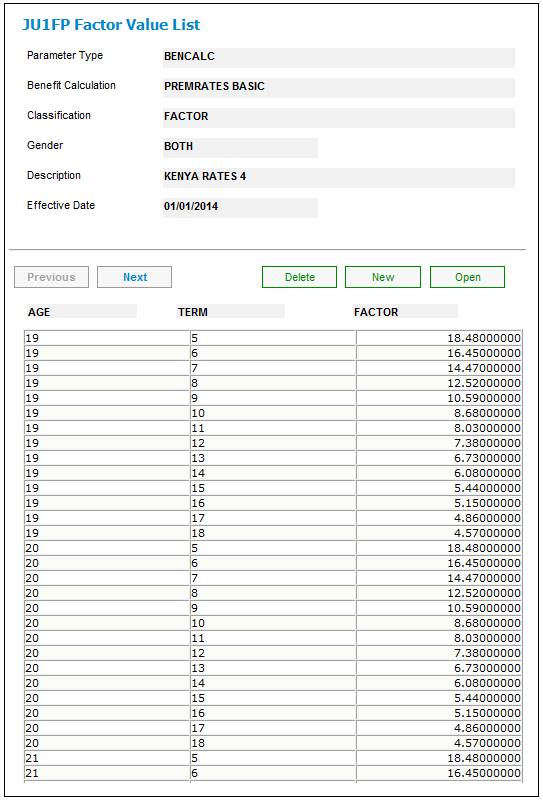
To view existing details, select a Tax Year and click OPEN. The JU1AW Benefit Calculation Maintain screen will be displayed.
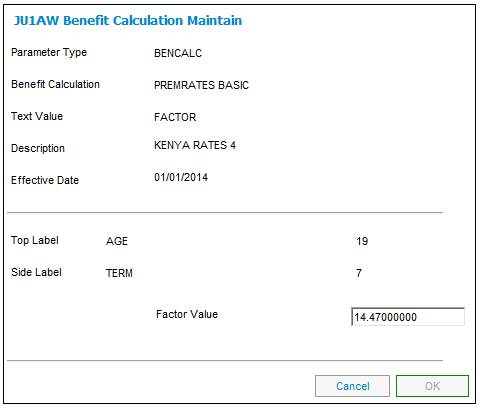
To capture new Factor Values, click NEW. The JU1FP Factor Values screen will be displayed.
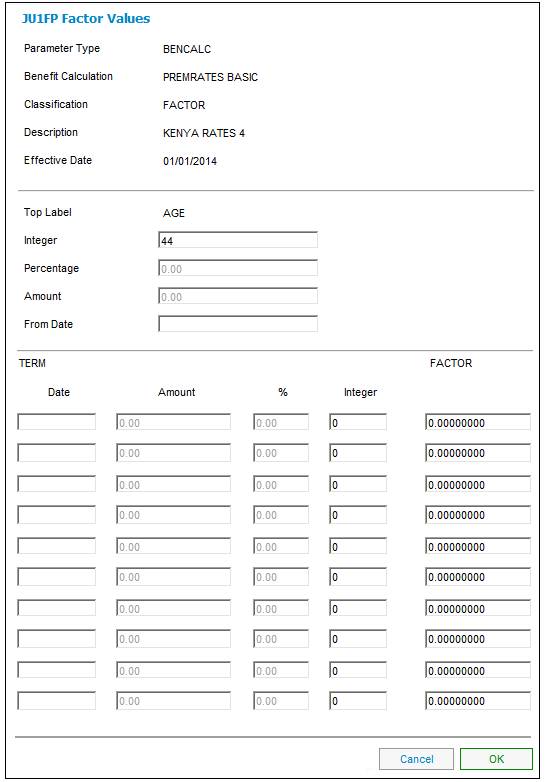
Capture the applicable age in the Integer column and the factor in the Factor column. Once all of the Factor Values have been captured, click OK. The JU1FP Factor Value List screen will be displayed with the values captured.
To delete a value, select a Tax Year and click DELETE. The JU1AW Benefit Calculation Maintain screen will be displayed.
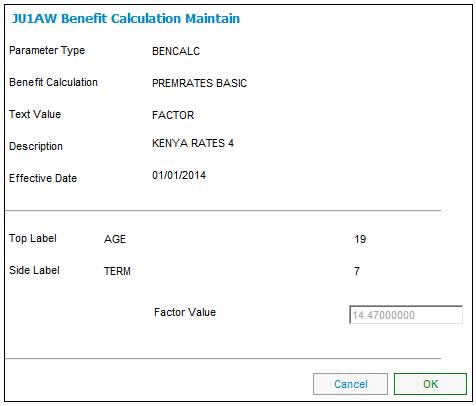
To confirm that this is the data that must be deleted, click OK. The following Confirmation message will be displayed.
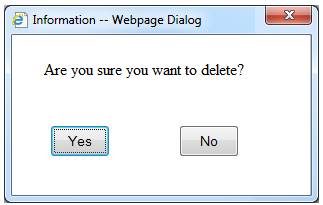
Click YES to confirm the deletion. The data will be deleted. To cancel the deletion, click NO.
Dependant Age Limit / Interfaces / Section 13A Interest
If the DEP AGE LIMIT, INTERFACES or the SECTION 13A INT parameter type is selected, then the following screen will be displayed:
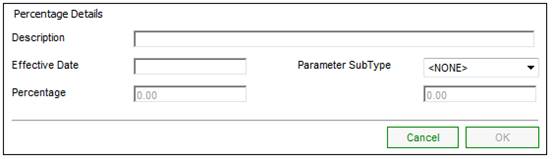
Descriptions of the input fields on this screen appear below.
|
Percentage Details |
|
|
Description |
A text description of the calculation. |
|
Effective Date |
The date the relevant parameter takes effect on a global level. |
|
Parameter Sub Type |
This field allows the parameter type to be further refined by providing a drop-down box of further selections.
Select a sub type from the drop-down list e.g. DEPENDANT AGE LIMIT 1 and 2, INTEREST 1 or 2 or INTERFACE 1B.
Note: When defining Section 13A Interest, a threshold amount is defined with a percentage applicable to amounts below the threshold and a percentage applicable to amounts above the threshold.
Example: Interest1 10% on amounts up to 50000 Interest2 15% on amounts from 50000 |
|
Percentage |
The percentage that is applicable to the Parameter Sub Type selected. |
|
Amounts up to / Amounts from |
For the DEP AGE LIMIT Parameter Sub-Type with the DEP AGE LIMIT 1 and DEP AGE LIMIT 2 Parameter Sub-Type, the Amounts from field applies. Capture the age from which dependants may receive payments for study.
For the DEP AGE LIMIT Parameter with the DEP AGE LIMIT 2 Parameter SubType, the Amounts up to field applies. Capture the age up to which dependants may receive payments for study.
For the SECTION13A INT Parameter, both the Amounts up to and the Amounts from fields apply. Capture the (threshold) amount up to which the percentage must apply, and the (threshold) amount from which the percentage must apply. Refer to the example under Parameter Sub Type above.
Note: In terms of current legislation, the (threshold) amounts up to and amounts from values are the same. |
Projection Assumption
Note:
Projection assumptions parameters can be defined at any of the following levels in the system:
- Global
- Investment Medium
- Product
- Portfolio
If the PROJ ASSUMPTION parameter type is selected, then the following screen will be displayed:
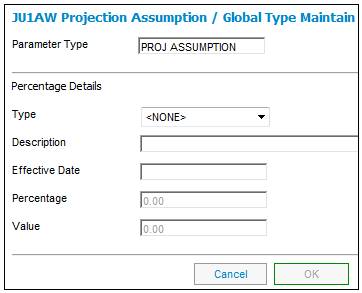
Descriptions of the input fields on this screen appear below.
|
Percentage Details |
|
|
Type |
This field defines what the projection is applicable to. Select a value from the drop-down box of further selections. E.g. INFLATION RATE, INVESTMENT RETURN HIGH and SALARY INCREASE. |
|
Description |
A text description of the calculation. |
|
Effective Date |
The date the relevant parameter takes effect on a global level. |
|
Percentage |
The percentage that is applicable to the Type selected.
Note: A value may be defined in the Value field. Either a percentage or a value may be defined, but not both. |
|
Value |
The value that is applicable to the Type selected.
Note: A percentage may be defined in the Percentage field. Either a percentage or a value may be defined, but not both. |
Section 148 Order
If the SECTION 148 parameter type is selected, then the following screen will be displayed:
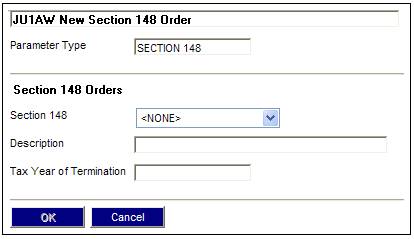
Descriptions of the input fields on this screen appear below.
|
Section 148 Orders |
|
|
Section 148 |
This field defines what the Section 148 Order applies to. Select a value from the drop-down box of further selections. E.g. TAX YR OF TERM. |
|
Description |
A text description of the Section 148 Order. |
|
Tax Year of Termination |
The tax year in which a Section 148 Order must terminate. Format must be DD / MM / YYYY. |
Temporary Absence
If the TEMP ABSENCE parameter type is selected, then the following screen will be displayed:
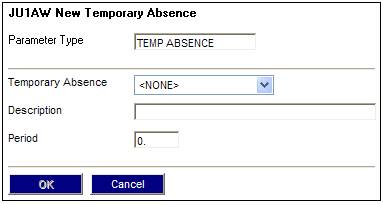
Descriptions of the input fields on this screen appear below.
|
Temporary Absence |
This field defines what the Temporary Absence applies to. Select a value from the drop-down box of further selections. E.g. LONG LEAVE, MATERNITY LEAVE or STUDY LEAVE. |
|
Description |
A text description of the temporary absence. |
|
Period |
The period for which this temporary absence applies. |
Once the required data has been captured click OK. The JU1AW Global Parameter Maintain screen will be displayed with the new data.
CPI Index
If the CPI INDEX parameter type is selected, the JU1AW Maintain Global Values screen will be displayed:
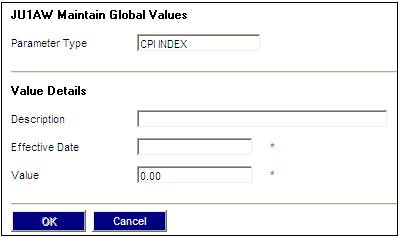
Descriptions of the input fields on this screen appear below.
|
Effective Date |
The effective date of the CPI Index value. |
|
Description |
A text description of the CPI Index. |
|
Value |
The CPI Index value. |
Once the required data has been captured click OK. The JU1AW Global Parameter Maintain screen will be displayed with the new data.
To update an existing parameter type, select a parameter type from the drop-down box on the JU1AW Global Parameter Maintain screen.
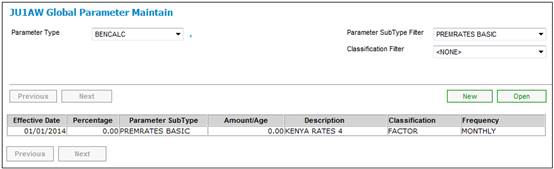
If the parameter type selected is ARR (Age Related Rebates) or BENCALC, (and the CLASSIFICATION FILTER is therefore enabled), then in addition, a classification filter value may be selected. Select a line to view or update, and click OPEN.
The JU1AW[xxx] Maintain screen will be displayed (example below).
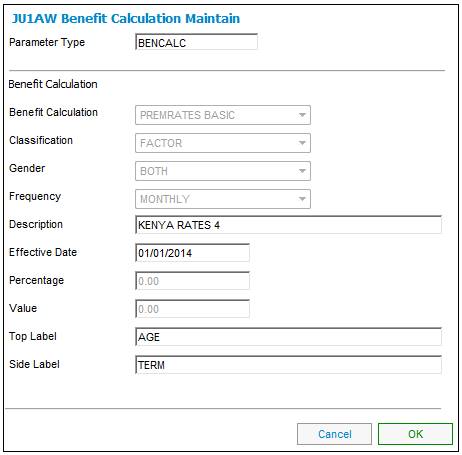
Note:
Depending on the parameter type selected, a different screen will be displayed for the capture of data.
The same procedures as those described in Add new parameter type above will apply to the updating of a parameter type.
Once the required data has been captured or updated, click OK. The JU1AW [xxx] Maintain screen will be displayed with the updated data.
There is a requirement to be able to store lookup tables of factors used in the calculation of benefits.
In addition to being able to specify single calculation parameters of type amount or percentage, provision has been made for the storage of tables of such parameters (of type integer, percentage, amount or date).
Where the parameter type is BENCALC and the classification is a type of factor (FACTOR), a separate table of factors may be captured.
Select a parameter on the JU1AW Global Parameter Maintain screen. The Factor Values option will be enabled on the sub-menu on the left.
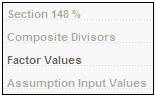
Select Factor Values. The JU1FP Factor Value List screen will be displayed.
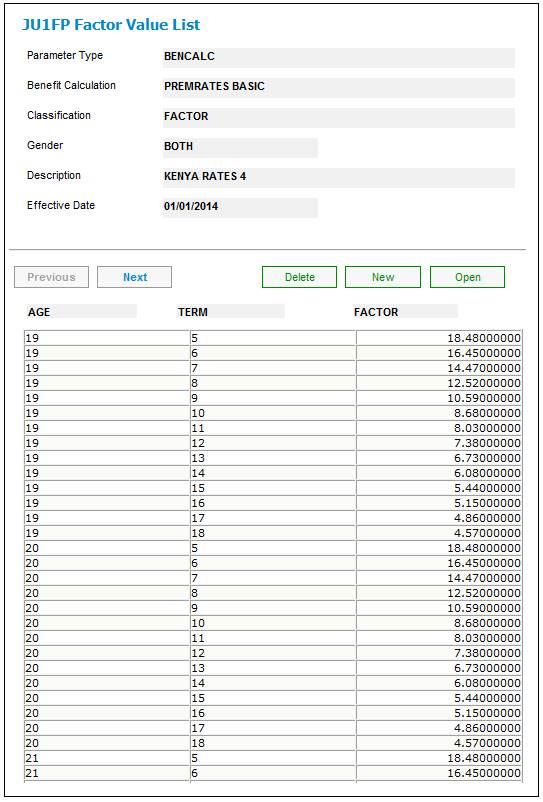
The top label and side label fields are displayed as headings for the first two columns of the table.
To add a new factor values table, on the JU1FP Factor Value List screen click NEW. The JU1FP Factor Values screen will be displayed.
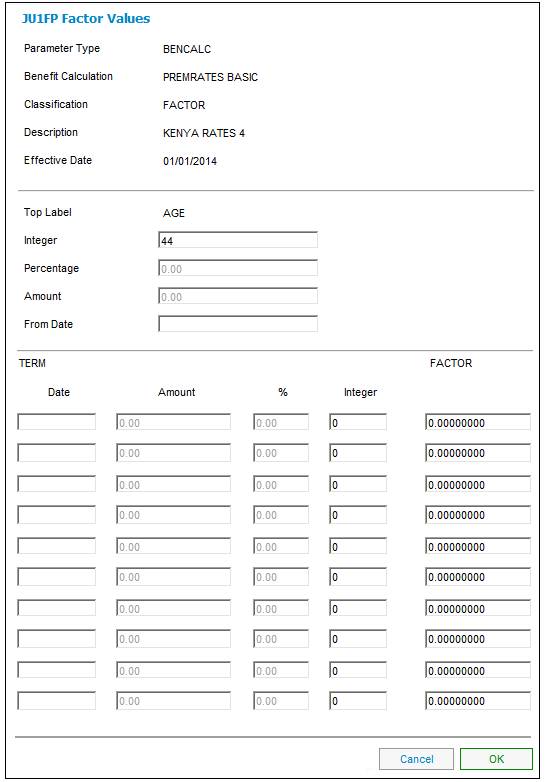
Descriptions of the input fields on this screen appear below.
|
Top Label |
If the top label is blank (i.e. not captured previously), then none of the fields will be enabled (i.e. Integer, Percentage, Amount, Date). |
|
Integer |
If the parameter value is an integer, this field will be enabled. Capture the integer value. |
|
Percentage |
If the parameter value is a percentage, this field will be enabled. Capture the percentage value. |
|
Amount |
If the parameter value is an amount, this field will be enabled. Capture the amount value. |
|
Date |
If the parameter value is a date, this field will be enabled. Capture the date value. |
|
Lower Panel |
This section contains the table of factors.
The side label will be displayed as the label for the left hand set of columns, and the word FACTOR will be displayed as a fixed label for the right hand column.
If no values have previously been captured for the left hand set of columns for the selected combination of benefit calculation and classification, a blank panel will be displayed with all fields available for capturing values.
If values have previously been captured for the selected combination of benefit calculation and classification (i.e. Integer, Percentage, Amount or Date), then only that column will be available for capturing values. |
Note:
When a value is captured within the left hand set of columns, the system will validate that no factor values have been previously captured (for the current benefit calculation and classification combination) for any combination of the top label parameter value and the value captured in the left hand set of columns. If any such previously captured combination is identified, a message will be displayed.
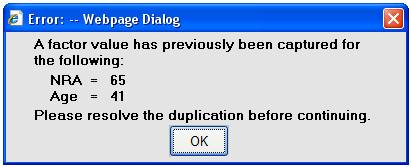
In this message.
- NRA is the top label value
- 65 is the top label parameter value
- Age is the side label value
- 41 is the side label parameter value
Click OK to remove the message, and resolve the duplication.
Click OK to save all the values captured.
To update a factor value, on the JU1FP Factor Value List screen select a factor and click OPEN. The JU1AW Benefit Calculation Maintain screen will be displayed.
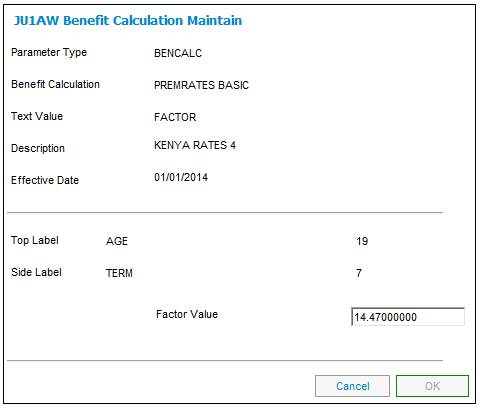
The factor value field is available for update. Once the field has been updated, click OK. The JU1FP Factor Value List screen will be displayed with the new value captured.
To delete a factor value, on the JU1FP Factor Value List screen select a factor and click DELETE. The JU1AW Benefit Calculation Maintain screen will be displayed.
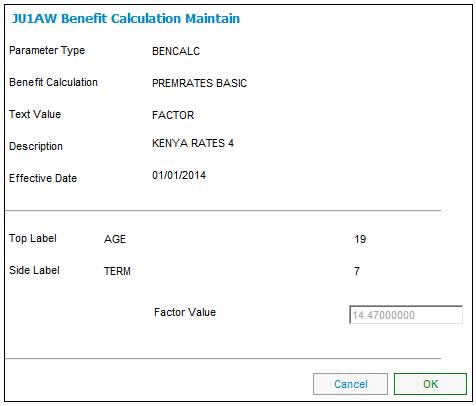
No fields are available for update. Click OK to delete the selected factor. A confirmation message will be displayed.
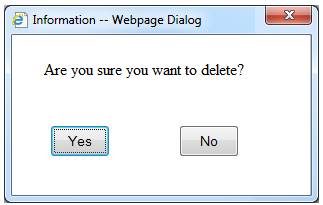
Click YES to confirm the deletion or NO to cancel it.
The JU1FP Factor Value List screen will be displayed, and the deleted factor will have been removed.
Factors used in benefit calculations can be captured as follows:
- A factor on the scale
- A factor type linked to the benefit product on the scale (e.g. commutation)
- A factor type to reference a global factor table using the calculation parameter defined on the scale.
Factor on the scale
The factor on the scale must be defined with no type of scale linked to the benefit product. The factor must be captured under the factor variable on the scale. Refer to the screens below.
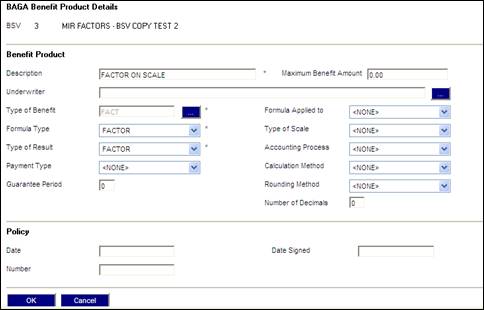
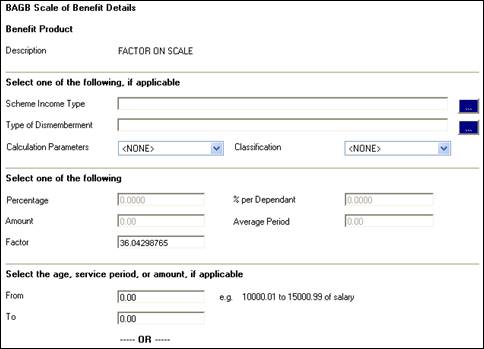
Factor type linked to the benefit product
The factor must be defined with a type of scale as well as a link to the specific factor type defined for the benefit product. These types of factors must be captured via the factors menu item on the benefit product list page. Refer to the screens below.
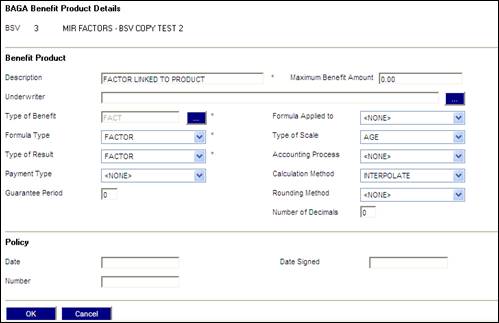
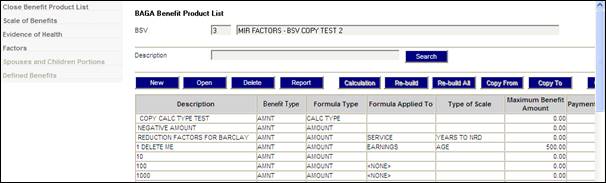
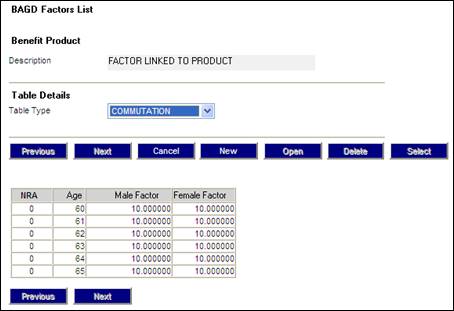
Factor type defined as a calculation parameter on the scale
The benefit product must be defined with a type of scale. The reference to the factor type will be captured as a calculation parameter on the scale. Refer to the screens below.
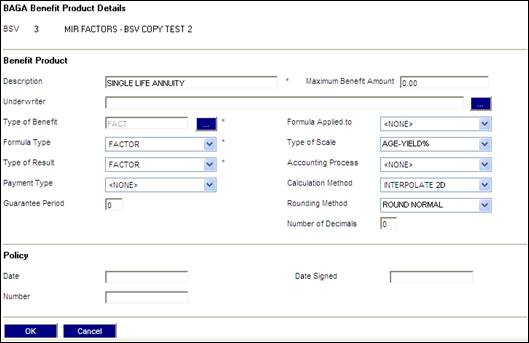
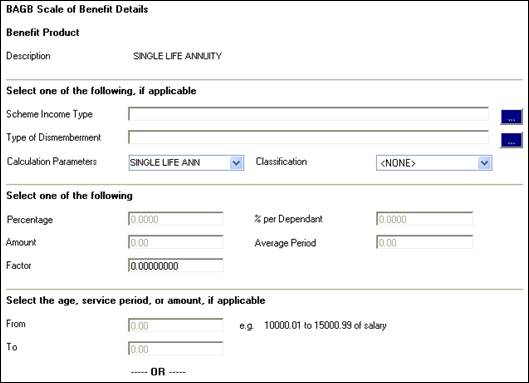
This facility allows users to configure the contents of the benefit statements and the assumptions to be used for projecting benefits as at a future date.
Where the parameter type is PROJ ASSUMPTION a separate table of input values may be captured.
Select a parameter on the JU1AW Global Parameter Maintain screen. The Assumption Input Values option will be enabled on the sub-menu on the left.
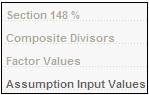
Select Assumption Input Values. If no values have been defined yet, the following message will be displayed:
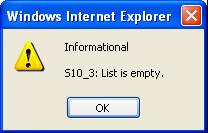
Click OK to remove the message.
The Projection Assumption Maintain screen will be displayed.
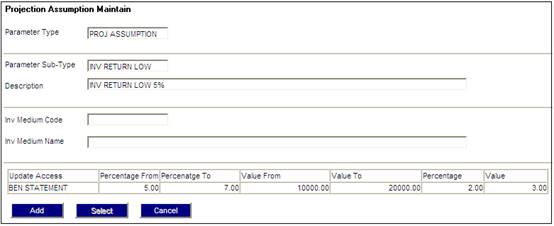
To add new assumption input values, on the Projection Assumption Maintain screen click ADD. The Projection Assumption Maintain screen will be displayed.
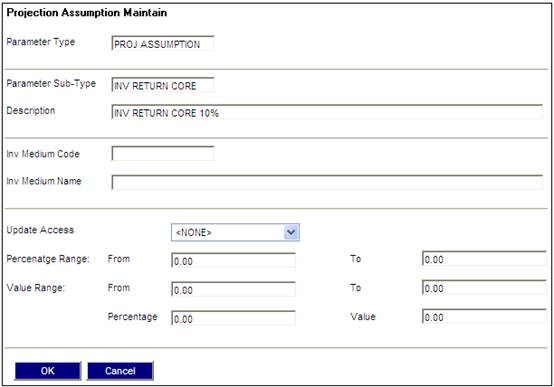
Descriptions of the input fields on this screen appear below.
|
Inv Medium Code |
Investment Medium Code. |
|
Inv Medium Name |
Investment Medium Name. |
|
Update Access |
The specific area to which these projection assumptions are to be applied.
Select one of the following values from the drop-down list:
NONE (No projections assumptions apply). BEN & PROJ (Projections assumptions apply to both Benefit Statements and Benefit Projections) BEN STATEMENT (Projection assumptions apply to Benefit Statements) |
|
Percentage Range: From / To |
The range within which a percentage can be selected for projection assumptions. |
|
Value Range: From / To |
The range within which a value can be selected for projection assumptions. |
|
Percentage |
The percentage applicable. |
|
Value |
The value applicable. |
Click OK to save the values captured.
The Projection Assumption Maintain screen will be displayed with the data captured.
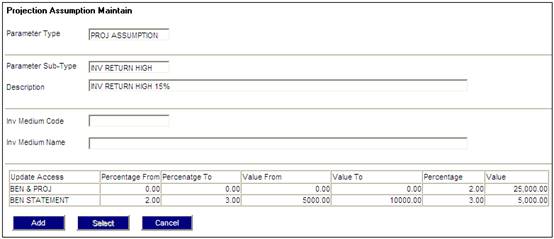
To update assumption input values, on the JU1AW Global Parameter Maintain screen select a parameter and select the Assumption Input Values option from the sub-menu on the left.
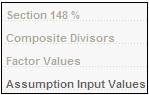
The Projection Assumption Maintain screen will be displayed.
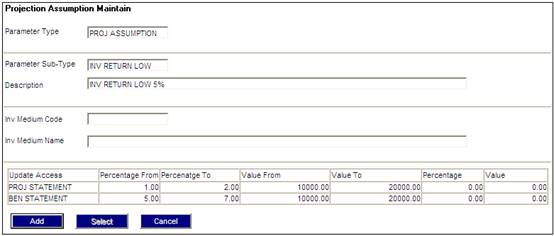
Select the projection assumption required and click SELECT. The Projection Assumption Maintain screen will be displayed.
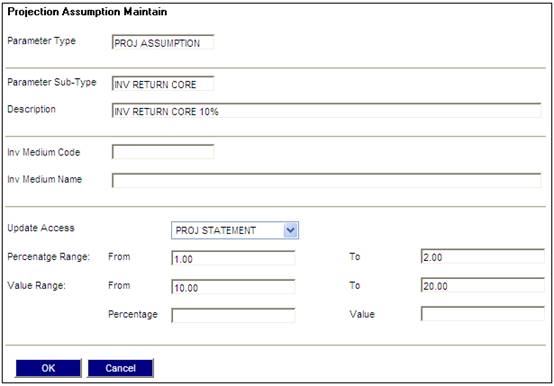
The following fields are available for update:
- Update Access
- Percentage Range
- Value Range
Once the fields have been updated, click OK. The Projection Assumption Maintain screen will be displayed with the new values captured.