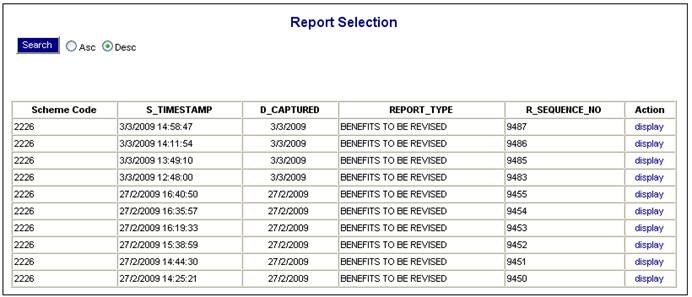
The purpose of this report is to highlight exited members who have had backdated salary increases, so that their benefit payments can be revised if necessary. It also displays members with a membership status of EXIT IN PROCESS or EXIT FINALISED, for whom a new salary record has been created. In such cases, a warning message will also be written to the error log.
Where a new salary table is created with a start date that is earlier than the current date, a batch job is scheduled to produce a report, listing all members for whom a benefit payment has been initiated, and who have a date of exit after the start date of the new salary table. The start date of the new salary table will be the effective date of the batch run.
For more information about the salary table, refer to
Product Launch Requirements
Product Update
Product Update Type: Salary Table
It is assumed that a new salary table will contain changes to the salaries for all grades, and therefore all the members who have an exit date after the salary table start date will be included in the report. The report will not identify just the members who have an occupation code for which the salary was changed, but will include all members for whom an exit was processed prior to the change.
This report is generated by a batch run. The process involves four distinct steps:
- schedule the batch run
- submit the batch run job
- monitor the progress of the batch run
- view the report
These steps are described elsewhere in the manual. For details, refer to Batch Runs.
For information on scheduling and submission of the batch run for this report, refer to
Infrastructure
Batch
Create a new batch run, or change the parameters of an existing batch run.
For information on scheduling a batch run, refer to Schedule a batch run under
Infrastructure
Batch
Maintain Batch Schedule
From the JAJU Batch Structure screen, select the batch group named REVISE BEN SAL.
Specify the EFFECTIVE DATE.
Refer to Submit a batch run job and Monitor progress of the batch run under
Reports
Batch Runs
The following is the batch job to be submitted.
|
BATCHJOB65 |
Benefits to be Revised for Grade Salary Changes |
JU4AF_REVBEN\BJU4AFO0.BAT |
Once the batch run has taken place, the report will become available.
Refer to
Reports
Accessing the Reports
From the Exits menu, select Exits for Revision from the sub-menu on the left.
The Report Selection screen will be displayed.
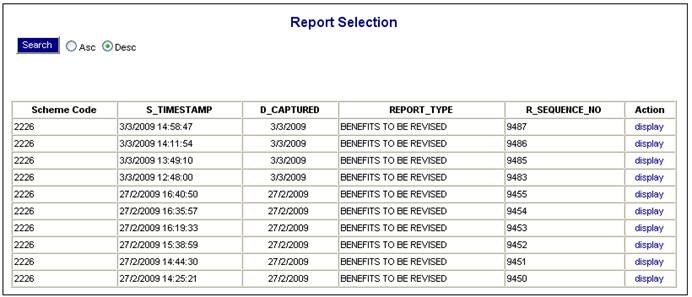
The following columns are displayed:
- Scheme code
- Timestamp
- Date captured
- Report Type
- Report Seq No
- Action
To select a report, click on the hyperlinked display in the Action column alongside the appropriate report.
The Report Selection screen will be displayed.
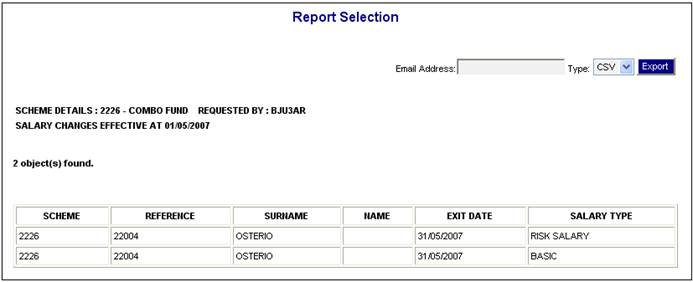
The following columns are displayed:
- Scheme
- Reference
- Surname
- Name
- Exit Date
- Salary Type