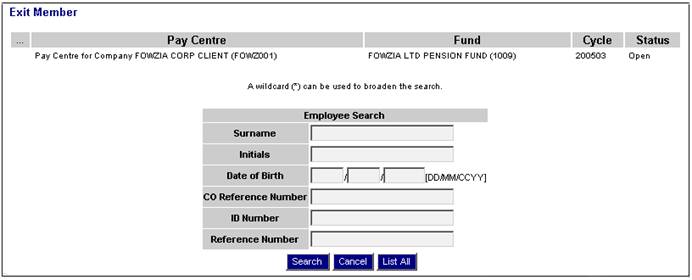
To exit a member, from the Data Capture menu, select Exit Member from the sub-menu on the left. The Exit Member screen will be displayed.
Note:
The exit date can be for the previous month or the current month of the cycle, but not for a future date.
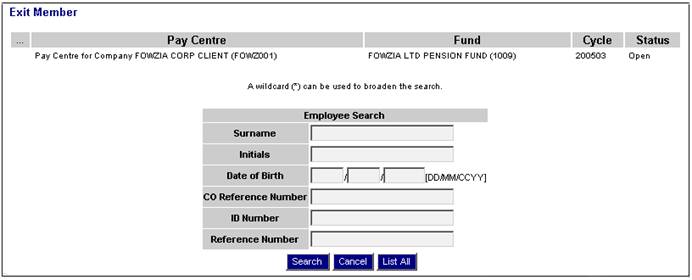
You can search for a specific member by entering the relevant information and clicking SEARCH.
To list all the members, click LIST ALL. A list of all current members who are on the pay centre for the scheme will be listed on the lower portion of the screen.
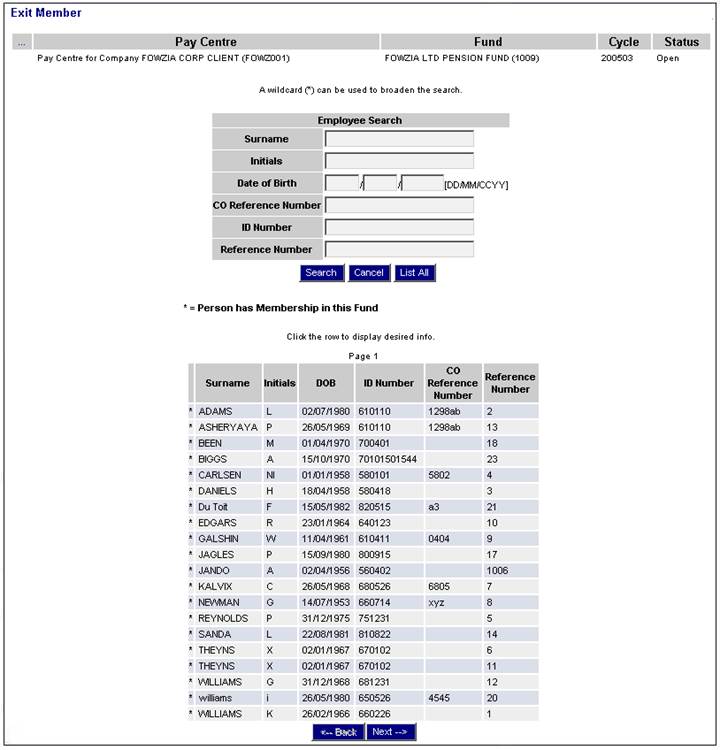
Select the required member to be exited by clicking anywhere on the line of the relevant member.
The Online Editor - Membership Exit screen will be displayed.
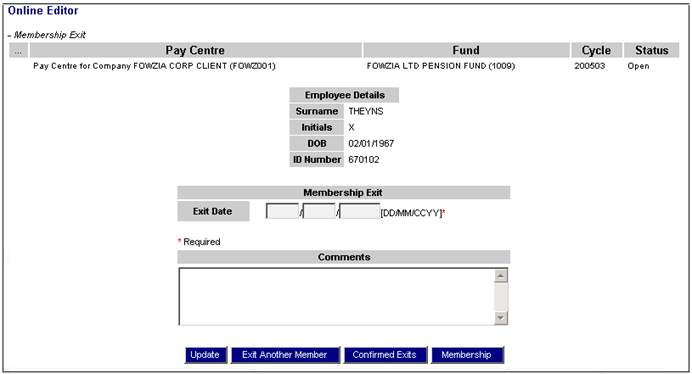
Note:
Exit Date
If the Event selected is Normal Retirement or Normal Retirement with Promotion, and the NRA is a single age, then the system will calculate the member’s normal retirement date and default the Exit Date to this date. If NRA is not a single age, then Exit Date will be blank.
Capture the exit details, then click UPDATE to save the details.
If the NRD Date is greater than the last day of the current month plus 3 month, the following error message will be displayed:
The claim cannot be processed as the date of event is more than the current month plus three months in the future.
Click OK and correct the Exit Date field.
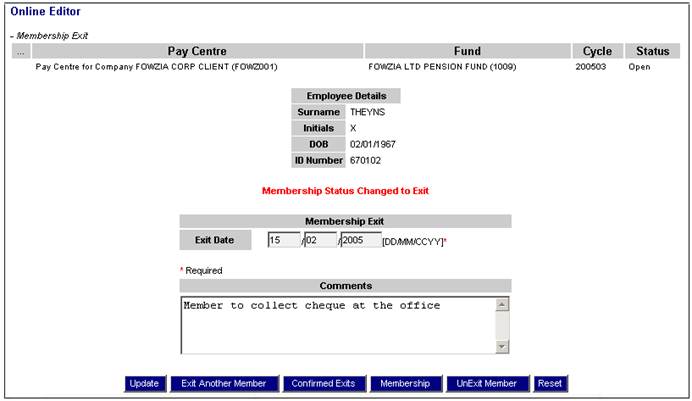
A message in the centre of the screen will confirm that the membership status has changed to exit.
Note:
The Exit process on Payroll will check on Core whether a claim is in process on Core and show a Warning message if it is.
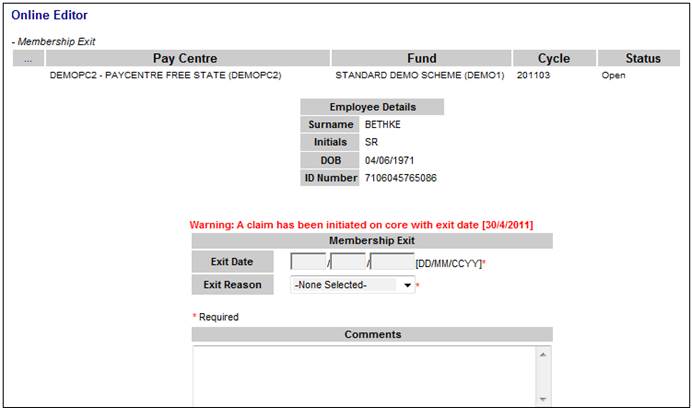
Note:
If a member is exited but not finalised, and the same person rejoins the scheme, the system will read a parameter and change the status from EXIT IN PROCESS to EXIT FINALISED and allow for a LIVE membership to be created. i.e. If there is an exit in process, the Payroll Process will read the parameter and if it is set to “Y” or is within a predefined term (e.g. 3 months), a new membership will be created.
The following additional functions can be performed from this screen:
|
MEMBERSHIP |
To view membership details |
|
EXIT ANOTHER MEMBER |
To process an exit for another member |
|
UNEXIT MEMBER |
To reverse (undo) an exit for a member |
To view a list of all members successfully exited, click CONFIRMED EXITS. The Confirmed Exits screen will be displayed.
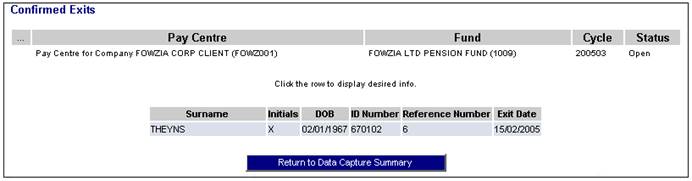
Note:
When a member has been unexited, use this function to verify that the list no longer contains the details of that member.
Click RETURN TO DATA CAPTURE SUMMARY to go to the Data Capture Summary screen (refer to Data Capture Summary)
Note:
For schemes that use the flexible benefit rules, the system will allow a user to perform a membership category change in an open cycle when the update is done via the claim process. For example, if the Event is “Opt out on redundancy”, the Member Status will change to “deferred”, because the member still has contributions in the last closed cycle.
Some schemes have contract or temporal employees who receive a gratuity after a fixed period of time, e.g. every 2 years, involving the payment of multiple contract or temporal benefits for the same membership when their contracts are renewed.
In order to maintain a single record of the payments made to each contracted or temporal employee and to avoid having to create a new membership record for these members each time the contract is renewed, the system allows for a new benefit request to be captured if the Benefit Event is one of the following:
- GRATUITY – DAILY PAID
- GRATUITY – TEMPORAL
- CONTRACT PAYMENT
An alternative method of managing this is to create a new Event Category of NON-EXIT and linked these Benefit Events to this category and enable additional Benefit Requests for this Event Category.
If a member is selected for which a Benefit Request Type of CLAIM and for which the Status is not EXIT FINALISED or CANCELLED, then the following error message will be displayed:
A claim in process exists for this member