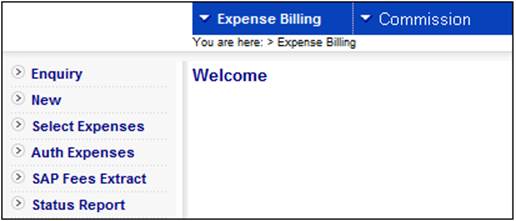
This menu option displays a list of all batch expense selections that have been captured on the batch schedule (i.e. all statuses, with the exception of REJECTED).
Log in to the system from the Logon page.
Click processes, then click expense billing.
The following screen is displayed.
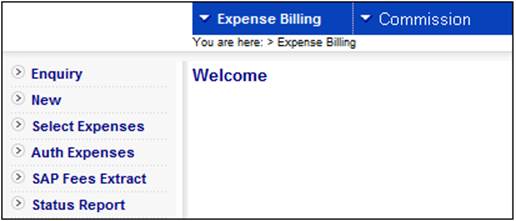
Select Expense Billing from the top menu.
The following sub-menu will be displayed on the left.
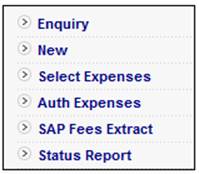
Select Enquiry. The Expenses screen will be displayed.
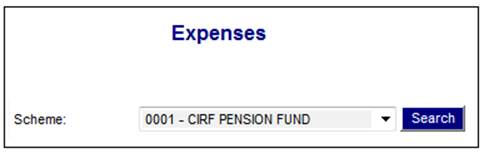
Select a scheme from the drop-down box, then click SEARCH. The Expenses screen will be displayed.
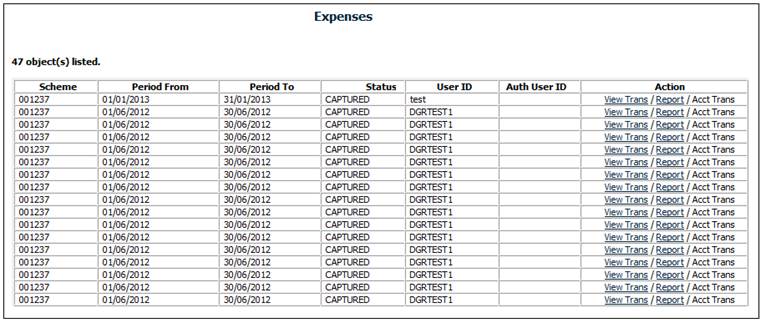
The following columns are displayed:
- Scheme
- Period From
- Period To
- Status
- User ID
- Auth user ID
- Action
To view all transactions affected by the batch selection created on the batch schedule, click View Trans in the Action column alongside the required line. The View Transactions screen will be displayed.
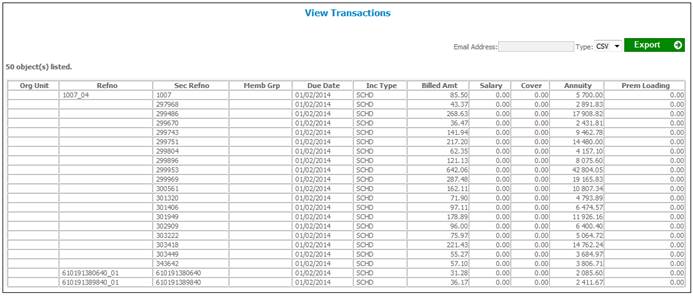
The transactions shown are as a result of the expense batch selection using the expense rules for the period.
The following columns are displayed:
- Org Unit
- Refno
- Sec Refno
- Memb Grp
- Due Date
- Inc Type
- Billed Amt
- Salary
- Cover
- Annuity
- Prem Loading
- Income Type Description
To see a summarized list per organization unit per expense type for the selected period, from the Expenses screen click Report in the Action column alongside the required line. The Report Selection screen will be displayed.
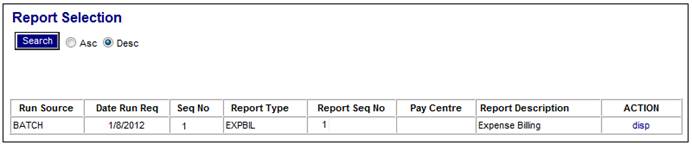
A list of all available reports will be shown.
The following columns are displayed:
- Run Source
- Date Run Sequence
- Sequence Number
- Report Type
- Report Sequence Number
- Pay Centre
- Report Description
- Action
Click disp in the Action column alongside the required line. The Expense Billing report will be displayed (in PDF format).
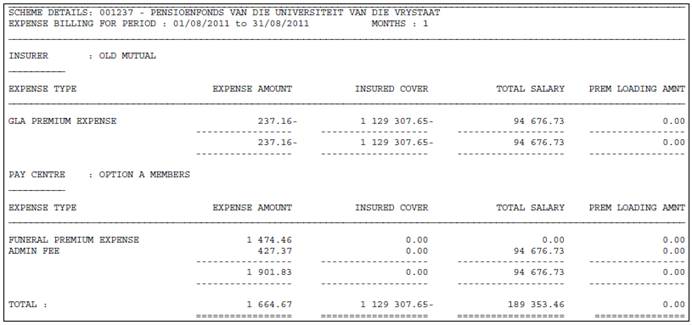
Note:
The Expense Type column will display the scheme expense type description.
To view a report, click Report in the Action column alongside the required line on the Expenses screen.
The Report Selection screen will be displayed.
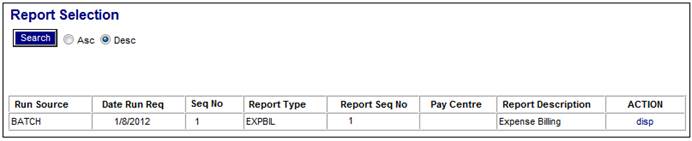
The following columns are displayed:
- Run Source
- Date Run Sequence
- Sequence Number
- Report Type
- Report Sequence Number
- Pay Centre
- Report Description
- Action
Click disp in the Action column alongside the required line. The Expense Billing report will be displayed (in PDF format).
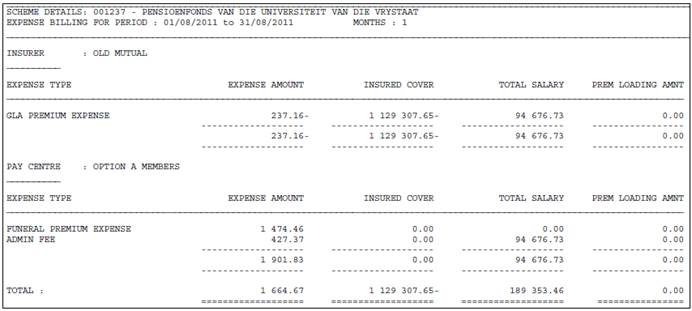
To view a list of all accounting transactions generated when submitting expenses under Select Expenses, from the Expenses screen click Acct Trans in the Action column alongside the required line on the Expenses screen. The Accounting Transactions screen will be displayed.

This screen displays the accounting transactions with their appropriate accounting rules.
The following columns are displayed:
- Scheme
- Process
- Acct Activity
- Ref No
- Due Date
- Eff Date
- Tran Date
- Amount
- Income Type
- Portfolio