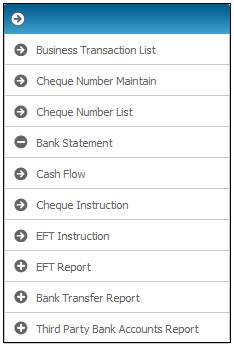
When payments are made via electronic fund transfer (EFT), some clients require proof of payment to be sent to them. When EFT transactions are done via a bank on-line facility, an audit trail document can be printed as a record of the transaction processed.
This report provides the facility to create payment notification documents for EFT payments.
A list of the EFT transactions uploaded can be displayed with a hyperlink for each transaction. When the hyperlink is selected, a document in PDF format is created and displayed with the details of the transaction.
Select EFT Report from the sub-menu on the left.
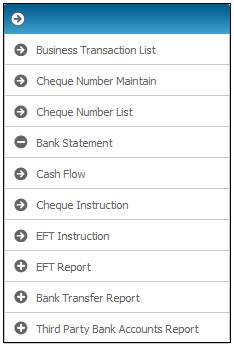
Click ![]() alongside EFT Report on the sub-menu on the left. Additional options will be displayed.
alongside EFT Report on the sub-menu on the left. Additional options will be displayed.
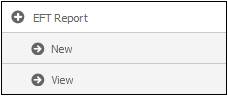
Select New below EFT Report. The EFT Transfer Report screen will be displayed.
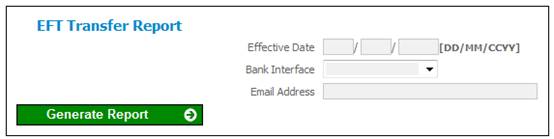
Capture data as follows:
|
Date Effective |
The effective date of the Report. |
|
Bank Interface |
Select a Bank Interface from the drop-down List. |
|
Email Address |
The email address to which the Report must be sent. |
ClickGENERATE REPORT.
The system will extract the information on the EFT Instruction table for the transactions with an Effective Date equal to the Effective Date captured and with a Scheme Code equal to the Scheme Code, if a Scheme Code is captured.
The transactions for which the Bank Interface for the Debit Bank Account is equal to the Bank Interface selected and for which the Status is C (Completed) will be extracted.
The system will read the Batch Name on each Transaction and create a report for each Batch Name that includes all of the Transactions with the same Batch Name.
Note:
When an EFT file is created, the file name and directory path will be updated in the Batch Name field on each of the Transactions included in the file.
Select View below EFT Report. The Bank Transfer Report screen will be displayed.
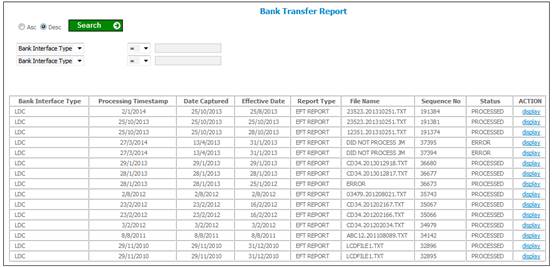
The system will display a list of the reports extracted. The following columns are displayed on the report:
|
Report Field |
Description |
|
Bank Interface Type |
The specific Bank Interface used. |
|
Processing Timestamp |
Date and time the report was created |
|
Date Captured |
Date the report was requested |
|
Effective Date |
Effective Date for which the report was requested |
|
Report Type |
EFT Report |
|
File Name |
Batch Name on EFT Instruction |
|
Sequence Number |
Report sequence number |
|
Status |
Status of the Report |
To view a report, click on the hyperlinked Display in the Action column. The EFT Report screen is displayed.
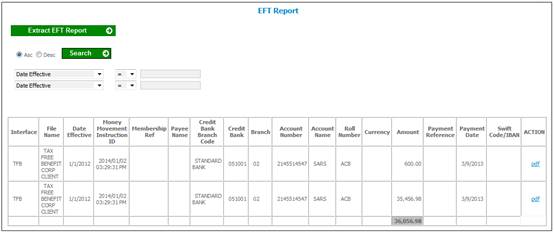
The system will display the following details for the transactions extracted and displayed on the report:
|
Report Field |
Description |
|
Interface |
The Bank Interface for the Debit Bank Account |
|
File Name |
The Batch Name on the EFT Instruction |
|
Date Effective |
The effective date of the transactions |
|
Money Movement Instruction ID |
The Date Timestamp of the transaction |
|
Membership Reference Number |
The Membership Reference Number on the BT linked to the EFT Instruction |
|
Payee Name |
The Credit Name on the EFT Instruction |
|
Credit Bank Branch Code |
The Branch Code for the Bank Branch for the Credit Bank Account Number on the EFT Instruction |
|
Credit Bank |
The Name for the Bank to which the Branch Code for the Credit Bank Account is linked |
|
Branch |
The Name of Branch for the Credit Bank Account or, if the Currency is not equal, to the Currency for the Scheme |
|
Account Number |
The Credit Account Number on the EFT Instruction |
|
Account Name |
The Account holder for the Credit Account |
|
Roll Number |
The Building Society Roll Number |
|
Currency |
The Currency on the Business Transaction (BT) linked to the EFT Instruction record |
|
Amount |
The Amount of the EFT Instruction |
|
Payment Date |
The Transfer Date on the EFT Instruction |
|
Swift Code / IBAN |
The Line Number on the Credit Bank Account |
To display Electronic Fund Transfer Notification, click on the hyperlinked PDF in the Action column.
The document will display in PDF format.
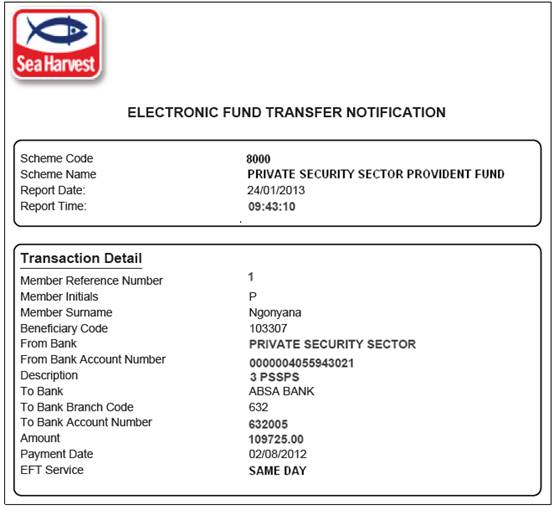
For more information refer to
Supplements
Tags
Tags for EFT Payment Notifications
Extract EFT Report
Click EXTRACT EFT REPORT.
The Daily Payments Report will be displayed in PDF format.
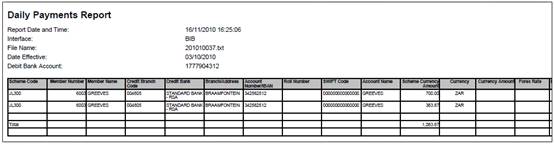
The system will display the following Information per transaction
Header per Debit Bank Account
|
Report Field |
Description |
|
Interface |
The Bank Interface for the Debit Bank Account |
|
File Name |
The Batch Name on the EFT Instruction |
|
Date Effective |
The effective Date of the transaction |
|
Debit Bank Account Number |
The Debit Account Number on the EFT Instruction |
|
Debit Bank Branch Code |
The Branch Code for the Bank Branch for the Debit Bank Account Number on the EFT Instruction |
Per Payment
|
Report Field |
Description |
|
Scheme Code |
The Scheme Code on the BT linked to the EFT Instruction |
|
Membership Number |
The Membership Reference Number on the BT linked to the EFT Instruction |
|
Member Name |
The Initials and Surname of the Member |
|
Credit Branch Code |
The Branch Code for the Bank Branch for the Credit Bank Account Number on the EFT Instruction |
|
Credit Bank |
The Name of the Bank to which the Branch for the Credit Bank Account is linked |
|
Branch / Address |
The name of the Credit Bank Branch or, if the Currency is not equal to the Currency for the Scheme, the Address for the Bank Branch |
|
Account Number / IBAN |
The Credit Account Number on the EFT Instruction |
|
Roll Number |
The Building Society Roll Number |
|
Swift Code |
The Line Number on the Credit Bank Account |
|
Account Name |
The Account holder for the Credit Bank Account |
|
Scheme Currency Amount |
The Amount of the EFT Instruction |
|
Currency |
The Currency on the Business Transaction (BT) linked to the EFT Instruction record |
|
Currency Amount |
|
|
Forex Rate |
The Exchange Rate on the BT linked to the EFT Instruction record |
|
Deal Number |
The number of the deal arranged for the exchange rate. |
|
Payment Reference |
The description on the EFT Instruction |
|
Payment Date |
The Transfer Date on the EFT Instruction |
The information will be sorted as follows:
- Debit Bank Account
- Scheme Currency Payments (GBP payments)
- Payment Date
- Scheme Code / Membership Reference Number
- Non-member payments
- Non-Scheme Currency Payments (Payments for which Currency is not equal to Scheme Currency)
- Payment Date
- Scheme Code / Membership Reference Number.
- Non-member payments