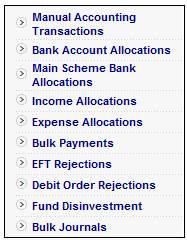
This facility enables you to reject debit order instructions at a pay centre or at a member level. Only instructions that have been authorized will be available for rejection. Data selected for rejection can be exported to an Excel spreadsheet.
From the main menu on top, select Transaction Capture. A sub-menu will be displayed on the left.
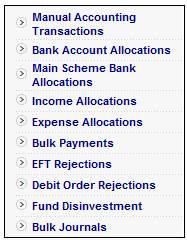
Select EFT Rejections.
The JU2DO Rejections Control List screen will be displayed.
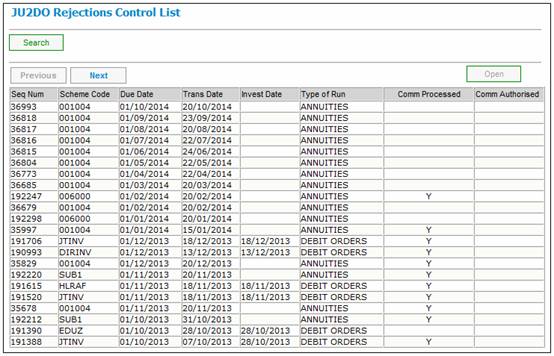
All authorized debit order collection runs will be listed. The list can be filtered by scheme code and/or due date.
From the JU2DO Rejections Control List screen, highlight the required transaction, then select Pay Centre Totals from the sub-menu on the left.
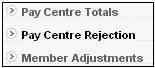
The JU2DP Debit Order Pay Centre Transaction List screen will be displayed.
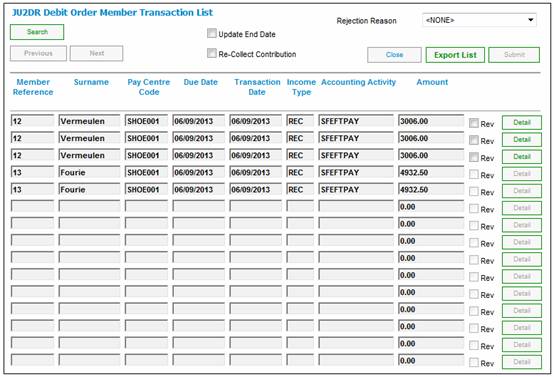
All pay centre totals will be listed.
Note:
This screen displays only 15 lines. To search for specific pay centres, select SEARCH. The JU2DP Search Criteria screen will be displayed.
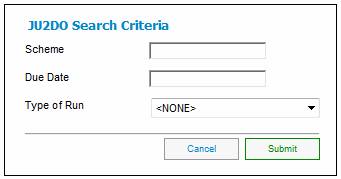
Enter the required Pay Centre search data and click OK.
To view more details, click DETAIL. The JU2DP Debit Order Pay Centre Transaction Details screen will be displayed.
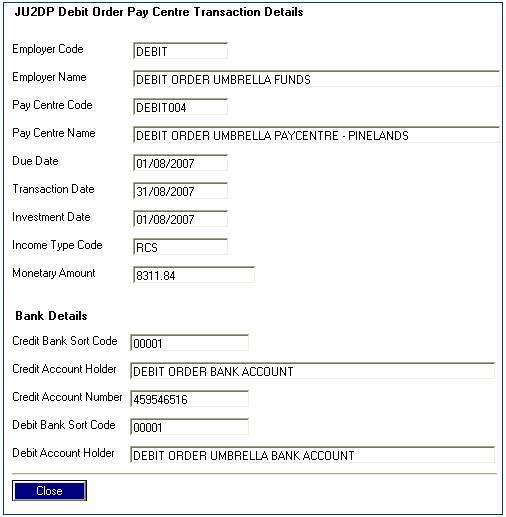
Click CLOSE to return to the JU2DP Debit Order Pay Centre Transaction Details screen.
Select a value from the Rejection Reason drop-down box to indicate the reason for rejection ![]() .
.
Select the transactions to be reversed by placing a tick in ![]() on the required lines. Select Submit Reversal from the sub-menu on the left.
on the required lines. Select Submit Reversal from the sub-menu on the left.
![]()
If commission has already been processed for the selected run, a confirmation message will be displayed.
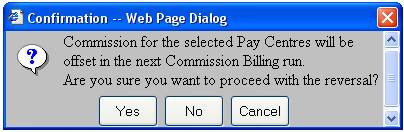
Click YES to carry on with the reversal.
Only transactions that have been flagged for reversal can be exported. The exported spreadsheet will contain all transactions that will be reversed.
From the JU2DP Debit Order Pay Centre Transaction List screen, select Export Reversal List from the sub-menu on the left.
![]()
A confirmation message will be displayed.
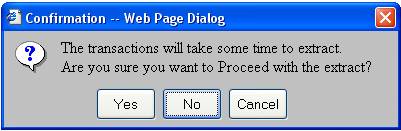
To continue with the extract, click YES. An Excel spreadsheet will be displayed.
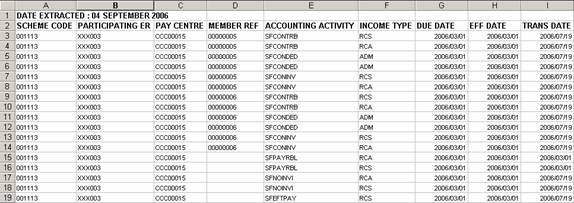
The following columns are displayed:
- Scheme code
- Participating employer
- Pay centre
- Member reference number
- Accounting activity
- Income type
- Due date
- Effective date
- Transaction date
- Amount
- Debit account number
- Credit account number
From the main menu on top, select Transaction Capture. A sub-menu will be displayed on the left.
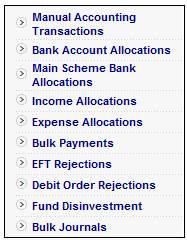
Select EFT Rejections.
The JU2DO Rejections Control List screen will be displayed.
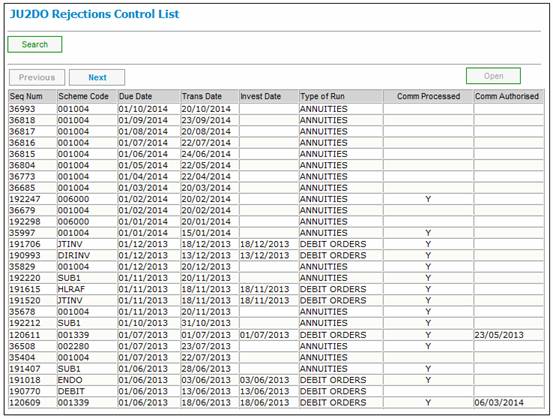
All pay centre totals will be listed. Highlight the required pay centre, then select Member Adjustments from the sub-menu on the left.
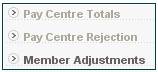
The JU2DR Debit Order Member Transaction List screen will be displayed.
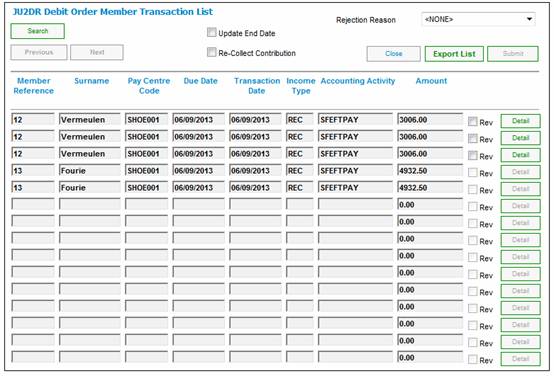
To view details of the transaction, highlight a line and click OPEN. The JU2DO Rejection Details screen will be displayed.
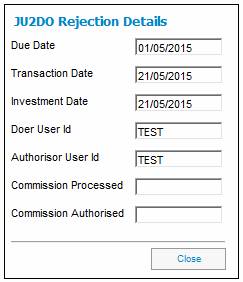
Note:
This screen displays only 15 lines. To search for specific members, select SEARCH. The JU2DR Search Criteria screen will be displayed.
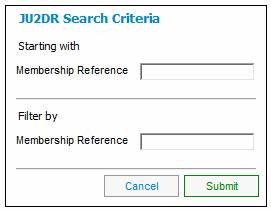
To view more details on the JU2DR Debit Order Member Transaction List screen, click DETAIL. The JU2DR Member Transaction Details screen will be displayed.
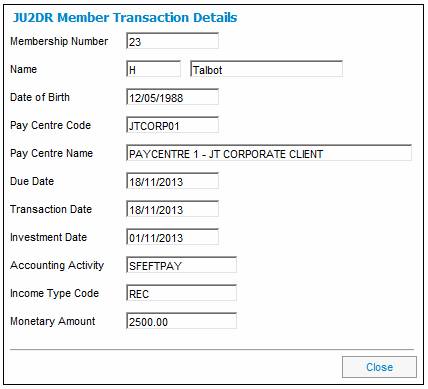
Click CLOSE to return to the JU2DR Debit Order Member Transaction List screen.
Select a value from the Rejection Reason drop-down box to indicate the reason for rejection ![]() .
.
Select the transactions to be reversed by placing a tick in ![]() on the required lines. Select Submit Reversal from the sub-menu on the left.
on the required lines. Select Submit Reversal from the sub-menu on the left.
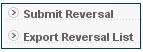
To update either the last payment date or the end date, tick one of the following on the screen:
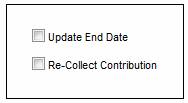
If neither of these options are selected, a confirmation message will be displayed.
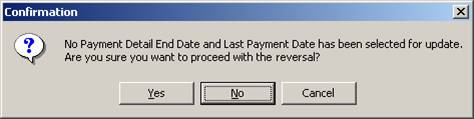
Note:
Only transactions that are selected on the current screen can be reversed. If items have been selected for reversal and the PAGE UP, PAGE DOWN or FIND buttons are selected, a confirmation message will be displayed.
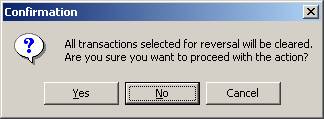
Only transactions that have been flagged for reversal can be exported. The exported spreadsheet will contain all transactions that will be reversed.
From the Debit Order Pay Centre Transaction List screen, select Export Reversal List from the sub-menu on the left.
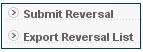
A confirmation message will be displayed.
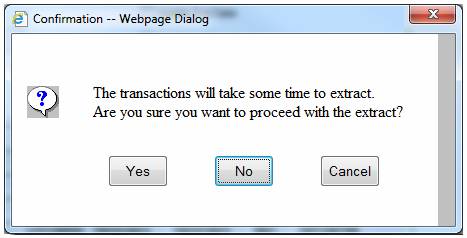
To continue with the extract, click YES.
The following screen will be displayed for a selection to be made.
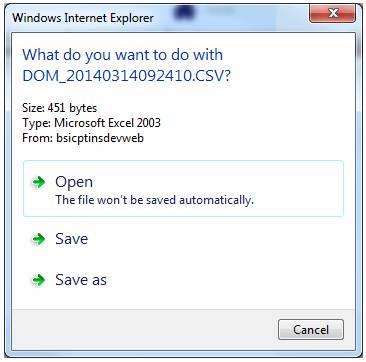
Select the appropriate option.
The screen will indicate that the spreadsheet with the information can be viewed.
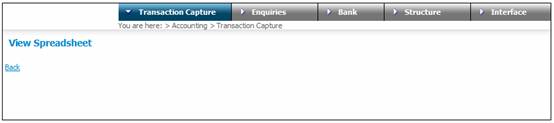
An Excel spreadsheet will be displayed.

The following columns are displayed:
- Scheme code
- Participating employer
- Pay centre
- Pay centre name
- Member reference number
- Surname
- Initials
- Date of birth
- Accounting activity
- Income type
- Due date
- Effective date
- Transaction date
- Amount
- Debit bank code
- Debit account number
- Credit bank code
- Credit account number
If EFT payments are rejected, the original payment must be reversed, using the following accounting activities:
If the process for the original transaction is BENEFIT PAYMENT:
|
MANUAL INITIATE |
UNPAIDBENEFT |
FUND |
DR |
BENPAYABLE |
|
MANUAL INITIATE |
UNPAIDBENEFT |
MEMBER |
CR |
BENPAYABLE |
|
MANUAL INITIATE |
UNPAID EFT |
FUND |
DR |
BANK |
|
MANUAL INITIATE |
UNPAID EFT |
FUND |
CR |
UNPAIDEFT |
If the process for the original transaction is not BENEFIT PAYMENT:
|
MANUAL INITIATE |
UNPAIDEFT |
FUND |
DR |
BANK |
|
MANUAL INITIATE |
UNPAIDEFTREP |
FUND |
CR |
UNPAID EFT |
If the process for the original transaction is MANUAL INITIATE:
|
MANUAL INITIATE |
UNPAIDEFTREP |
FUND |
DR |
UNPAID EFT |
|
MANUAL INITIATE |
UNPAIDEFTREP |
FUND |
CR |
BANK |