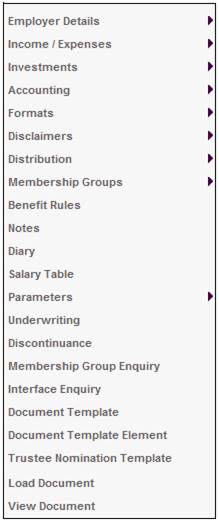
These screens list the details of the Template Elements that have been selected from the global list of Templates and Elements for use by the selected product.
From the JU1BK List screen, select a product and then select Document Template Element from the sub-menu on the left.
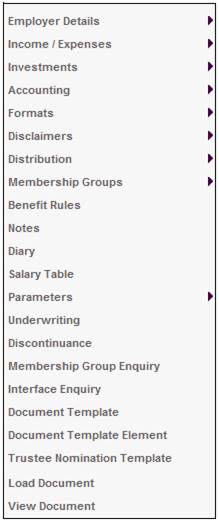
The JU1FL Template Element List screen will be displayed.
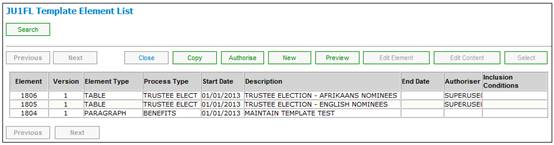
To add elements for the selected product, click COPY. The JUFI Template Element List screen will be displayed so that a selection can be made from the list.
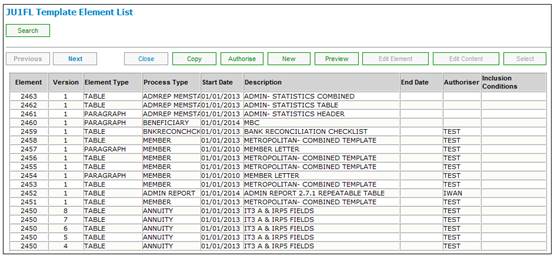
Highlight an Element on the list and click SELECT. The selected Element will be added on the JUFI Template Element List screen.
In order to view the data in its end state, highlight a template and click PREVIEW. The system will display the text that has been captured, the image that has been selected and a table in text form. Refer to the Preview samples section.
Note:
When PREVIEW is selected, the system will display the latest template with the latest template elements that are associated to it. The preview facility allows the created or edited data to be viewed before it is authorized.
In order to find a specific template or all templates of a specific type, click SEARCH. The JU1FI Template Search screen will be displayed.
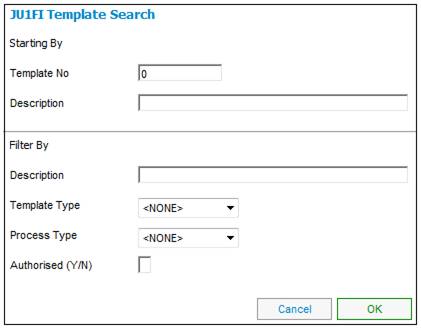
Capture data to be used for the search as follows:
|
Starting By |
|
|
Template No |
Select a value from the drop-down list, e.g. Benefit Input, Email, Statement, Letter, Report, SMS etc.
Note: Examples of the impacts of these selections are: Benefit Input Questions can be displayed for members. The answers that are provided are used as input in the calculation of benefits. (Flexible Benefit Rules only).
When a process is executed, an email is sent to the Client. |
|
Description |
Capture a text description of the template. |
|
Filter By |
|
|
Description |
Capture a text description of the template. |
|
Template Type |
Select a value from the drop-down list, e.g. Email, Statement, Letter, Report, SMS etc. |
|
Process Type |
Select a value from the drop-down list, e.g. Communication, Generic, Financial, Member, Benefits, Eligibility, Trust Payment, Product / Package etc. |
|
Authorized |
Capture Y (Yes) or N (No) to indicate whether the templates displayed must be authorized or not. |
Once all details have been captured, click SUBMIT. The JU1FL PDF Template Element Search screen will display a list of those templates that fit the search criteria provided.
Example:
Search for all statement templates for the annuities process.
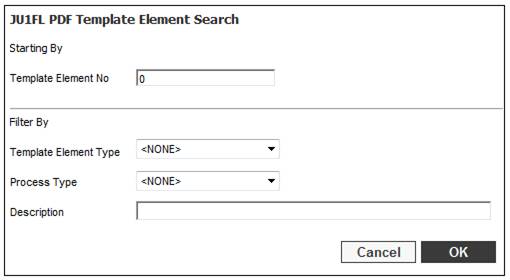
The JU1FL Template Element List screen will display all templates that fit the search criteria that were input.
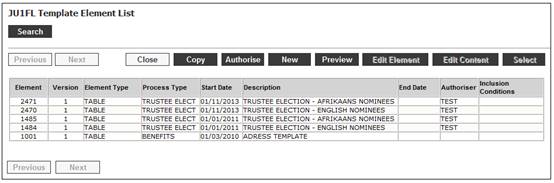
Click NEW. The JU1FL Maintain Template Element screen will be displayed.
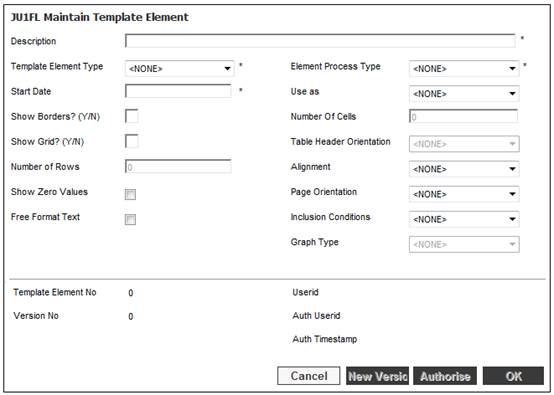
Once all details have been captured, click SUBMIT. The new template will be added to the JU1FL Template Element List screen.
The JU3FA_PDFLET Eligibility Bulk PDF Letters batch job will run at defined intervals. When the batch job runs, the system will find all of the PDF Documents created with a Timestamp greater than the Timestamp that the batch job last ran and for which the value for Print Type is BULK or BULK FILE.