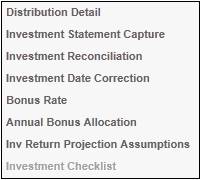
To view the distribution details of a scheme portfolio, select Distribution Detail from the sub-menu on the left.
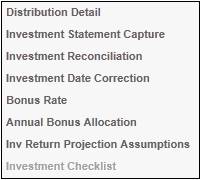
The JU3AG Distribution List screen will be displayed.
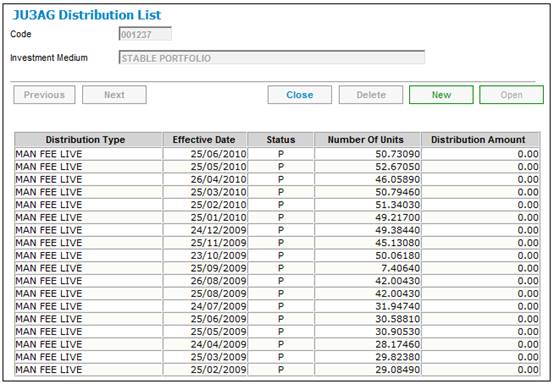
To create a new distribution, select NEW. The JU3AG Distribution Details screen will be displayed.
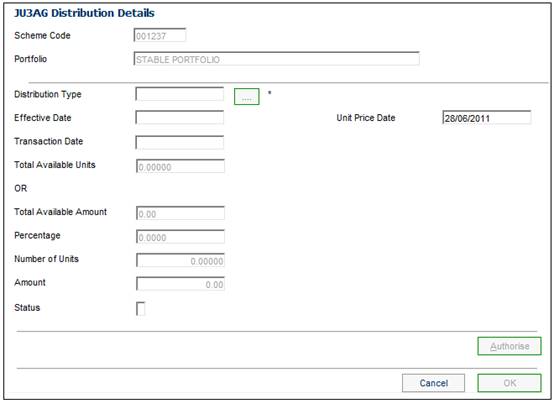
Descriptions of the input fields on this screen appear below.
|
Distribution Details |
|
|
Distribution Type |
The type of distribution. Click LIST alongside the field. This links to the JU0AC Permitted Value List screen. This screen displays a list of distribution types to select from. Once a selection has been made, click SELECT. |
|
Effective Date |
The date as at which the balance of the members’ investments must be used. |
|
Unit Price Date |
The date as at which the unit price to be used for this distribution must be determined. |
|
Transaction date |
The date as at which business transactions must be created, if the date does not fall within a closed member financial period and there are no product business transactions with a date within a closed financial period.
Note: This field is optional. |
|
Total Available Units |
The total of all the member's unit balances for the investment portfolio selected, as at the effective date of a distribution. |
|
Total Available Amount |
The total amount available in the INVESTMEMB account for the investment portfolio selected, as at the effective date of a distribution. |
|
Percentage |
Unitized: Non-unitized: Note: The percentage field will be disabled if a value for either NUMBER OF UNITS or AMOUNT has been captured. |
|
Number of Units |
The number of units that must be apportioned. If no units are added, then the AMOUNT field must be completed. Note: NUMBER OF UNITS will be disabled if a value for PERCENTAGE has been captured, or if the earnings allocation code on the investment medium to which the portfolio is selected is BONUS. |
|
Amount |
The amount that must be apportioned. If no amount is added, then the NUMBER OF UNITS field must be completed. Note: AMOUNT will be disabled if a value for PERCENTAGE has been captured, or if the earnings allocation code on the investment medium to which the portfolio is selected is BONUS. |
|
Status |
The system will display the following codes: A (Authorised) P (Processed) C (Captured) E (Error) - refer to the error log for more detail on the error |
Click OK.
Click AUTHORISE to save the entered information and create the business transactions. The status will be changed to A (authorized), and the authorizer's user ID will be recorded.
Note:
This button will only be enabled if STATUS has a value of C.
The system will validate whether any switches are in progress before authorising a distribution. If a Switching Detail record is found for which the Status is not equal to Completed, the following warning message will be displayed:
There are incomplete investment switches. Do you wish to continue?
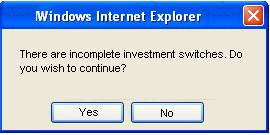
Click YES to create the Distribution Detail record.
Click NO to return to the JU3AG Distribution Details screen.
Once the value has been set to P (processed), it will be disabled. It will also be disabled if you are not authorized to perform this function. The doer and the authorizer may not be the same person. The following message will be displayed if the doer is also the authorizer.
Authoriser cannot be the same as doer
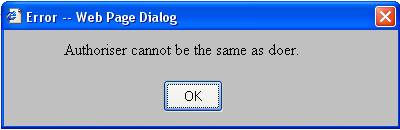
Click OK.
The new distribution details will be added to the system and will be displayed on the JU3AG Distribution List screen.
Select a distribution type from the screen, then select Distribution Structure from the sub-menu on the left.
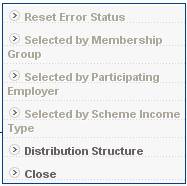
The JU3AF Distribution Structure List screen will be displayed.

To view more details of the Distribution Structure, select an item listed on the screen, then select OPEN. The JU3AF Distribution Structure Detail screen will be displayed.
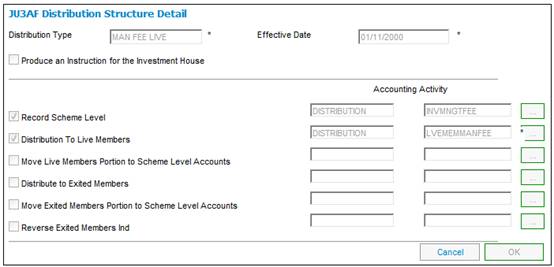
Click CANCEL to return to the Scheme Portfolio List screen.