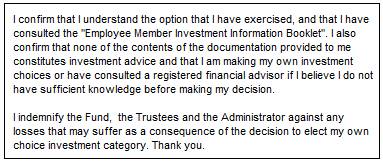
This facility allows a super user to define a standard disclaimer message for Switching, Benefits and Contact at a global level.
Disclaimers can be defined for the following:
- Switches
- Benefits
- Contact
Switches
Example of disclaimer text for switching:
The following text is displayed on the Transfer Existing Investments screen where the user is requested to confirm a switch.
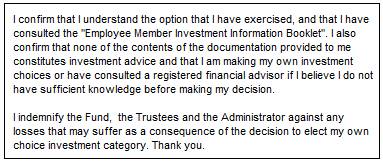
Benefits
Example of disclaimer text for benefits:
The following text is displayed for a retirement quotation.
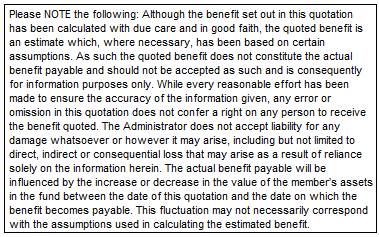
Note:
In the case of Benefits, the disclaimer message is defined per benefit event.
Contact
The message defined is generated by the system and sent by email notification to a Member, Employer or Trustee when a General Enquiry has been submitted via the Web, i.e. when the Contact menu option is used by the Member, Employer or Trustee on their respective Websites.
Example of disclaimer text for contacts:
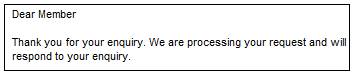
Disclaimers can be defined at either a global level or at a product level.
Disclaimers defined at a product level only apply for Benefit or Switching. The disclaimer text defined at a product level applies only to that product and that event. For example, the disclaimer text for the normal retiral event defined for product 1 applies only to product 1 and only to the normal retiral event. The disclaimer text for the normal retiral event defined for product 2 may be different.
Note:
Where no disclaimer is defined for an event at a product level, the system will use the global level disclaimer text defined.
For more information on disclaimers at a product level, refer to Disclaimers (Products) under
Products
Product Launch Requirements
Select System Data > Disclaimers.
The following sub-menu will be displayed on the left.
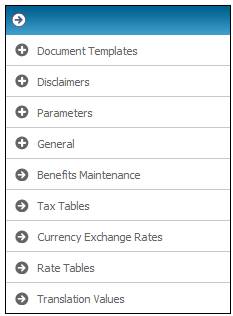
The JVOAE Default Disclaimers screen will be displayed.
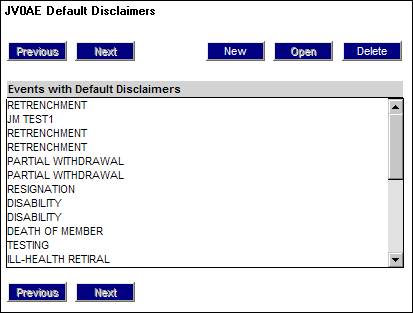
This screen displays a list of events for which a disclaimer message is currently defined.
To define a new default disclaimer, click NEW. The JV0AE Default Disclaimer Details screen will be displayed.
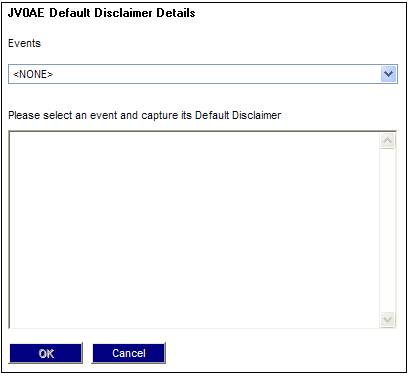
Click ![]() and select an event. Enter the appropriate text, then click OK.
and select an event. Enter the appropriate text, then click OK.
Note:
If Benefits is selected from the menu, the drop-down list for the Events field will be enabled for selection. Click ![]() and select an event.
and select an event.
Enter the appropriate text in the Default Disclaimer field, then click OK.
Note:
To add a new event to the system, refer to Benefits Maintenance under
Infrastructure
System Data
System Data
If the selected event already exists in the system, then the following message will be displayed:
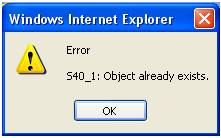
Click OK and select an event for which a message does not yet exist on the system, or delete the existing message and then add a new message.
When a new disclaimer has been successfully added, the Default Disclaimers screen will be re-displayed, and the event just added will be listed.
To view a disclaimer message, select an event, then click OPEN. The disclaimer screen will be displayed.
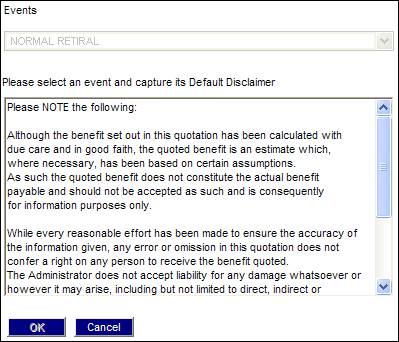
This screen displays the disclaimer message (for the selected event), which the system will default to if there is no disclaimer message defined at a product level.
To delete an existing disclaimer, select an event, then click DELETE. The Disclaimer screen will be displayed.
To delete the disclaimer message, click OK. The following message will be displayed:
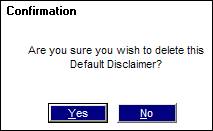
Click NO to cancel the deletion, or click YES to confirm the deletion. The JVOAE Default Disclaimers screen will be re-displayed, and the deleted event will no longer appear.
For information about benefit disclaimers at a product level, refer to Disclaimers under
Product Launch Requirements
Additional Menu Options