This report displays an extract of annuity data for deferred pensioners for valuation purposes.
This report is generated by a batch run. The process involves four distinct steps:
- schedule the batch run
- submit the batch run job
- monitor the progress of the batch run
- view the report
From the Reports menu, click ![]() alongside Deferred Annuity Valuation on the sub-menu on the left. Additional options will be displayed.
alongside Deferred Annuity Valuation on the sub-menu on the left. Additional options will be displayed.
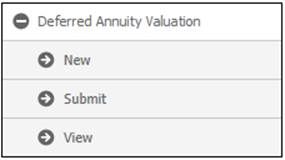
Click New below Deferred Annuity Valuation. The JAJV Maintain Batch Schedule screen will be displayed.
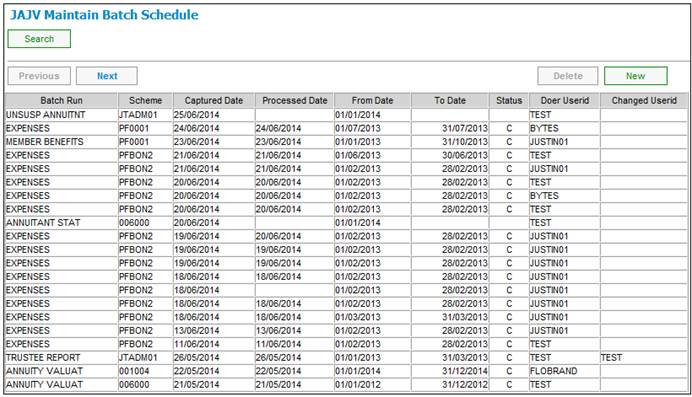
This screen displays details of all batch runs that are ready to be processed. If a date appears in the PROCESSED DATE column, the batch has been processed.
A sub-menu will be displayed on the left.
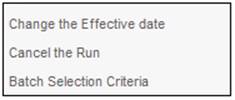
To change the effective date of the run for batch runs that are ready to be processed, highlight the required batch run and select Change the Effective Date from the sub-menu on the left. .
To cancel a batch run that has not yet been processed, highlight the required batch run and select Cancel the Run from the sub-menu on the left. .
To view the various selection criteria defined for a batch run, highlight the required batch run select Batch Selection Criteria .from the sub-menu on the left.
To schedule a new batch run, click NEW.
Refer to
Infrastructure
Batch
Batch
Maintain Batch Schedule
Click Submit below Deferred Annuity Valuation. A message will confirm that the batch job has started successfully.
Batch job (JU2A)_ANNVAL\BJU2A00o.BAT) started successfully.

Note:
JU2AO_ANNVAL\BJU2AOO0.BAT is the BJU2AO Annuity Valuation batch job.
Click View below Deferred Annuity Valuation. The Report Selection screen will be displayed.

The following columns are displayed:
- Scheme code
- Timestamp
- Date captured
- Report type
- Sequence number
- Action
To select a report, click on the hyperlinked display in the Action column alongside the appropriate report.
The Report Selection screen will be displayed.
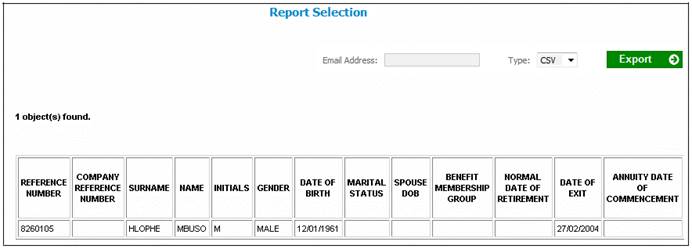
The following columns are displayed:
- Reference number
- Company reference number
- Surname
- Name
- Initials
- Gender
- Date of birth
- Marital status
- Spouse date of birth
- Benefit membership group
- Normal date of retirement
- Date of exit
- Annuity date of commencement
- Annual annuity at period start
- Annual annuity at period end
- Ceased date
- Cessation indicator