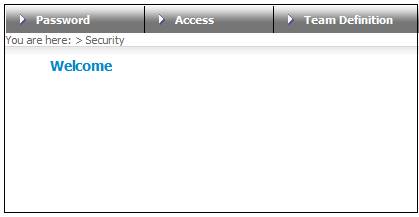
This product caters for products that have a high number of employers where the relationship between employer and member is, in many cases, one to one (e.g. domestic workers, farm employees).
It provides for the processing of individual membership applications from employers, the printing of membership certificates, the collection of monthly contributions from all employers at the same time, and the payment of broker commission.
Each product has a set of products that determines the compulsory contribution amounts and benefits. These products are set up as contribution and benefit membership groups. The contribution amount for each product is set up as the contribution amount for each contribution membership group, and the insured cover amounts are set up in the benefit packages for each benefit membership group. This allows for easy updating of product contributions and benefits, which can then be applied to all members linked to each product. For more information on membership groups, refer to Update Type: Membership Group under
Product Launch Requirements
Product Launch
Update
The collection of contributions is initiated each month for all relevant members. The process generates a debit order file for linking to the specified banking system. This file contains all the contributions to be collected from each employer's bank account, as well as the bank account details. It also includes the calculation of administration fees, commission, premiums and total cost amount to be deducted from the members' contributions.
There is a facility to suspend contribution collection for an employer (e.g. where correct bank details are not available), and to cancel the suspension when contribution collection should re-commence.
A commission billing process will calculate commission due to brokers, unions, employer provincial regions, etc., and if necessary, the amounts can be split among the various entities.
Commission expenses are differentiated from administration and premium expenses by using the global group COMM EXPENSE. For more information, refer to Global Data Type under
Infrastructure
System Data
System Data
Users must be associated with the appropriate action code to be able to update the end date and capture the effective date on the payment details record.
The action code should be setup as follows:
Log in to the system from the Logon page.
Click security.
The Welcome screen will be displayed.
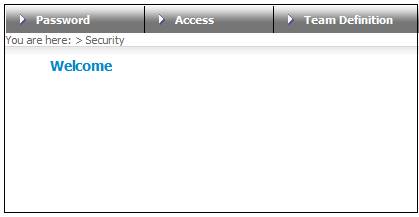
From the main menu on top, select Access, then from the sub-menu on the left select Template>Maintain.
The EA819 Template Maintain screen will be displayed.
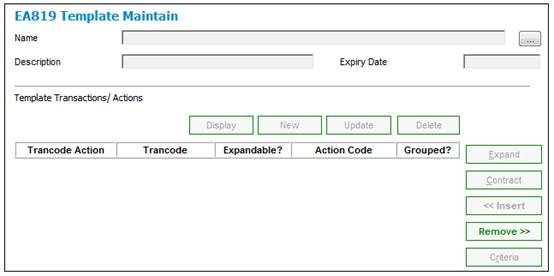
Create a new template (called SPECIAL in the example below), and then assign action code SPECIAL for Transaction Code CSJU4DD to this template as shown below.
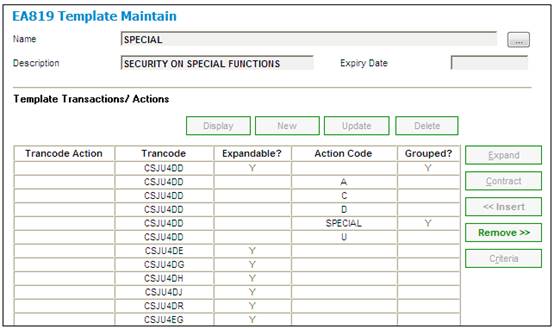
Create new user group as shown below (Select Access > User Group > Maintain).
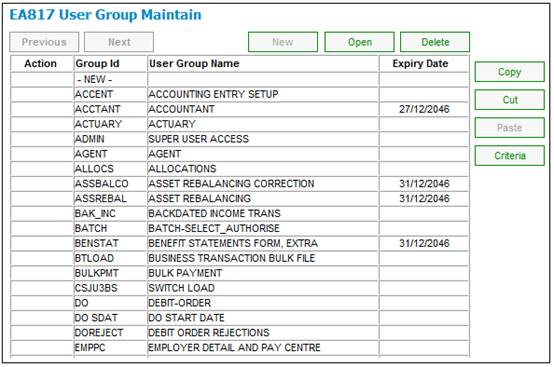
Assign the new user group to the new template as shown below (Select Access > User Group > Assign Templates).
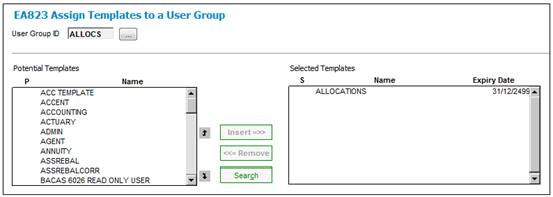
Assign users to the new user group. These are the users that have access to update the end date and capture the effective date on the payment details.
Note:
If the selected user ID begins with e.g. a T, you will need to scroll up and down the potential list until the Ts are shown before you can see the T users in the selected list.
For more information refer to Payment Details below
Refer to Templates under
Security
Functional
The process of capturing intermediary details is the same as for any other type of corporate client. Once the intermediary details have been set up, the intermediary must be associated to an intermediary company.
Refer to
Infrastructure
System Entities
Intermediary Client
If required, an intermediary can be associated to a participating employer or to a pay centre.
Associate intermediary to participating employer
This is done via the product update process.
Refer to Update Type: Participating Employer under
Product Launch Requirements
Launch and Update
From the JU1BW Scheme Participating Employers screen, highlight the required corporate client.
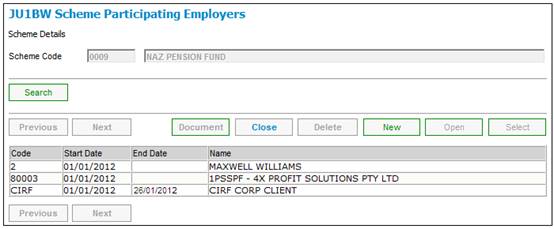
SelectIntermediary from the sub-menu on the left.
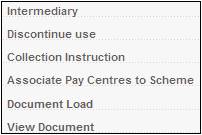
The JU1AY Group Allocations screen will be displayed.
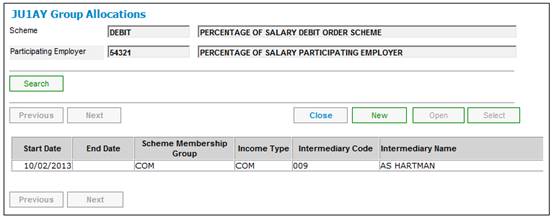
To add new intermediary details, click NEW. The JU1AY Group Allocation Details screen will be displayed.
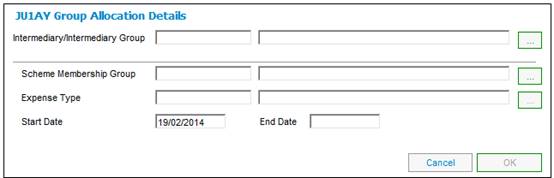
Descriptions of the input fields on this screen appear below.
|
Intermediary Details |
|
|
Intermediary / Intermediary Group |
Select the required intermediary or intermediary group. Click LIST at the end of the line. This links to the JU1AX Intermediary Client List screen, which displays a list of intermediaries. Once the required intermediary has been selected, click SELECT. |
|
Scheme Membership Group |
Select the required fund membership group. Click LIST at the end of the line. This links to the JU1EM Scheme Commission screen, which displays a list of membership groups. Once the required group has been selected, click SELECT.
The selection of a Scheme Membership Group is optional. |
|
Expense Type |
Select the required expense type. Click LIST at the end of the line. This links to the JU1EN Expense Type Commission screen, which displays a list of expense types. Once the required income type has been selected, click SELECT. |
|
Start Date |
The effective date of the intermediary's association to the product. |
|
End Date |
The end date of the intermediary's association to the product. |
Once all the necessary details have been captured, click OK.
The JU1AY Group Allocation screen will be re-displayed, and the details just added will be listed.
Associate intermediary to pay centre
Navigation: Products > Employer Details > Pay Centres
For more information refer to
Product Launch Requirements
Additional Menu Options
Pay Centres
The process of capturing products and employers is the same as for any other type of product.
Product
Refer to
Product Launch Requirements
Launch
Launching a Product
When completing the JU1BK Nature of Product screen, ensure the type of product selected is DEBIT ORDER UMBRELLA FUND.
Employer
Refer to Corporate Client under
Infrastructure
System Entities
The employer's bank account details and contact details will also be captured in the same way as for other participating employers.
The expense rule must be associated to a commission membership group.
Refer to Update Type: Expenses under
Product Launch Requirements
Launch and Update
For details refer to add a new collection instruction under
Product Launch Requirements
Additional menu Options
Pay Centres
Refer to Creating Collection Instructions under
Processes
Debit Orders