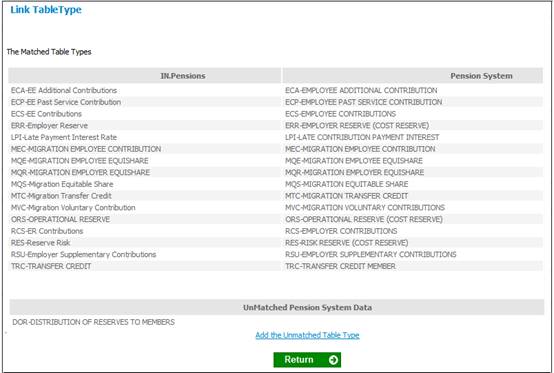
Click TABLE TYPES. The Link TableType screen will be displayed.
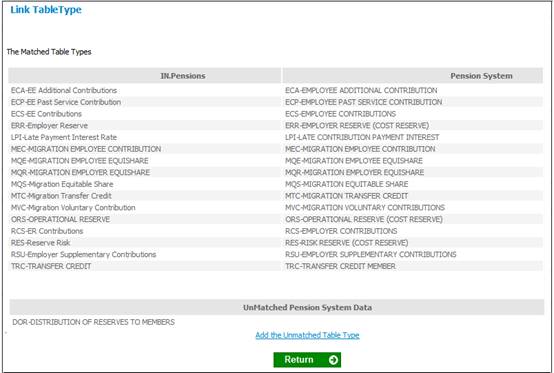
A list of income and expense types that have been created for the product within the system will be displayed. These income and expense types also need to exist on the website.
If a mismatch of tables occurs, you will be prompted to capture the missing income and expense types. If all table types match, click RETURN.
Click PAYCENTRE. The Link PayCentre screen will be displayed.
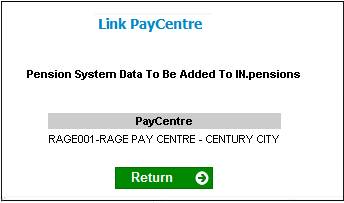
A list of pay centres that have been linked to this product will be displayed. Click RETURN.
Click COMPANY. The Link Company screen will be displayed.
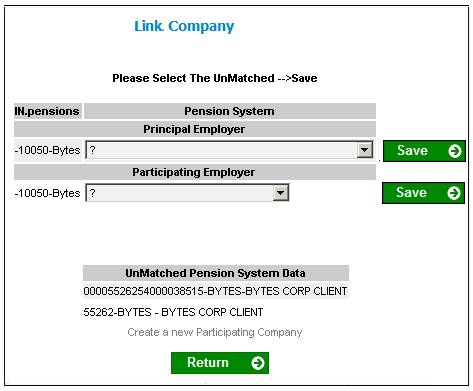
A list of company structures that have been captured will be displayed on the left. The items in the drop-down boxes are those structures that have been captured on the website.
Note:
Ensure that the correct structures are linked.
Match the principal employer created on the website, to the client structure captured, then click SAVE.
Match the participating employer created on the website, to the client structure captured, then click SAVE.
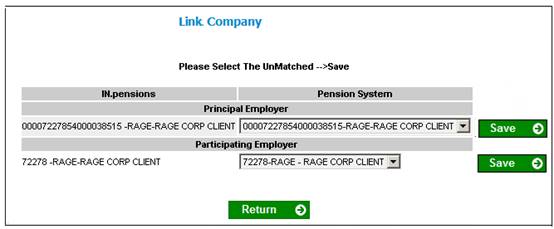
Once all the information has been saved, click RETURN, then continue with Step 2. Refer to Data setup wizard Step 2.