From the Conversion Monitor screen, select the required mask type, status and file name as described under
Processes
File Transfer
Conversion
Using the Conversion Monitor
Click ![]() .
.
The Data Errors screen will be displayed.
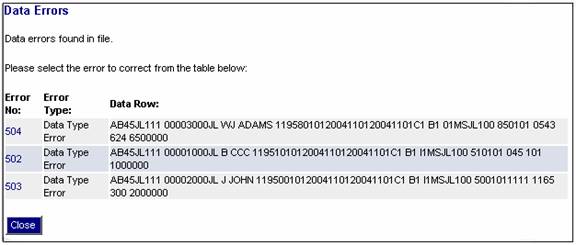
To see more details about an error, click the hyperlinked Error No. alongside the required Error Type.
The Correct Data Errors screen will be displayed.
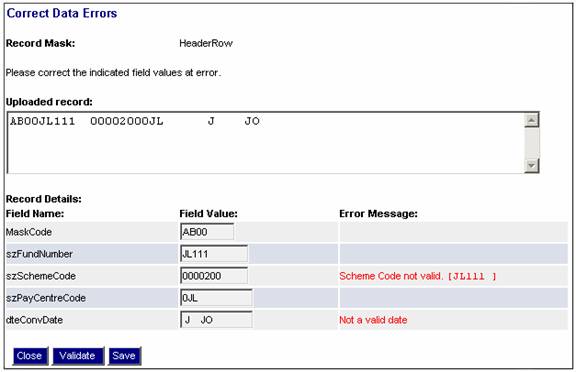
This screen shows details of the record. You will be able to rectify the error so that further processing of the file can continue.
The record appears in the Uploaded record screen as a continuous string (i.e. as it appears in the uploaded file), and it also appears in the Record Details screen, split into its individual fields. You can fix the record in either of these screens.
To return to the previous screen without making any changes, click ![]() . You will be asked for confirmation.
. You will be asked for confirmation.
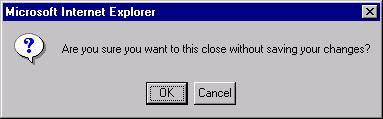
Click ![]() .
.
Once the record has been fixed, click ![]() , and then click
, and then click ![]() .
.
You will be asked for confirmation.
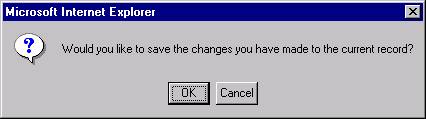
Click ![]() .
.
The Data Errors screen will be re-displayed, and the corrected error record will no longer appear. Repeat this process until all errors have been corrected. A message will be displayed once all errors have been corrected.
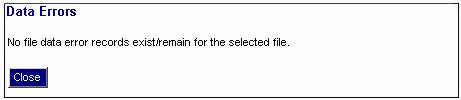
Click ![]() .
.
The process will continue.