
This facility enables you to define a custom report with specific requirements.
From a list of all the fields in the database, you need to select the fields required, and the sequence in which those fields should appear. You can save the report for re-use.
From the Reports menu, select Custom Report Export from the sub-menu on the left.
The Custom Report Export screen will be displayed.

From the Report Name drop-down box, select {New}. The lower portion of the screen will show two boxes (Available Fields and Selected Fields).
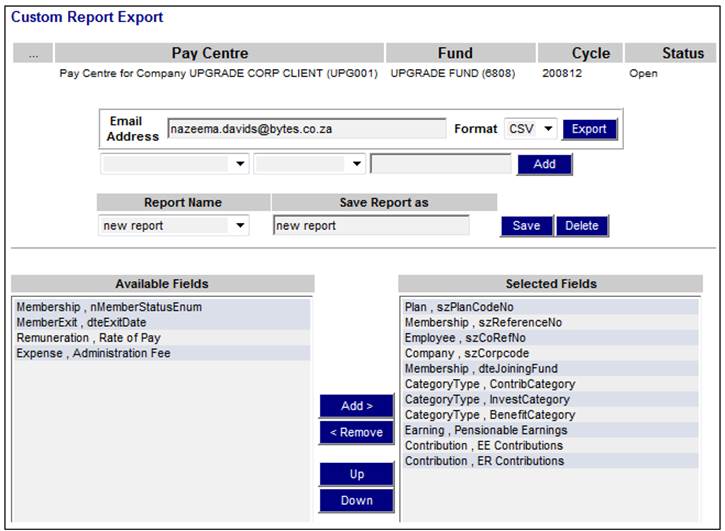
From the Available Fields box on the left, highlight the required field to be included on the report, and click ADD. The field will be displayed in the Selected Fields box on the right.
To remove fields already selected, highlight the field to be removed in the Selected Fields box on the right, and click REMOVE. The field will move back to the Available Fields box on the left.
Note:
Multiple fields can be moved in one action. To highlight multiple lines, hold down the CTRL key, then highlight each field required. To highlight a block of successive lines, highlight the first field required, hold down the SHIFT key, then highlight the last field.
To control the sequence of how the fields are to appear on the exported report, highlight the required field in the Selected Fields box and click UP or DOWN.
Enter a unique name for the report in the Save Report as box and click SAVE, provide an e-mail address, then click EXPORT. The report will be e-mailed as a CSV file, and it will be zipped. Once unzipped, the file can be viewed in Excel.
From the Report Name drop-down box, select the report to be used. Once the report has been loaded, it can be exported or changed as described under Create a new report above.
From the Report Name drop-down box, select the report to be deleted. Once the report has been loaded, a DELETE button will be available. Click DELETE, and the report will be removed from the list of available reports.