
Select Service Request from the sub-menu on the left. When the drop-down list is displayed, select Create.

The JU7AB Create/Update New Service Request screen will be displayed.
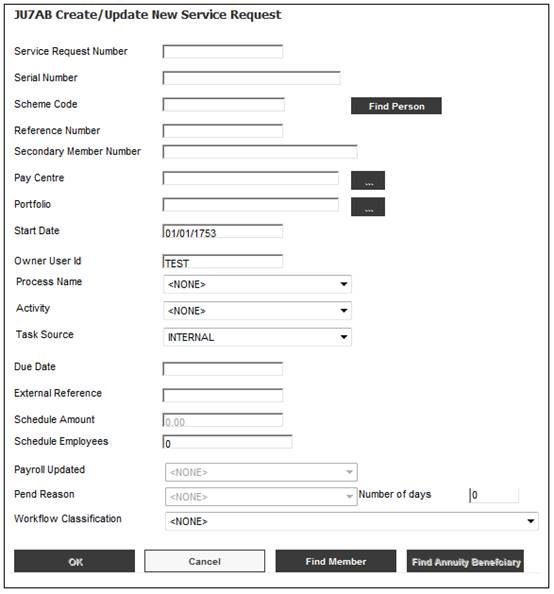
Descriptions of the input fields appear below:
|
Service Request Number |
A number uniquely identifying a work request. Note: A service request must have associated tasks. |
||
|
Serial Number |
Allocated by the system. |
||
|
Scheme Code |
The code identifying the scheme to which a member belongs. Note: If the scheme code is not known, refer to Finding Members below. |
||
|
Click FIND PERSON to flow to the JU1BA Search Criteria screen. The system will search for the person specified and display a list of Persons for selection. When a person has been selected, the Scheme Code and Reference Number will be returned. |
||
|
Reference Number |
The number identifying a member of a scheme. Note: If the scheme code is not known, refer to Finding Members below. |
||
|
Secondary Member Number |
The Membership Reference Number of the Membership to which a Beneficiary is linked, if the Annuitant is a Beneficiary. |
||
|
Pay Centre |
The pay centre to which the member belongs. Click the LIST button to display a list of Pay Centres from which to select. |
||
|
Portfolio |
The portfolio linked to the scheme selected. Click the LIST button to display a list of Portfolios from which to select. |
||
|
Start Date |
The date from which this service request commences. |
||
|
Owner User Id |
The user Id of the person who has accessed My Work. |
||
|
Process Name |
The name of the business process to which this service request relates.
Select a value from the drop-down list: - A/L MATCHING - ADDITIONAL CONTRIB - ADHOC INCOME - ANNUITY ADVANCE - ANNUITY PAYMENT - ANNUITY SPECIAL INCREASE - BANK RECONCILIATION - BENEFICIARY INDIVIDUAL INVESTMENT - BENEFICIARY INITIAL PAYMENT - BENEFICIARY INV - BENEFICIARY INV ADD - BENEFICIARY NEW MONEY - BENEFICIARY PMT - BENEFICIARY REGULAR PAYMENT - BENEFIT LETTER - BENEFIT STATEMENTS - BILLING - BULK ALLOCATION - BULK ALLOCATION AND SWITCH - BULK SWITCH - CANCEL POLICY - CAPTURE ANNUITY - CLIENT ADDRESS - CLIENT LIST - COMPLAINTS - CONTRIBUTIONS - CORPORATE ACTIONS - DEATH - DEBIT ORDER INCREASE LETTERS - DEBIT ORDERS - DEBIT ORDERS INCREASE - DISABILITY - DISABILITY CLAIM ASSESSMENT - DO REJECTION - EFT REJECTION - END BENEFICIARY - EXITS - EXPENSE BILLING - FAILED COMMUNICATION - FICA - FIN STATEMENTS - FINANCE - FIND MEMBER - FRONT OFFICE - INDEXING - INVESTMENT - LAPSED POLICIES - LIFE CYCLE ALLOCATION - LIFE CYCLE OPT - LIFE CYCLE SWITCH - LIFE CYCLE SWITCH ERROR - LIFE INSURED EXTRACT - LIQUIDITY REVIEW - LOAD SWITCHES - MATURITY NOTIFICATION - MEMBER SWITCH - MEMBERDETAILS - MONTHLY CYCLE - NEW EMPLOYER - NEW LIFE CYCLE - NEW POLICY - NO BANK MANDATE - PAID UP POLICY - PARTIAL MATURITY - PARTIAL WDWL - PAYMENT REJECTIONS - PAYROLL EXIT - PENDING CLAIMS – CHANGE TO UNCLAIMED - PENDING CLAIMS – FOLLOW-UP - PENDING CLAIMS – SEND 2ND CLAIM FORM - PENDING CLAIMS – SEND CLAIM DETS TO TRACING - PENDING CLAIMS – SEND CLAIM FORM - PENDING CLAIMS – SWITCH INVESTMENTS - POLICY CHANGES - POLICY SERVICES - PRE-BENEFIT SCREENING - PREMIUM NOTIFICATIONS - QUOTES - REINSTATE POLICY - REPEAT PAYMENT REQUEST - RES BANK REPORT - RETIRAL - SECTION14 - SECOND NO BANK MANDATE - SURRENDER - SWITCH BUY - SWITCH ERROR - SWITCH SELL - TAX RECON - UNALLOCATED MONIES - VALUATION - WEB REGISTRATION - WITHDRAWAL - XMONTHLY TAX PAYMENTS |
||
|
Activity |
The specific step in the process defined above.
Select a value from the drop-down box. |
||
|
Task Source |
Indicates whether the source of the task is external (for mailbox) or internal by selecting a value from the drop-down box.
Note: The default value is INTERNAL. |
||
|
Due Date |
The due date of the contribution Cycle. |
||
|
External Reference |
The Sybrin Reference Number.
Note: Sybrin is a Workflow System. The Sybrin number must be recorded on the system if the workflow item on Sybrin requires an action on the system.
When a My Work Service Request is created with any of the following Process Names, the system will read the value for Description field for the JU1DO Scheme Parameter with a Parameter Type of WORKFLOW EXT NO for the Scheme for which the Service Request is being captured. If the value is YES, the capture of a value for the External System Reference field is mandatory: · NEW POLICY · CANCEL POLICY · PAID UP POLICY · POLICY CHANGES · REINSTATE POLICY · DEATH · DISABILITY · SURRENDER |
||
|
Schedule Amount |
The amount on the Schedule received. |
||
|
Schedule Employees |
The number of employees recorded on the Contribution Schedule during the Create Service Request and Modify Service Request processes, when the Process Name is Contributions. |
||
|
Payroll Updated |
If you balance to the Schedule received, select YES from the drop-down list, otherwise select NO. |
||
|
Pend Reason |
Pending Reason. Select a value from the drop-down list: - BANK STATEMENT OUTSTANDING - CLAIM FORM OUTSTANDING - DOCUMENTS NOT CLEAR TO IDENTIFY MEMBER - DOCUMENTS OUTSTANDING - DUPLICATE RECORD – RECORD MERGED - EMPLOYER STAMP / SIGNATURE - EMPTY SR - EXIT DATE / REASON - ID DOCUMENT OUTSTANDING - INVALID BANK ACCOUNT - REQUIRE LETTER OF AUTHORITY FROM MEMBER - REQUIRE MARRIAGE CERTIFICATE - MEDICAL ASSESSMENT OUTSTANDING - MEDICAL DOCUMENTS OUTSTANDING - MEMBER NOT FOUND - CANNOT FIND MEMBER - MEMBER RE-EMPLOYED - MEMBER TO CONTACT SARS - MEMBER SIGNATURE - NAME ON BANK STATEMENT DOES NOT MATCH VISION - NAME & DOB / ID ON ID DOC DOES NOT MATCH VISION - NO CONTRIBUTIONS PROCESSED FOR MEMBER - QUERY EMPLOYER - QUERY VENDOR - RECONCILED - STATIC DATA ON CLAIM FORM DOES NOT MATCH VISION - SYSTEM DEFECT - WAITING FOR TRUSTEE DECISION ON DIVORCE ORDER - UNDERPAYMENT - WAITING FOR CYCLE – COMPLIANT EMPLOYER
Note: For the Expense Billing Process, if the value selected for the Payroll Updated field is YES, select RECONCILED from the drop-down list.
If the value selected for the Payroll Updated field is NO, select one of the following values from the drop-down list: - QUERY EMPLOYER - QUERY VENDOR - UNDERPAYMENT |
||
|
Number of days |
The number of days that an SR must remain in PENDING Status before the system’s polling program resets the Process Status to OPEN.
Note: If the number of days since the Process Status was set to PEND exceeds the PEND CUT-OFF Global Parameter, the system will read the value captured for Number of Days and calculate the number of days based on this value. When the Service Request is processed and the number of days has not yet expired the system will set the Process Status on the Service Request to OPEN.
If no value for Number of Days is captured, the system will read the PEND CUT-OFF Global Parameter.
For more information, refer to My Work Pend / Unpend Service Request |
||
|
Workflow Classification |
A Service Request classification for the control of Service Requests still to be processed. Select a value from the drop-down list. Current values are: - INDEXED - INDEXED WITH BENEFIT REQUESTS - OLD MIGRATED – NULL BALANCES WITH DOCUMENT - MIGRATED REF WITH BALANCE - NOT INDEXED - NEXTGEN NOT INDEXED - QUERY – NEGATIVE INVESTMEMB AND NEG BENPAYABLE - QUERY – NEG INVESTMEMB AND NULL BENPAYABLE - QUERY – NEGATIVE INVESTMEMB AND ZERO BENPAYABLE - QUERY – NULL INVESTMEMB AND POSITIVE BENPAYABLE - QUERY – ZERO INVESTMEMB AND NEG BENPAYABLE - QUERY – ZERO INVESTMEMB AND POSITIVE BENPAYABLE - SECTION A – NEG INVESTMEMB AND NEG BENPAYABLE - SECTION A – NULL INVESTMEMB AND NEG BENPAYABLE - SECTION A – NEG INVESTMEMB AND POS BENPAYABLE - SECTION A – POS INVESTMEMB AND NEG BENPAYABLE - SECTION A – POS INVESTMEMB AND POS BENPAYABLE - SECTION A – POS INVESTMEMB AND ZERO BENPAYABLE - SECTION A – ZERO INVESTMEMB AND NEG BENPAYABLE - SECTION A – ZERO INVESTMEMB AND POS BENPAYABLE - SECTION B – ABSA REJECTED BY ACCOUNTS - SECTION B – ABSA REJECTED EFT - SECTION B –REJECTED BY ACCOUNTS - SECTION B –REJECTED EFT - SECTION C – MEMBERS NOT YET PAID - SECTION D – ABSA ESTATE TEMP PAYMENT - UNCLAIMED BEN WITH DOCUMENT – SR STAYS OPEN - UNCLAIMED BEN – NULL BALANCES AND NO DOCUMENT
The completion of this field is optional. |
Click OK once the necessary details have been captured.
For Processes that require the Reference Number to be captured, the system will validate the reference number captured against the scheme code captured. If the reference number captured is not valid, the following message will be displayed:
Invalid Membership for the Scheme. Unable to continue with processing.
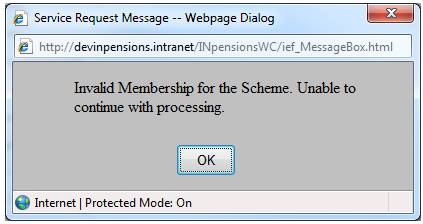
Click OK to remove the message and capture a valid reference number on the JU7AB Create/Update New Service Request screen.
If the service request has not yet been allocated to a user, the following message will be displayed:
Would you like to allocate the Service Request to a user?
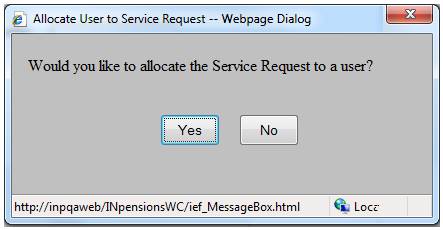
Click YES to remove the message and allocate a service request.
The JU7AB Associate User screen will be displayed.
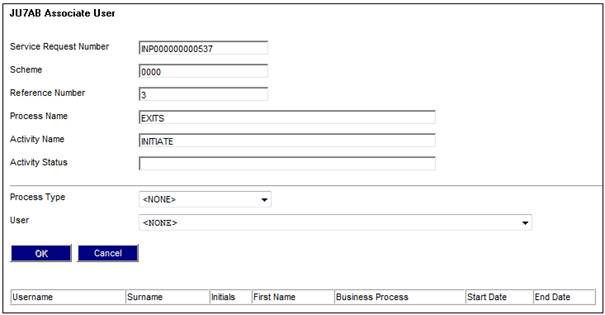
To associate the user, make the following selections:
|
Process Type |
Select a process type from the drop-down list, e.g. Annuity Payment, Benefit Payment, Member. |
|
User |
Select a user from the drop-down list. |
Click OK once the necessary selections have been made.
Note:
The OK button will not be enabled unless both a Process Type and User have been selected.
The JU7AB Work Management List screen will be displayed.
The service request will be displayed.
Finding Members
The FIND MEMBER button on the JU7AB Create/Update New Service Request screen can be used to search for members. This functionality requires that a service request be logged.
To find a member, click FIND MEMBER. The JU3AO Search Criteria screen will be displayed.

Field notes:
* denotes mandatory fields
|
Scheme |
To list all members, enter only the scheme identifier. Alternatively, click the List button alongside the field. This links to the JU1BK List screen. This screen displays a list of schemes to select from. Highlight the required scheme, and click SELECT. |
|
Pay Centre |
To list all members for a specific pay centre, or to display the history of a member’s association to all pay centres, enter the pay centre as well. Alternatively, click the List button alongside the field. This links to the JU1DL Scheme Pay Centre List screen. This screen displays a list of pay centres to select from. Highlight the required pay centre, and click SELECT. |
|
Starting by Values |
To list all members from a specific starting point, enter the surname (or part thereof). You can also enter the member's initials to further refine your search. |
|
Filter by Value |
To list all members with reference numbers starting with a certain value, enter that value in the REFERENCE NO field. Example Entering 5 will find 5, 50, 51, 52,.....500, 501, 502, ....etc. Entering 50 will find 50, 500, 501, 502, ....etc. Entering 500 will find 500, 501, 502, ....etc.
To list all members with a specific status, select the status from the MEMBERSHIP STATUS drop-down list. The following statuses are available: - NONE - ANNUITANT - BENEFICIARY - DEATH FINALISED - DECEASED - DECEASEDANNUITY - DEF ANNUITANT - DEFERRED - DORMANT - ENDED - EXIT FINALISED - EXIT IN PROCESS - INACTIVE - LIVE - LIVING ANNUITNT - MEMBER - MERGE - PHI - TRUSTBENEFICRY - UNCLAIMED BEN
To select only those members who have been reinstated, place a tick in the box alongside REINSTATED.
Enter a value for the following to further refine the search: - Date Joined Scheme - Date of Exit - ID Number - Company Number - Date of Birth - First Name - Reinstated (tick the box to indicate a reinstated membership)
Note: If combinations of these filters are used, different results may be generated. |
Click SUBMIT.
Note:
A member with a Status of MERGE or INACTIVE may not be used as a member for Indexing purposes.
If either MERGE or INACTIVE is selected from the Membership Status drop-down list, the following error message will be displayed:
The Membership Status selected is not allowed for Indexing purposes.
The JU3AO List of Members for a Scheme/Pay Centre screen will be displayed with the results of the search.
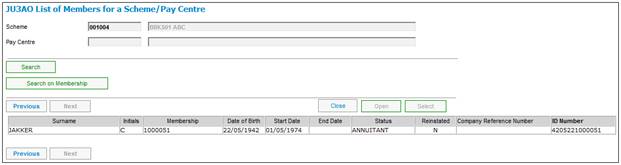
Highlight the required member and click SELECT.
The JU7AB Create/Update New Service Request screen will be displayed with the selected member
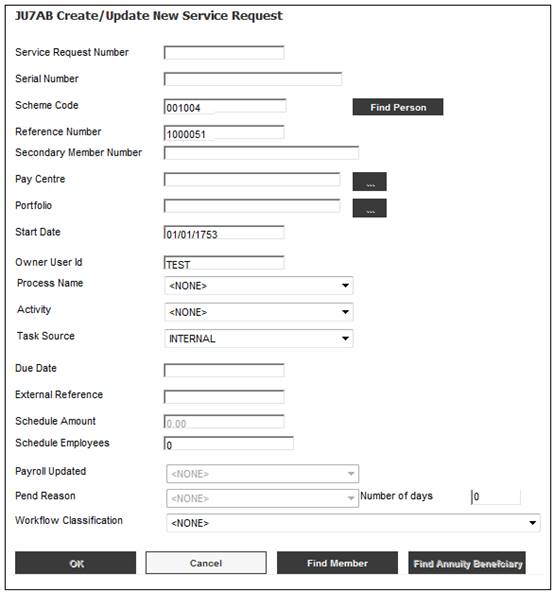
Find Annuity Beneficiary
The FIND ANNUITY BENEFICIARY button on the JU7AB Create/Update New Service Request screen can be used to search for members. This functionality requires that a service request be logged.
Note:
The FIND ANNUITY BENEFICIARY button will not be enabled for selection until a valid Scheme Code has been entered on the JU7AB Create/Update New Service Request screen.
To find an annuity beneficiary, click FIND ANNUITY BENEFICIARY.
The system will flow to a list of all of the Natural Person records for which there is a Membership linked to the Scheme Selected or for which there is a Client Relationship with a Client Relationship Type of SPOUSE, DEPENDANT or DISABLED DEPENDNT linked to a Membership that is linked to the Scheme selected.
The JU4EU Annuity Beneficiaries screen will be displayed.
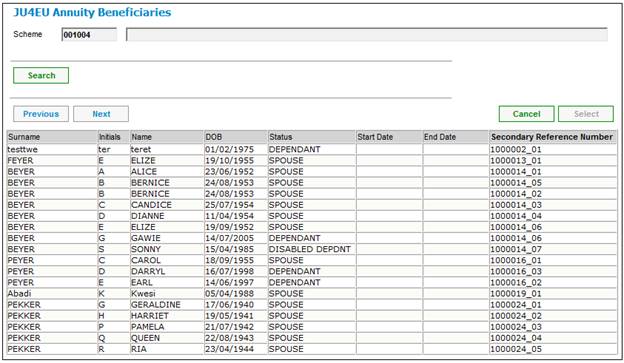
The following columns are displayed:
- Surname
- Initials
- Name
- Date of Birth
- Status (ANNUITANT / SPOUSE / DEPENDANT / DISABLED DEPENDNT / FIN DEPENDANT)
- Start Date
- End Date
- Secondary Reference Number (for more information refer to Secondary Reference Number below).
Secondary Reference Number
If the Annuitant is a Member, the system will display the Membership Reference Number.
If the Annuitant is a beneficiary (SPOUSE / DEPENDANT / DISABLED DEPENDNT / FIN DEPENDANT), the system will display the Membership Number of the Membership to which the Beneficiary is linked).
To search for a beneficiary, click SEARCH. The JU4EU Search Criteria screen will be displayed.
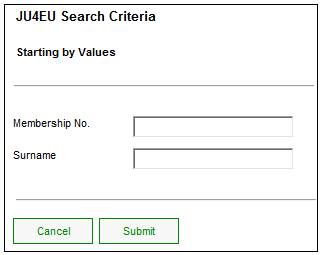
Capture a Membership Number and / or a Surname and click SUBMIT.
The JU4EU Annuity Beneficiaries screen will display the beneficiary on the first line.
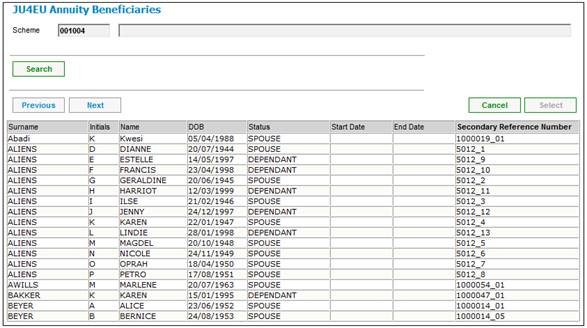
Highlight the required beneficiary and click SELECT.
The JU7AB Create/Update New Service Request screen will be displayed with the Secondary Member Number of the beneficiary selected.
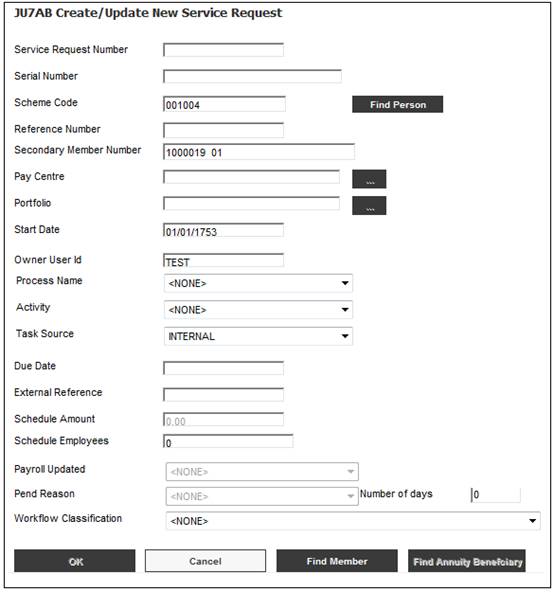
Note:
The OK button will not be enabled unless both a Process Type and User have been selected.
Click OK.
If one or more members are found, (depending on the search criteria) they will be displayed at the top of the JU7AB Work Management List screen.
If a Service Request already exists for the member, the following message will be displayed.
An OPEN Process Control already exists for this member. Process Name: (Process name), (SR Number)
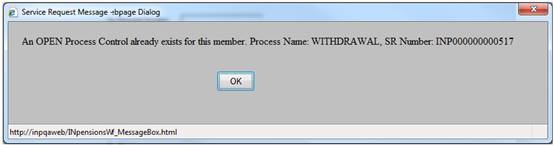
Click OK to remove the message.
If a service request does not yet exist for the member, the following message will be displayed.
Would you like to allocate the Service Request to a user?
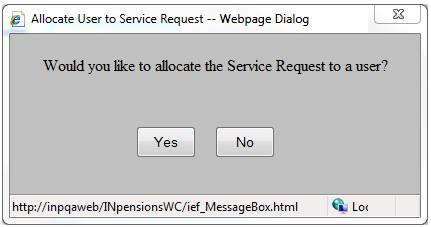
Click NO to cancel the creation of a service request or click YES to create a service request for the member. For more information, refer to Allocate Users below.
If a Task Source of EXTERNAL was selected, the following message will be displayed:
Items with an EXTERNAL Task Source require a Service Request Number to be captured.

Click OK to remove the message. Either perform the Find Member function again and select a Task Source of INTERNAL, or capture a service request number.
If the Process Name selected on the JU7AB Create/Update New Service Request screen is ANNUITY ADVANCE, the system will check the Status of the Membership Payment Detail record linked to the Annuitant and if the Status is SUSPENDED, the following error message will be displayed:
An advance payment cannot be processed for a suspended annuity
If the Status is not SUSPENDED, the system will create the Service Request record with an Activity of CAPTURE ADV PMT and a Status of OPEN and link it to the user that captured the Service Request.
You can search for a service request for a member where the scheme code and reference number are not known.
EXITS process example:
Make the following selections from the drop-down boxes:
Process Name EXITS
Activity INITIATE-INITIATE
Task Source INTERNAL
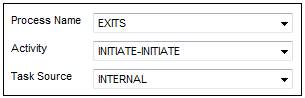
Click OK.
The JU7AB Work Management List screen will display all members with a process name / activity / task source matching your selections.
If a scheme code has not been captured, the system will display the following message:
This Process requires a Scheme Code to be captured.
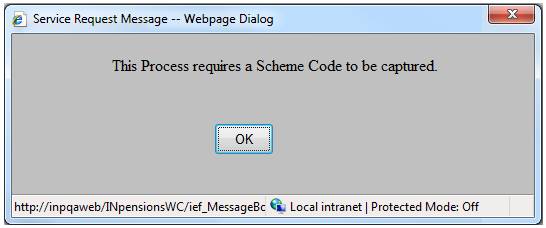
Click OK to remove the message.