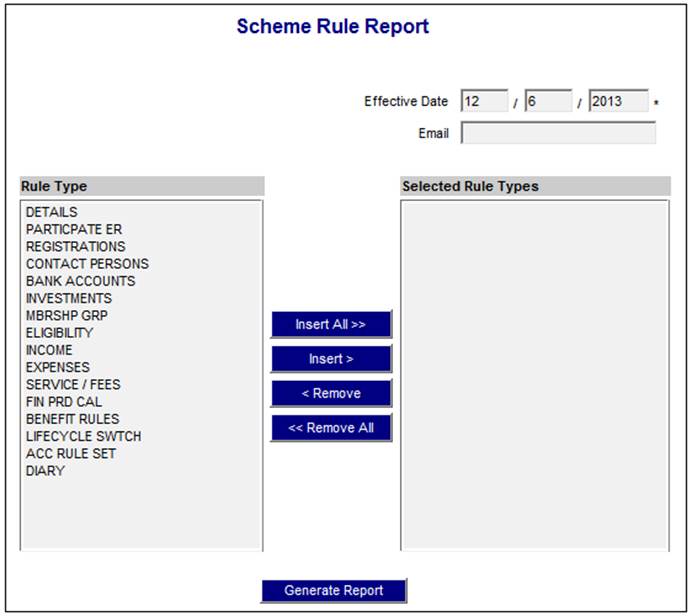
To create a new Scheme Rule Report, select Create from the sub-menu on the left. The Scheme Rule Report screen will be displayed.
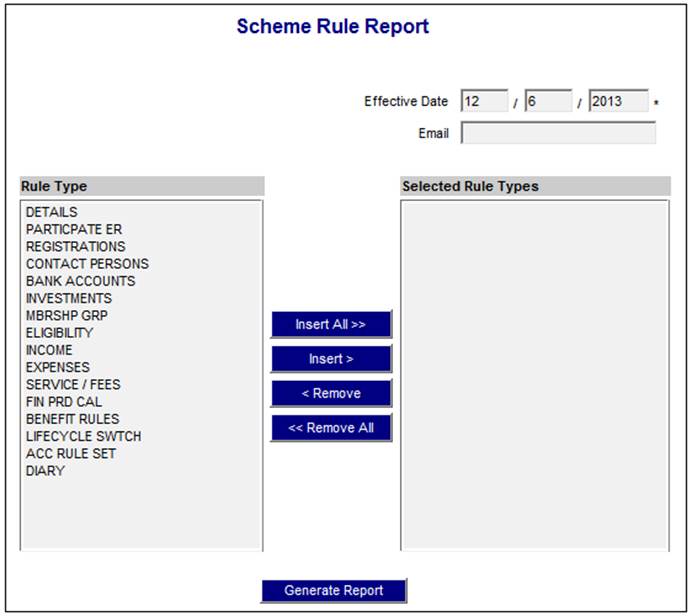
Capture the effective date of the report and the email address to which notification of the availability of the report must be sent.
Select the types that must be displayed in the report from the left Rule Type column, and click INSERT to move the selection(s) to the Selected Rule Types column.
Click INSERT ALL to select all types and move them to the Selected Rule Types column.
Click REMOVE to select types from the Selected Rule Types column, and move the selection(s) to the Rule Type column.
Click REMOVE ALL to select all types from the Selected Rule Types column and move them to the Rule Type column.
Click GENERATE REPORT once the selections have been made. For information on what information extracted, refer to Processing below).
A message will confirm that the job has been submitted successfully.

A confirmation e-mail message will be sent to the address that was provided on the Scheme Rule Report screen when the report is available for viewing.