You are able to select an existing product from which to copy all of the rules for the selected product to a new product. The copy facility is only available where the status of the product being copied is that of LAUNCHED or ACCEPTED PROPOSAL. Only update types that have been authorized may be copied.
Note:
The bank account rules (EFT rules) and financial period calendar will not be copied.
For additional information refer to
Supplements
Processes
Unlinking a Participating Employer after a Product Copy
Log in to the system from the Logon page.
Click ![]()
The Welcome screen will be displayed.
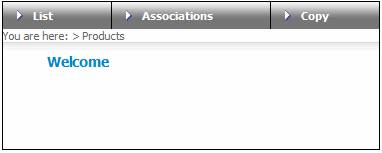
From the main menu on top, click Copy. The JU1DX Product Copy screen will be displayed.
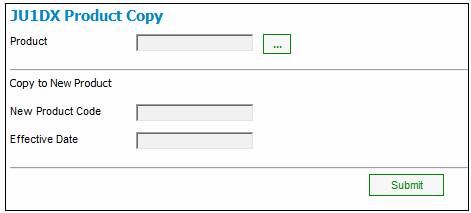
Descriptions of the input fields appear below:
|
Product |
You can enter the product code, or you can click LIST. This links to the JU1BK List screen and displays a list of products to select from. Once a selection has been made, click SELECT. |
|
||
|
Copy to New Product |
|
|||
|
New Product Code |
The product code of the new product to be created. |
|||
|
Effective Date |
The effective date. |
|||
Capture the required details, then click SUBMIT.
The following Error Message will be displayed if the new Product Code supplied is already in existence.
New Scheme Code entered already exists on database.
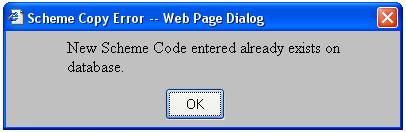
Click OK.
The following message will be displayed requiring confirmation of the criteria captured:
The Scheme Copy will take some time to execute.
Please confirm that your criteria is correct before you proceed.
Do you want to continue?
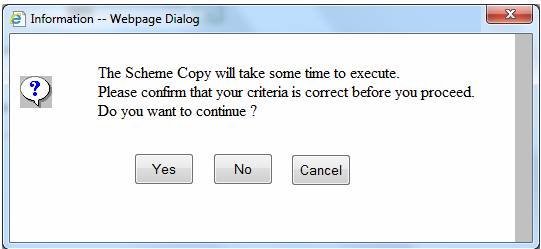
Click CANCEL to end the copy.
Click NO to cancel the copy and change the criteria captured.
Click YES to confirm the copy.
The following confirmation screen will be displayed.
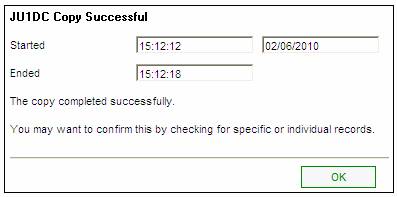
Click OK to remove the screen.
The JU1DX Product Copy screen will be re-displayed.
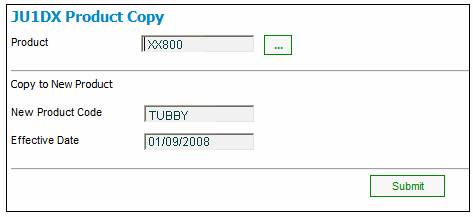
The new product with the copied details will be displayed on the JU1BK List screen. It will have a status of ACCEPTED PROPOSAL.