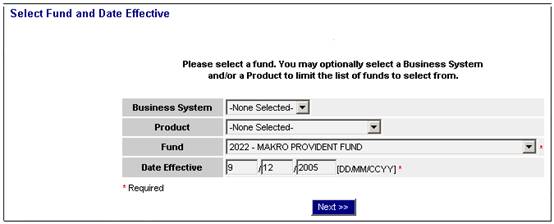
If the field values held on the payroll input file differ to the values required by the system, they will need to be converted before the data can be imported into the system. This can be done as part of the payroll import process, provided the values to be converted have been identified, and set up in a conversion table.
From the main menu on the top, select Fund Management. The Select Fund and Date Effective screen will be displayed.
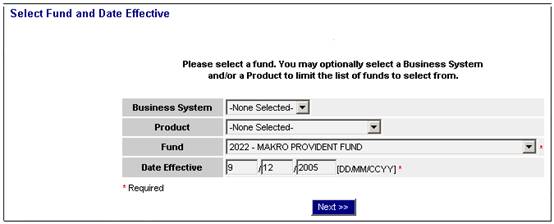
Select the required Business System, Product, Fund (scheme) and Date Effective, then click NEXT.
The Fund Management screen will be displayed.
![]()
From the sub-menu on the left, select Fund Fields. The Fund Fields screen will be displayed.
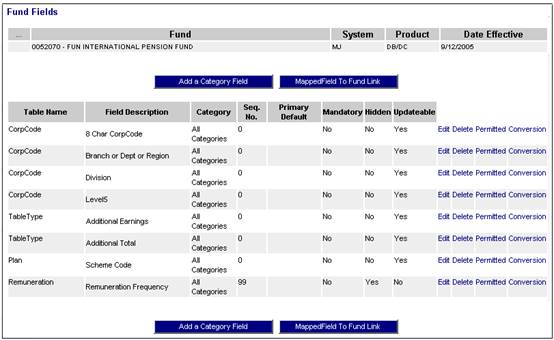
Scroll to the field requiring conversion, then click Conversion hyperlink on the right.
The Conversion Values for Field (xxx) of Fund (yyy) screen will be displayed.

Click ADD A CONVERSION VALUE.
The Add a Conversion Value for Field (xxx) of Fund (yyy) screen will be displayed.
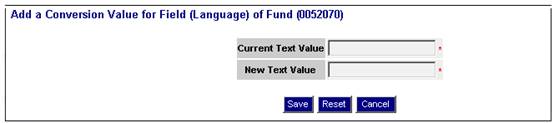
Provide the current text value (i.e. the value that appears on your input file), and provide a new text value (i.e. the value to which it must be changed). Click SAVE.
The Conversion Values for Field (xxx) of Fund (yyy) screen will be displayed, and will show the values that you have just captured.

The values provided will be stored in a table, and will be used for converting the applicable fields on the payroll input file. These values can be edited and deleted (if and when necessary) by clicking on the appropriate hyperlinks.