This report displays details of data loaded into the system via the Data Conversion Utility. This data must be signed off as confirmation that the data converted balances with the original source data.
The report is produced in two stages:
- input the selection criteria and submit the job
Note:
The reports are not displayed automatically.
- view the completed reports
From the Financial menu, click ![]() alongside Conversion Balancing on the sub-menu on the left. Additional options will be displayed.
alongside Conversion Balancing on the sub-menu on the left. Additional options will be displayed.
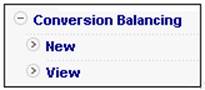
Click New below Conversion Balancing. The Conversion Balancing Report screen will be displayed.
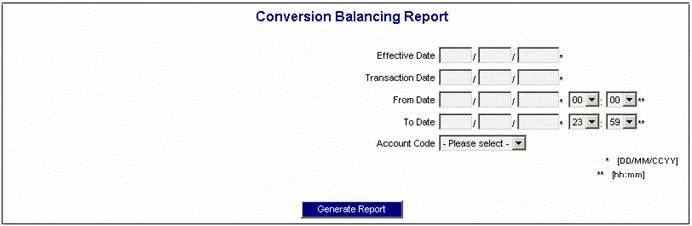
To generate the report, specify the Effective Date and the Transaction Date, specify the From Date and the To Date (and times), and select an Account Code from the drop-down box, then click GENERATE REPORT.
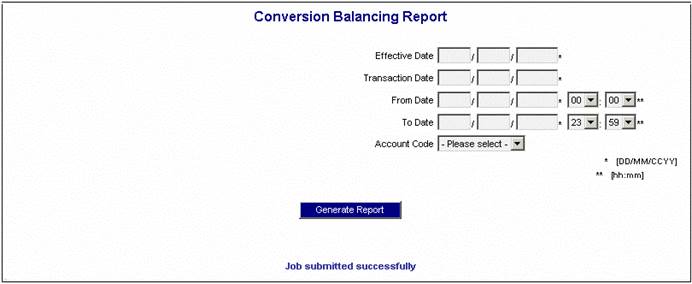
A message will confirm that the job has been submitted. The progress of the batch job can be monitored in the error log (job name BJU2AK).
For more information, refer to
Reports
General
Error Log Report
Click View below Conversion Balancing. The Report Selection screen will be displayed.
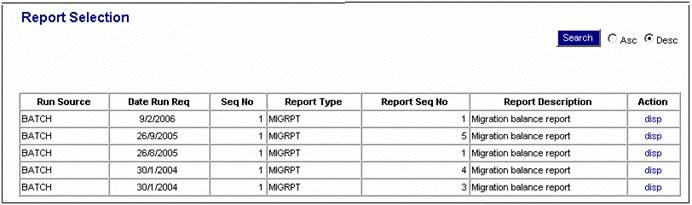
The following columns are displayed:
- Run Source
- Date Run Req
- Seq No
- Report Type
- Report Seq No
- Report Description
- Action
To select a report, click on the hyperlinked disp in the Action column alongside the appropriate selection in the Report Description column.
The Conversion Balancing report will be displayed (in PDF format).
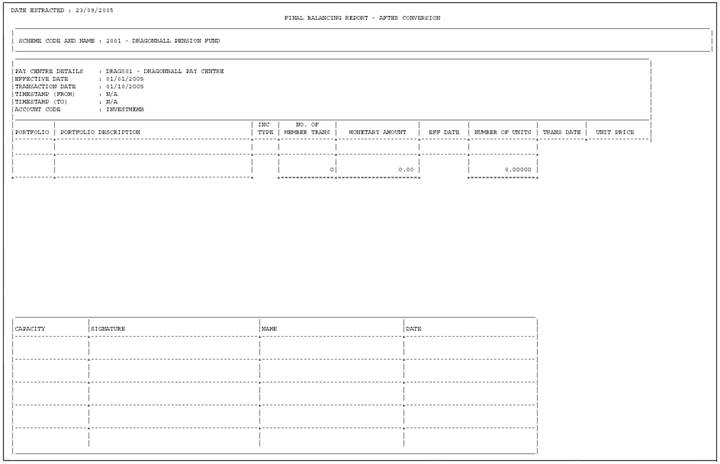
The following details are displayed per Scheme and Pay Centre:
- Portfolio
- Portfolio Description
- Income Type
- Number of Member Transactions
- Monetary Amount
- Effective Date
- Number of Units
- Transaction Date
- Bonus Rate / Unit Price
Signatories
The details displayed in the report must be signed off by the Admin Manager, Regional Manager and Internal Auditor. Each Pay Centre must be signed-off separately by these signatories.
Note:
The number of signatories required may differ per administrator. For more information, refer to
Product Launch Requirements
Company Structure and Initial Load
Initial Load
The last page of the report displays summary totals of the following details in the report:
- Income Type
- Number of Member Transactions
- Monetary Amount
- Number of Units
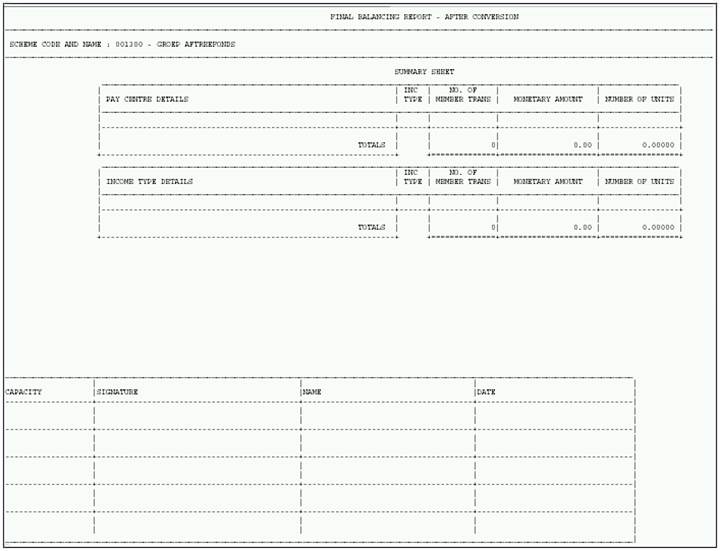
Use the appropriate buttons to print or navigate the various pages of the report.