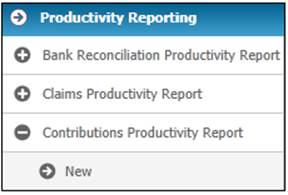
Click alongside Contributions Productivity Report on the sub-menu on the left. Additional options will be displayed.
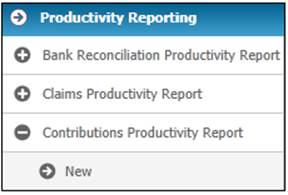
To create a new report, select New from the sub-menu on the left. The Contribution Productivity Report screen will be displayed.
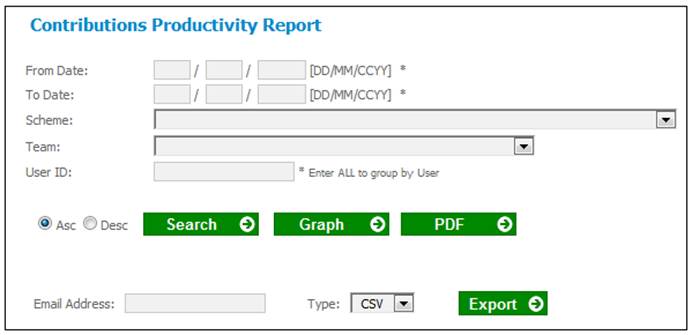
Capture the necessary data in the fields (refer to Overview above) and click SEARCH.
The Contribution Productivity Report screen will be displayed.
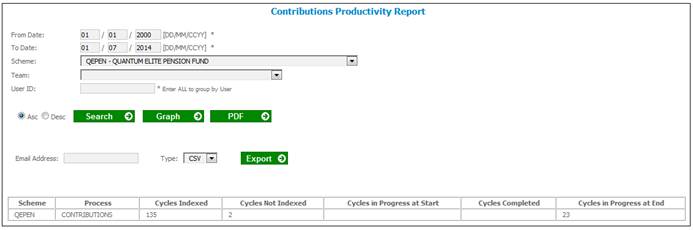
The following columns are displayed:
- Scheme
- Process
- Cycles Indexed
- Cycles Not Indexed
- Cycles In Progress At Start
- Cycles Completed
- Cycles In Progress At End
The data for the fields in the table below will be extracted as per the information in the Source column.
|
Field |
Source |
|
Cycles indexed |
Find the Service Requests for which the process is CONTIRIBUTIONS and the Activity Name is REC MEMBER DATA, LOAD PAYROLL, CALCULATED REMITTANCE, RECEIPT DEPOSIT, AUTHORISE REMITTANCE, AUTHORISE DEPOSIT, INCOME BATCH, AUTHORISE INCOME, INVEST INCOME, AUTHORISE INVESTMENT and the Activity Status is OPEN or COMPLETED and the Classification field is equal to INDEXED and the Start Date is less or equal than the To Date of the Report and greater or equal to the From Date of the Report. When the Generate Report button is selected and no Team or User ID has been selected, count the number of Service Requests per Scheme. |
|
Cycles not indexed |
Find the Service Requests for which the process is CONTRIBUTIONS and the Activity Name is REC MEMBER DATA and the Activity Status is OPEN and the Classification field is equal to NOT INDEXED and the Start Date is less than the To Date of the Report and greater or equal to the From Date of the Report. When the Generate Report button is selected and no Team or User ID has been selected, count the number of Service Requests per Process per Scheme. |
|
Cycles in process at the start of period |
Find the Service Requests for which the process is CONTRIBUTIONS and the Activity Name is REC MEMBER DATA, LOAD PAYROLL, CALCULATED REMITTANCE, RECEIPT DEPOSIT, AUTHORISE REMITTANCE, AUTHORISE DEPOSIT, INCOME BATCH, AUTHORISE INCOME, INVEST INCOME, AUTHORISE INVESTMENT and the Activity Status is OPEN and the Start Date is less than the Report from Date. When the Generate Report button is selected and no Team or User ID has been selected, count the number of Service Requests per Process per Scheme. |
|
Completed Cycles |
Find the Service Requests for which the Process is CONTRIBUTIONS and the Activity Name is AUTHORISE INVESTMENT and the Activity Status is COMPLETED and the timestamp is greater or equal to the From Date of the report and less or equal to the To Date from the report. When the Generate Report button is selected and no Team or User ID has been selected, count the number of Service Requests per Process per Scheme. |
|
Cycles in process at the end of period |
Find the Service Requests for which the process is CONTRIBUTIONS and the Activity Name is REC MEMBER DATA, LOAD PAYROLL, CALCULATED REMITTANCE, RECEIPT DEPOSIT, AUTHORISE REMITTANCE, AUTHORISE DEPOSIT, INCOME BATCH, AUTHORISE INCOME, INVEST INCOME, AUTHORISE INVESTMENT and the Activity Status is OPEN and the Start Date is less than the report To Date. When the Generate Report button is selected and no Team or User ID filter has been selected, count the number of Service Requests per Process per Scheme. |
|
Team |
When the Generate Report button is selected and a Team filter has been selected, count the number of Service Requests per Process per Scheme per Team. Display the Team Id that the Scheme is linked to on the report. |
|
User ID |
When the Generate Report button is selected and the All User ID or a specific User ID filter has been selected, count the number of Service Requests per Process per User ID. Always display the latest User ID per Activity Name. Read the Last Name and First Names linked to the User ID on the EA814 User Maintain table to display the Name and Surname on the report. |
To display a graph representing the results, click GRAPH.
The following screen will be displayed.
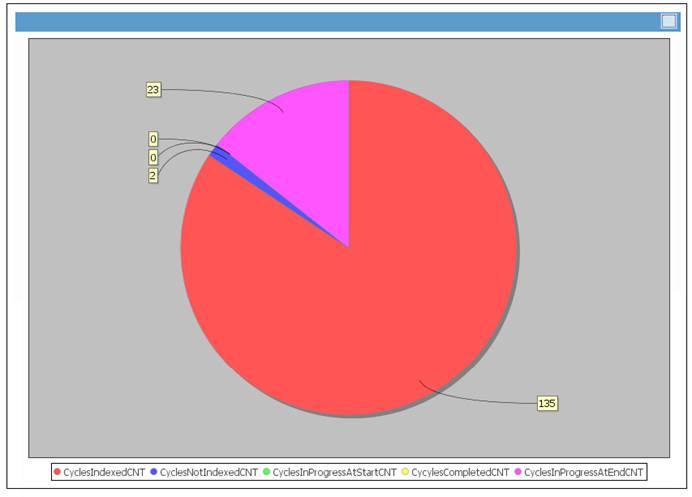
To close the screen, click the button in the top right corner.
To display the report in PDF format, click PDF.
The following message will be displayed on the screen:
The pdf was submitted successfully.
The system will read the Document Template with a PDF Process Type of PRODUCTIVITY linked to a PDF PROCESS SUBTYPE of CONTRIBUTIONS and create a PDF document with the data or the Document Tags linked to the Template.
An email with the report attached in PDF format will be sent to the address captured in the Email Address field.
For information on Productivity Report Tags refer to
Supplements
Tags
Productivity Reports