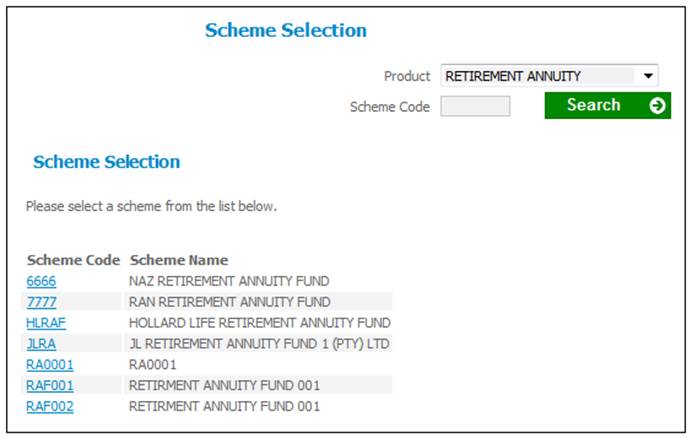
The JU3CB_INDDOINC Individual Debit Orders Increase batch job is scheduled to run every day and multiple times for the same month to find Membership Payment Detail records for which there is a value for Type of Increase equal to ANN ESCALATION.
The system will determine the Member’s anniversary month based on the Membership Payment record Start Date for the records found.
If records are found for which the Member’s anniversary month is equal to the month following the current month, a Batch Control record will be created with a Type of Run equal to INCREASES.
The new contribution amount will be calculated as follows:
Amount of Regular Payment x (1 + (Increase Percentage / 100)
A report record will be created and the Status of each increase record will be updated to P (Processed). Refer to Reports below.
When the batch job has completed and Membership Payment records were found matching the criteria above, a My Work Service Request record will be created on the JU7AB Create/Update New Service Request screen with an Activity Status of OPEN.
Note:
All Membership Payment records will be included, (not only the ones linked to a Pay Centre for which there is a Collection Instruction with a Collection Method of INDIVIDUAL DO), as the contributions for Members for which the contributions are collected via payroll and that have an Increase Participation of ANN ESCALATION, must also be increased.
If there is an error in the batch run a Service Request with an Activity of REJECT D/O INCR will be created.
Note:
The BJU3CB Individual Debit Order Increase batch job will only find the Membership Payment Detail records for Memberships for which the Membership Status is LIVE i.e. it excludes Memberships with a Membership Status of PAID UP, DEFERRED and PREMIUM WAIVER.
Sum Assured and Premium Increases for an Endowment Product
Note:
The RESPONSE DAYS 2 Parameter Type value is used to determine the number of days prior to the increase date that the increase run can take place to allow for the capture of any changes after the policyholder’s response has been received.
The BJU3CB Individual Debit Order Increase batch job is run daily and multiple times for the same month and therefore the day of the Effective Date can be captured.
When a Membership has been processed in the Increase batch job, a control record will be updated to indicate that it has been processed.
When the BJU3CB Individual Debit Order Increase Batch Job runs and finds the Membership Payment Detail records for which there is a value for Type of Increase equal to ANN ESCALATION, the system will read the value for the Scheme Parameter, or if not found the Global Parameter, with a Parameter Type of RESPONSE DAYS 2 and find the Membership Payment Details records for which the Member’s Policy Anniversary Date is less than or equal to current date plus the RESPONSE DAYS 2 Parameter value and there is no control record with a date equal to the Policy Anniversary Date.
If no RESPONSE DAYS 2 Scheme or Global Parameter is found, the system will find the Membership Payment Detail records for which the Member’s Policy Anniversary month is equal to the month following the current month.
If the Type of Fund for the Scheme to which the Membership is linked is ENDOWMENT or INSURANCE, and the increase in the sum assured is calculated, the system will read the Benefit Package with a Purpose of VALIDATION linked to the Benefit Event Category of OTHER and Event of SUM ASSURANCE INCREASE and find the value for Percentage on the Scale linked to the Benefit Product with a Description of INCREASE PROPORTIONAL RATE.
If a value is found, the system will read the Amount on the latest Member Value record with a Type of ASSURANCE DETS and Sub-Type of SUM ASSURED with an Effective Date less than the Member’s anniversary date and calculate the new sum assured amount as follows:
Sum Assured Amount x (1 + (Increase Percentage / 100)) x (Value on the Scale linked to the Benefit Product with a Description of INCREASE PROPORTIONAL RATE / 100)
The system will read the Benefit Package with a Purpose of VALIDATION linked to the Benefit Event Category of MATURITY and Event Type Description of MATURITY and find the To value on the Scale linked to the Benefit Product with a Description of MAXIMUM SUM ASSURED.
If the Amount on the latest Member Value record with a Type of ASSURANCE DETS and Sub-Type of SUM ASSURED is equal to the To value then an increase for the premium or the sum assured will not be calculated.
The new premium will be calculated as per existing functionality i.e. Regular Payment Amount on the Membership Payment Details record x (1 + (Increase Percentage / 100)).
A control record with a date equal to the Policy Anniversary Date will be created to indicate that the increase has been processed.
When the increases are authorised, a new Member Value record will be created with a Type of ASSURANCE DETS and Sub-Type of SUM ASSURED with a value for Amount equal to the increased sum assured and with an Effective Date equal to the Member’s anniversary date.
On the Increase Report currently available when selecting an increase run; if the Type of Fund is ENDOWMENT or INSURANCE the system will display the values for the previous sum assured and the new sum assured and change the values for Previous Amount and New Amount to Previous Premium and New Premium respectively.
Select CONTRIBUTIONS INCREASE from the top menu.
The Scheme Selection screen will be displayed.
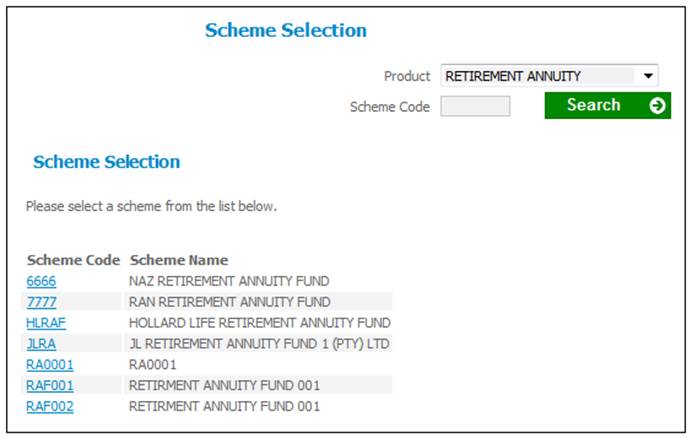
Select a product from the Product field drop-down list. The schemes for the selected Product will be displayed for selection.
To find a specific scheme, insert the scheme code (in full or partly) in the Scheme Code field and click SEARCH.
Select the required scheme by clicking the hyperlinked scheme code.
The following sub-menu items will be displayed for selection.
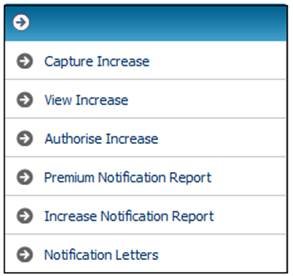
To capture debit order increases, select Capture Increase from the sub-menu on the left.
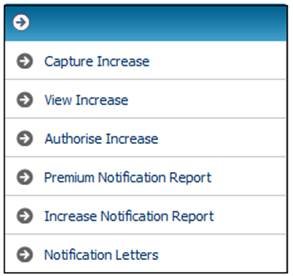
The Debit Order Increases screen will be displayed.

Capture data as follows:
|
Type of Run |
This will always show Debit Order. |
|
Due Date |
The due date of the increases.
Note: This date is mandatory. |
|
APPLY INCREASE |
Click on the appropriate radio button (
Apply Income Rule The increase will be based on the income rule. Note: When the Apply Income Rule is selected, the system will enable the selection of an Income Type from a drop down list of the Income Types linked to the Scheme and with an Income Group of CONTRIBUTION.
Apply Increases to Basic Contribution The increase will apply to the basic contributions only.
Apply Individual Increases Increases will be applied per the Annual Escalation Step captured on the Scheme Membership Group to which the member is linked.
Note: For more information on these selections, refer to Processing of the Apply Increase selection below. |
|
Income Type |
Select an Income Type from the drop-down list.
Note: The Income Type will only be enabled for selection if Apply Income Rule is selected under Apply Increase. |
|
Amount |
The increase amount. (Either an increase amount or an increase percentage may be captured, but not both).
Note: The Amount will only be enabled for capture if Apply Increases to Basic Contribution is selected under Apply Increase. |
|
Percentage |
The increase percentage. (Either an increase amount or an increase percentage may be captured, but not both).
Note: The Percentage will only be enabled for capture if Apply Increases to Basic Contribution is selected under Apply Increase. |
Click SUBMIT.
A message on the screen will confirm that the required data is being retrieved.
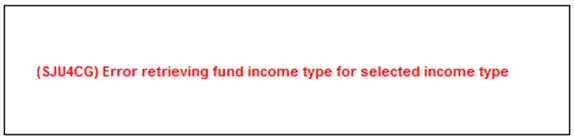
Processing of the Apply Increase selection
When SUBMIT is selected, the system will include the increase in the JU3CB_INDDOINC Individual Debit Orders Increase Daily Increase batch job.
When the Daily Increase batch job runs and the Apply Increase selection is Apply Income Rule, the system will read the Income Rule for the Income Type selected and for the Contribution Membership Group to which the Membership is linked and with an Effective Date greater than or equal to the Due Date. If the Calculation Type is FIXED AMOUNT, the Regular Payment Amount on the Membership Payment Detail record will be updated with the value for Amount on the Income Rule. If it is % OF CONTRIB, the system will calculate the percentage of the Income Type linked to the Income Rule and update the Regular Payment Amount with the value calculated.
If the Apply Increase selection is Apply Increases to Basic Contribution the increase will be applied as per the current functionality.
If the Apply Increase selection is Apply Individual Increases the increases will be processed as follows:
The Daily Increase batch job will find Membership Payment Detail records for which there is a value for Type of Increase equal to ANN ESCALATION. For the records found, the system will determine the Member’s anniversary month based on the Membership Payment record Start Date.
If records are found for which the Member’s anniversary month is equal to the month following current month, a Batch Control record with a Type of Run equal to INCREASES will be created.
The new contribution amount will be calculated as follows:
Amount of Regular Payment x (1 + (Increase Percentage / 100)
When the batch job has completed and Membership Payment records were found matching the criteria above, a My Work Service Request record will be created on the JU7AB Work Management List screen with an Activity Status of OPEN.
Note:
All Membership Payment records will be included, not only the ones linked to a Pay Centre for which there is a Collection Instruction with a Collection Method of INDIVIDUAL DO, as the contributions for Members for which the contributions are collected via payroll and have an Increase Participation of ANN ESCALATION must also be increased.
If there is an error in the batch run, a Service Request with an Activity of REJECT D/O INCR will be created.
To view details for increase runs that have been processed, select View Increase from the sub-menu on the left.
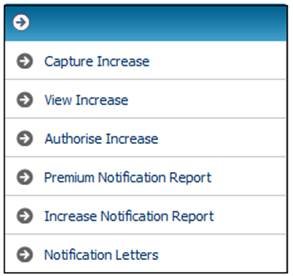
The Report Selection screen will be displayed.
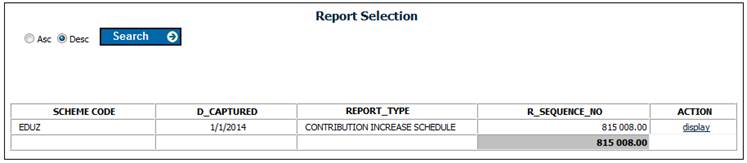
The following columns are displayed:
- Scheme code
- Date captured
- Report type
- Report sequence number
- Action
Click the display hyperlink in the Action column alongside the required record.
The following screen will display details of the contribution increases.
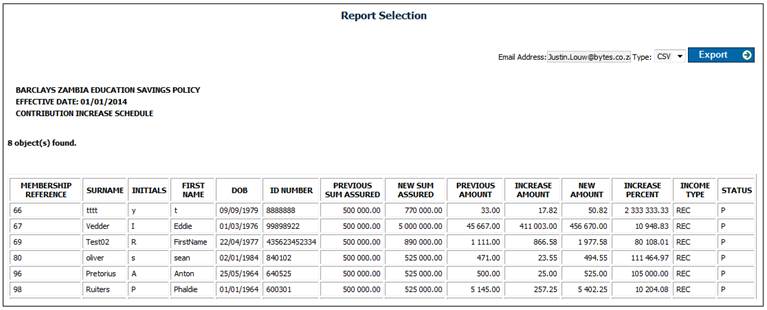
The following columns are displayed:
- Membership reference
- Surname
- Initials
- First name
- Date of birth
- ID number
- Previous Sum Assured (Sum Assured prior to increase) *
- New Sum Assured (Sum Assured after the increase) *
- Previous Premium (Contribution amount prior to increase) *
- Previous amount (Contribution amount prior to increase)
- Increase amount (Amount by which the contribution has increased)
- New amount (Contribution amount after the increase)
- Increase percentage
- Income Type
- Status (Processed / Authorised / Rejected)
* If the Type of Fund is ENDOWMENT or INSURANCE, the system will display the values for the previous sum assured and the new sum assured and change the values for Previous Amount and New Amount to Previous Premium and New Premium respectively.
To view processed increase runs still to be authorised, select Authorise Increase from the sub-menu on the left.
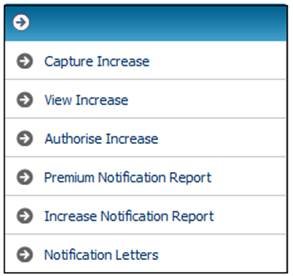
The Authorise Increase screen will be displayed.

The following columns are displayed:
- Scheme code
- Timestamp
- Date captured
- Report type
- Report sequence number
- Status
- Userid
- Action
Click the display hyperlink in the Action column alongside the required record.
The Report Detail screen will be display details of the contribution increases.
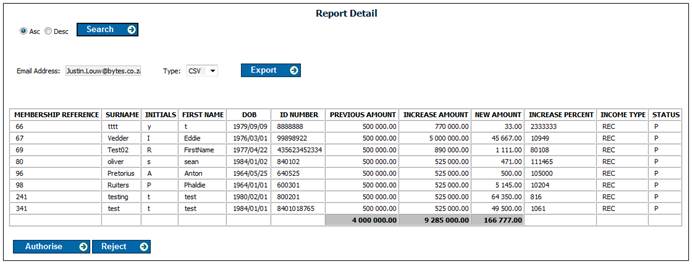
This screen displays a list of the increases for which the Status is P (Processed).
The following columns are displayed:
- Membership Reference
- Surname
- Initials
- First Name
- Date of Birth
- ID Number
- Previous Amount
- Increase Amount
- New Amount
- Increase Percent
- Income Type
- Status
When the Authorise button is selected, the Status will be updated to A (Authorised) and a new Membership Payment Detail record will be created for each Membership with a Start Date equal to the increase Effective Date and a Regular Payment Amount equal to the New Amount and the Amendment Reason equal to INCREASE.
If the Reject button is selected, the Status will be updated to R (Rejected) and a new Membership Payment Detail record will not be created.
To display details of all Premium Notification reports created, select Premium Notification Report from the sub-menu on the left.
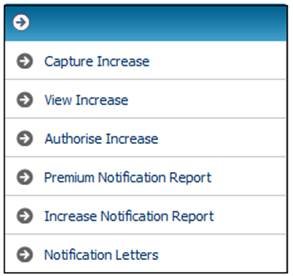
The Report Selection screen is displayed.
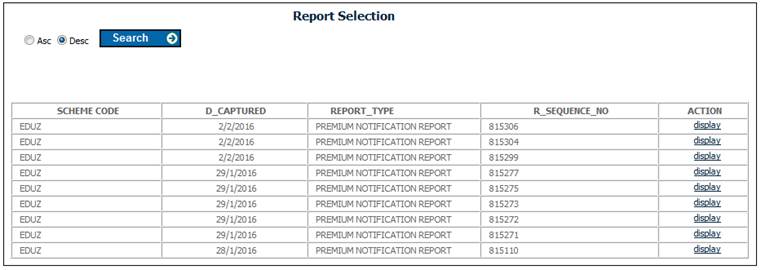
The following columns are displayed:
- Scheme code
- Date captured
- Report type
- Report sequence number
- Action
To display details of the Premium Notifications click the display hyperlink in the Action column alongside the required report.
The following columns are displayed:
- Membership Reference Number
- Surname
- Initials
- First Name
- Date of Birth
- ID Number
- Premium Amount
- Premium Due Date
To display details of all Premium Notification reports created, select Increase Notification Report from the sub-menu on the left.
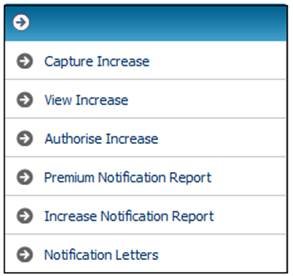
The Report Selection screen is displayed.
The following columns are displayed:
- Scheme code
- Date captured
- Report type
- Report sequence number
- Action
To display details of the Increase Notifications click the display hyperlink in the Action column alongside the required report.
The following columns are displayed:
- Membership Reference Number
- Surname
- Initials
- First Name
- Date of Birth
- ID Number
- Previous Sum Assured
- New Sum Assured
- Previous Premium
- Increase Amount
- New Premium
- Increase Percentage
- Premium Due Date
To display all of the Premium Notification PDF Document files created, select Notification Letters from the sub-menu on the left.
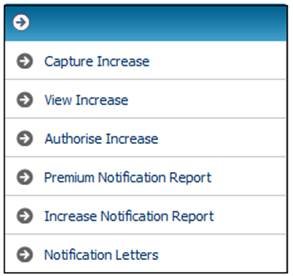
The Notification Letters screen is displayed.
Click on the hyperlinked name in the File Name column to display the letter.
To print the letter now and not send it to bulk printing, click MARK AS PRINTED. This will allow the selected document to be printed immediately.
Sample letters
Annual Premium Reminder Letter:
Annual Premium Increase Reminder Letter:
Annual Premium and Annual Premium Increase Notification Letter: