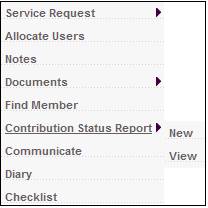
This report displays the contributions paid per Employer per month for a defined period.
Note:
This Report can also be selected from the System Reports > Admin Status area of functionality. Refer to
System Reports
Admin Status
Select Contribution Status Report from the sub-menu on the left. When the drop-down list is displayed, select New.
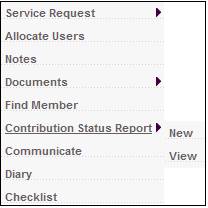
Click New below Contribution Status Report. The Contributions Status Report screen will be displayed.
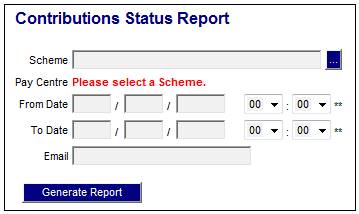
To specify the Report, capture details as follows:
|
Scheme |
Click the LIST button to display the Scheme Selection screen. Click on the hyperlinked number in the Scheme Code column.
Note: A drop-down list will now be displayed for the Pay Centre field. |
|
Pay centre |
Select a Pay centre from the drop-down list.
Note: The drop-down list will not be displayed until a Scheme has been selected.
The specification of a Pay Centre is optional. |
|
From Date |
The date from which the contributions must be extracted for the Report.
Note: The maximum period between the From and To dates must not exceed 12 months. |
|
To date |
The date to which the contributions must be extracted for the Report.
Note: The maximum period between the From and To dates must not exceed 12 months. |
|
|
The email address of the person to whom the Report must be sent. |
Click GENERATE REPORT.
The current report detail will be displayed on the lower portion of the screen.
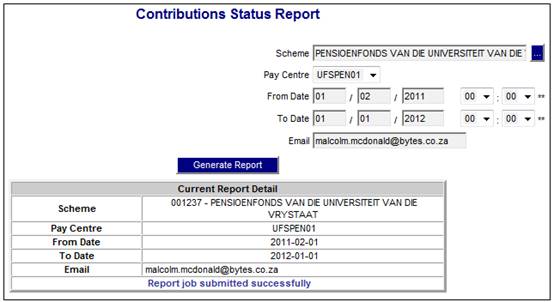
A message will indicate once the job has been successfully submitted (and an e-mail will be sent to the e-mail address, if provided).
Select Contribution Status Report from the sub-menu on the left. When the drop-down list is displayed, select View.
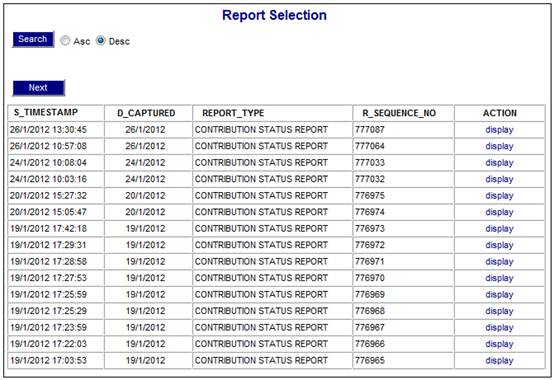
The following columns are displayed:
- Timestamp
- Date Captured
- Report Type
- Sequence Number
- Action
To select a report, click on the hyperlinked display in the Action column alongside the appropriate report.
The Report Selection screen will be displayed.
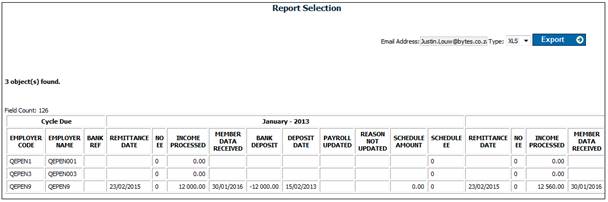
The following columns are displayed:
- Employer Code (Pay Centre Code)
- Employer Name (Pay Centre name)
- Bank Reference (Payment Reference Number)
Per Month specified
- Remittance Date (Transaction Date of contributions received)
- No EE (Number of Memberships)
- Income Processed
- Member Data Received
- Bank Deposit
- Deposit Date
- Payroll Updated
- Reason Not Updated
- Schedule Amount (Total contributions per the contribution Schedule)
- Schedule EE (As per Service Request)
The System will extract details of the contributions processed per Scheme or for the Scheme selected, or for the Pay Centre selected.
The System will find the Service Request records with a Process of CONTRIBUTIONS and an Activity of REC MEMBER DATA and for each Due Date greater than or equal to the From Date and less than or equal to the To Date read the Start Date.
The System will read the Payment Reference Number on the Participating Employer for each Pay Centre.
The total Contributions as per the contribution schedules per Pay Centre per month will be determined and the Business Transactions (BT’s) in the Scheme’s CONTRECVABLE account per Pay Centre will be retrieved with the following Accounting Activities and per Due Date and sum the amounts:
- INCOME SFNOEFTP
- INCOME SFNOPRMI
- INCOME SFNOFEEI
The Contributions received per Pay Centre per month will be determined and the Business Transactions (BT’s) in the Scheme’s CONTRECVABLE account per Pay Centre will be retrieved with the following Accounting Activities and per Due Date and sum the amounts:
- MANUAL INITIATE CONTRIBALLOC
- MANUAL INITIATE CONTALLOCREV
- MANUAL INITIATE DEPCONTRIB
- MANUAL INITIATE DEPCONTRREV
- MANUAL INITIATE PREMIUMALLOC
- MANUAL INITIATE PREMALLOCREEV
- MANUAL INITIATE FEEALLOC
- MANUAL INITIATE FEEALLOCREV
- MANUAL INITIATE DEPOSITFEES
- MANUAL INITIATE DEPFEESREV
- MANUAL INITIATE DEPOSITPREM
- MANUAL INITIATE DEPPREMREV
The System will determine the number of Memberships per Pay Centre per month. For each month in the report the Memberships with a Membership Status of LIVE will be summed as at the end of each month.
The system will retrieve the value in the Number of Employees field from the Service Request with a process name of CONTRIBUTIONS and display this value in the Schedule Employees field.
Note:
This report is also accessible via System Reports > Admin Status > Contribution Status Report.