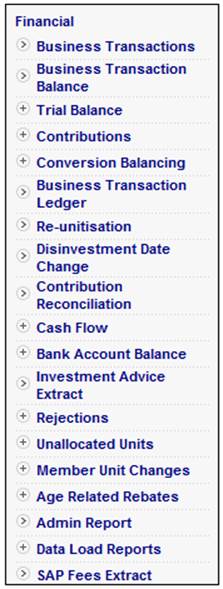
This report enables the reconciliation of total contributions by providing summarized details of changes subsequent to the previous monthly contribution process.
This report is generated by a batch run. The process involves four distinct steps:
- schedule the batch run
- submit the batch run job
- monitor the progress of the batch run
- view the report
These steps are described elsewhere in the manual. For details, refer to Batch Runs.
For information on scheduling and submission of the batch run for this report, refer to
Infrastructure
Batch
Create a new batch run, or change the parameters of an existing batch run.
For information on scheduling a batch run, refer to Schedule a batch run under
Infrastructure
Batch
Maintain Batch Schedule
From the JAJU Batch Structure screen, select the batch group named CONTRIBUTION RECON.
Specify the EFFECTIVE DATE.
Click CRITERIA. The Report Criteria window will be displayed, showing the criteria that will be used for this report.
Refer to Submit a batch run job and Monitor progress of the batch run under
Reports
Batch Runs
The following is the batch job to be submitted.
|
BATCHJOB43 |
CONTRIB RECON |
JU3BK_RECON\BJU3BKO0.BAT |
Once the batch run has taken place, the report will become available.
Refer to
Reports
Accessing the Reports
From the Financial menu, select Contribution Reconciliation from the sub-menu on the left.
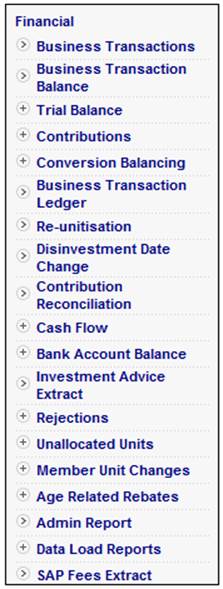
The Report Selection screen will be displayed.
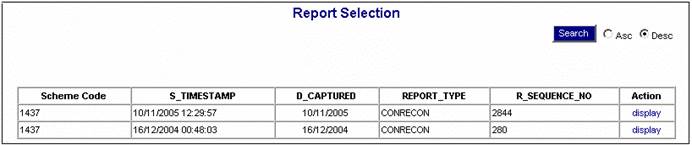
The following columns are displayed:
- Scheme Code
- Timestamp
- Date captured
- Report Type
- Report Seq No
- Action
To select a report, click on the hyperlinked display in the Action column alongside the appropriate report.
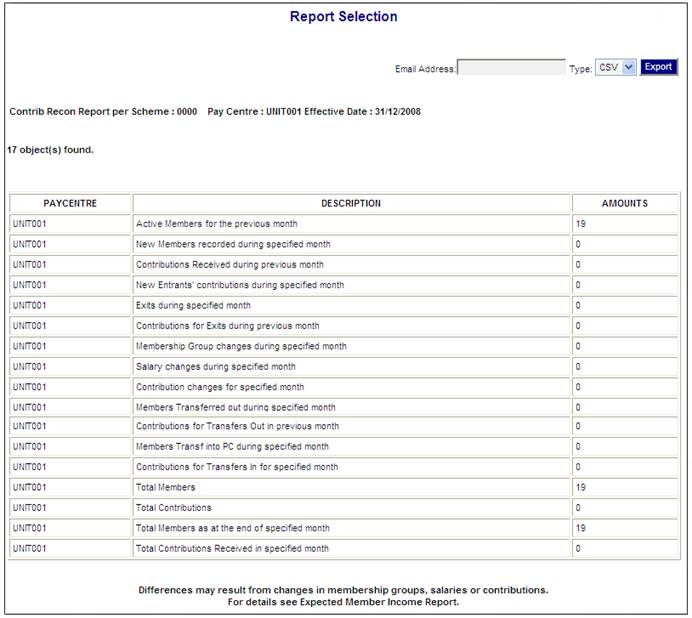
Note:
Differences may result from changes in membership groups, salaries or contributions. For more details, refer to
Reports
Member
Expected Member Income
The following columns are displayed:
- Paycentre
- Description
- Amounts