
To maintain policyholder contact details, select CONTACT DETAILS at the bottom of the Policyholder Details screen.

The Contact Details screen will be displayed.
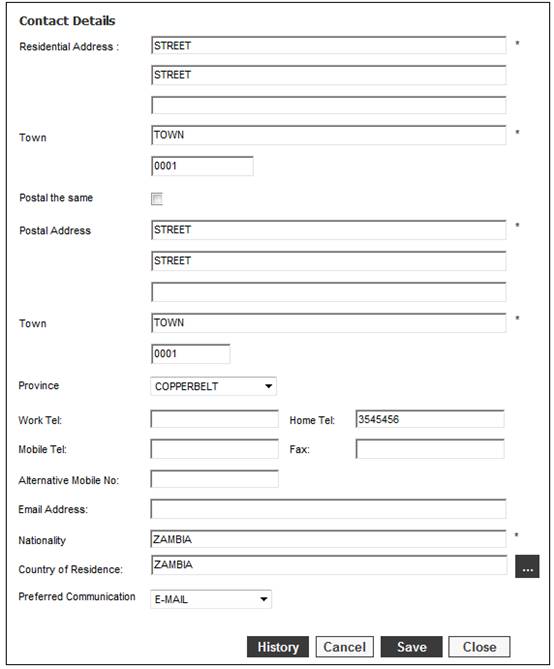
To view a history of addresses click HISTORY.
The JU1BE Client Address Maintain screen will be displayed.
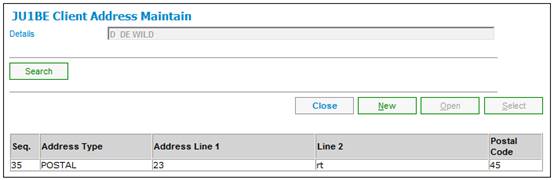
To search for a client address type, click SEARCH. The Client Address Search Criteria screen will be displayed.
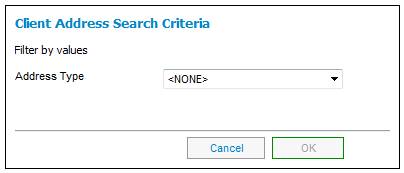
Select an address type from the drop-down list and click OK. If the address type exists, then the system will display it on the JU1BE Client Address Maintain screen.
To view details of any of the addresses listed, highlight the required address, then click OPEN. The Contact Details screen will be displayed.
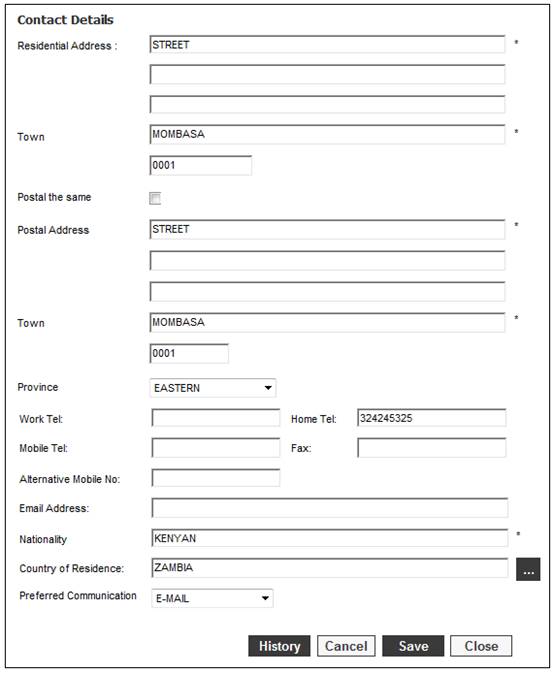
To maintain existing Contact Details or create new details, capture data on the Contact Details screen as follows:
|
Residential Address |
The details of the residential address.
The capture of two address lines is mandatory. |
|
Town |
The name of the town for the residential address captured. |
|
Postal the same |
Select the tick box if a Residential Address has been captured and the Postal Address is the same. |
|
Postal Address |
The details of the postal address.
The capture of two address lines is mandatory. |
|
Town |
The name of the town for the postal address captured. |
|
Province |
When the drop-down list for Province is selected, the system will display the values linked to the Country of Residence if the Country is equal to the Country for the Scheme. If the value for Country of Residence is not equal to the value for the Country for the Scheme, the system will default the value for Province to NONE. |
|
Work Tel |
The telephone number to be used to contact the Client at work.
At least one number must be captured. If a number has not been captured for one of the Work Tel, Home Tel or Mobile Tel fields, the following message will be displayed:
At least one Contact Number is required.
Click OK to remove the message and capture a number in one of these fields. |
|
Home Tel |
The telephone number to be used to contact the Client at home.
At least one number must be captured. If a number has not been captured for one of the Work Tel, Home Tel or Mobile Tel fields, the following message will be displayed:
At least one Contact Number is required.
Click OK to remove the message and capture a number in one of these fields. |
|
Fax |
The number to be used to contact the Client by fax. |
|
Mobile Tel |
The number to be used to contact the Client via mobile.
At least one number must be captured. If a number has not been captured for one of the Work Tel, Home Tel or Mobile Tel fields, the following message will be displayed:
At least one Contact Number is required.
Click OK to remove the message and capture a number in one of these fields. |
|
Alternative Mobile No |
The alternative number to be used to contact the Client via an mobile. |
|
Email Address |
The email address of the Client. |
|
Nationality |
The nationality of the address. |
|
Country of Residence |
The system will default the value for Country of Residence to the value for the Country for the Scheme. To select a different Country, click the LIST button to display the JU0AC Permitted Value List screen. |
|
Preferred Communication |
Select the preferred mode of communication with the Client from the drop-down list. The following values are currently available for selection: LETTER SMS |
Once the required details have been captured, click SAVE.
Click CLOSE to return to the Policyholder Details screen.