
To confirm the allocation or switches, click Confirm / Switches below Investment Allocation.
If there are no switches or allocations to be processed, a message will be displayed.

Allocations and switches available for confirmation will be displayed on the Confirm Allocations / Switches screen.
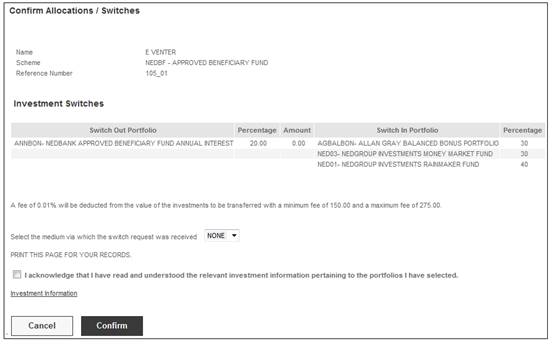
Before confirming the allocations or switches, you must acknowledge that you have read the relevant investment information pertaining to the portfolios you have selected, by ticking the check box.
In addition, the request method should be updated by selecting a value from the drop-down box.
![]()
Note:
When a switch is created via the JU3CA Bulk Switch From screen, the request method on the switching detail will be updated to BULK.
When a switch is created via the BJU3BN_LCSWI Life Cycle Switches batch job, the request method on the switching detail will be updated to LIFE CYCLE.
When a switch is captured via the Member Website the request method on the switching detail will be update to MEMBER WEB.
In the BJU3BN Life Cycle Switches batch job, when the number of years to Normal Retirement Date (NRD) is determined for a Member, the system will check if the Member has a Member Values record with a Member Value Type of PLANNED RET DTE. If found, the system will determine the Number of years to NRD based on the value for Period End Date in place of Normal Retirement Age.
To confirm the allocations or switches, click CONFIRM ALLOCATIONS / SWITCHES.
If you haven't ticked the check box, an error message will be displayed.
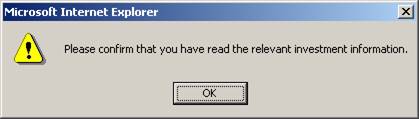
Click OK, then tick the check box.
The Confirm Allocations / Switches screen will be re-displayed for final confirmation.
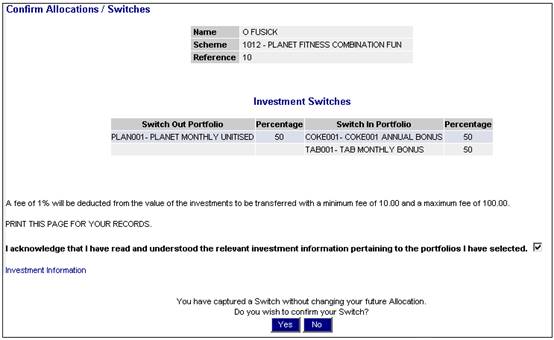
Click YES.
If the change is not permissible, an error message will be displayed on the screen.

If the scheme set up does not provide for this type of allocation or switch, an error message will be displayed on the screen.

Once the allocation or switch has been successfully confirmed, a confirmation message will be displayed on the Confirm Allocations / Switches screen.
