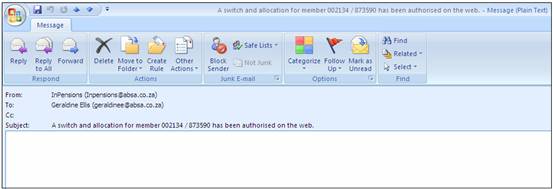To confirm the allocation or switches, click ![]() alongside ALLOCATION / SWITCHES on the sub-menu on the left. Additional options will be displayed.
alongside ALLOCATION / SWITCHES on the sub-menu on the left. Additional options will be displayed.
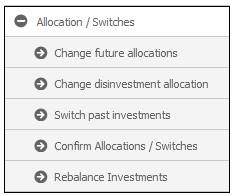
Select Confirm Allocations / Switches from the sub-menu on the left.
If there are no switches or allocations to be processed, the following message will be displayed.
There are no unconfirmed Switches or Allocations to process.
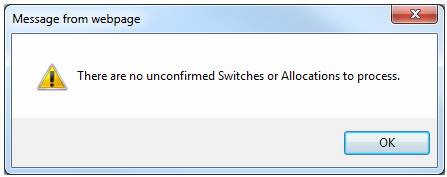
Click OK to remove the message.
Allocations and switches available for confirmation will be displayed on the Confirm Allocations / Switches screen.
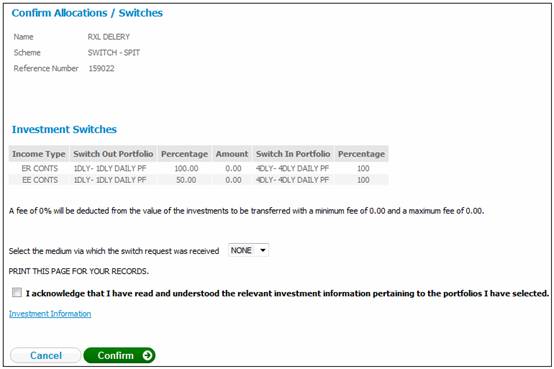
Before confirming the allocations or switches, you must acknowledge that you have read the relevant investment information pertaining to the portfolios you have selected, by ticking the check box.
In addition, the request method should be updated by selecting a value from the drop-down box.
Select the medium via which the switch request was received
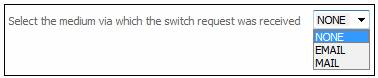
Note:
When a switch is created via the JU3CA Bulk Switch From screen, the request method on the switching detail will be updated to BULK.
When a switch is created via the BJU3BN_LCSWI Life Cycle Switches batch job, the request method on the switching detail will be updated to LIFE CYCLE.
When a switch is captured via the Member Website the request method on the switching detail will be update to MEMBER WEB.
In the BJU3BN Life Cycle Switches batch job, when the number of years to Normal Retirement Date (NRD) is determined for a Member, the system will check if the Member has a Member Values record with a Member Value Type of PLANNED RET DTE. If found, the system will determine the Number of years to NRD based on the value for Period End Date in place of Normal Retirement Age.
To confirm the allocations or switches, click CONFIRM.
If you haven't ticked the check box, the following error message will be displayed:
Please confirm your acceptance of the conditions before proceeding.
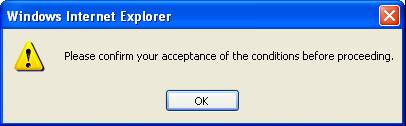
Click OK and then tick the check box.
The Confirm Allocations / Switches screen will be re-displayed for final confirmation.
If the member has captured switches or changes in allocation (or both), on the Member Website, an email will automatically be sent to the Administrator Team Address.
Switch captured by member
A switch for member (number) / (scheme) has been authorised on the web.
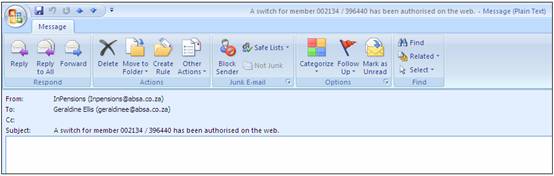
Allocation captured by member
An allocation for member (number) / (scheme) has been authorised on the web.
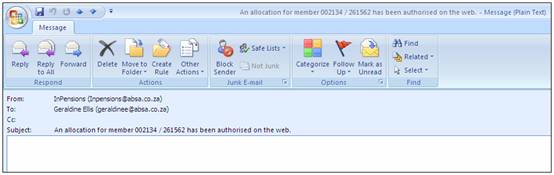
Switch and allocation captured by member
A switch and allocation for member (number) / (scheme) has been authorised on the web.