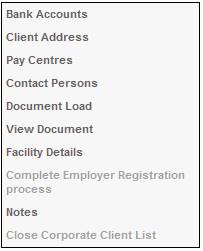
You can specify the client’s address/es and contact details. There are facilities to capture and update client address and contact details.
From the JU1AP Corporate Client screen, select Client Address from the sub-menu on the left.
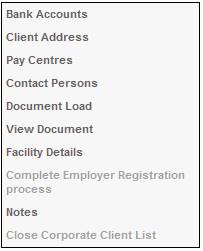
The JU1BE Client Address Maintain screen will be displayed.
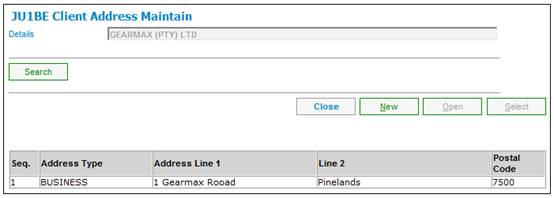
Descriptions of the input fields on this screen appear below.
|
Client Details |
The client’s name |
|
Sequence |
The sequence number of the client’s address i.e. second of three. |
|
Address Type |
An indication of the type of address (e.g. Business, Postal, SARS Post Box, etc.) |
|
Address Line 1 |
The first line of the address |
|
Address Line 2 |
The second line of the address |
|
Postal Code |
The postal code for the Client’s address |
The following options are available:
|
NEW |
Flows to the New Client Address Detail dialog box to record details of the client addresses. |
|
OPEN |
Flows to the New Client Address Detail Update dialog box to update client address details. |
From the JU1BE Address Maintain screen, click NEW. The Client Address Detail screen will be displayed.
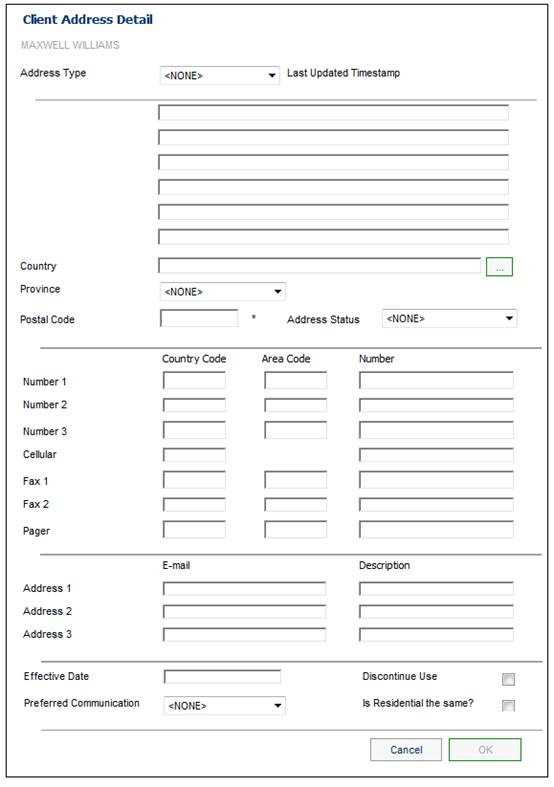
Descriptions of the input fields on this screen appear below.
|
Address Type |
Select a value from the drop-down list, e.g. Business, Postal or Residential.
If each address type is different, a new Client Address Detail screen must be opened for each address type that is different.
Note: If the Type of Address selected on the Client Address Detail screen is one of the following, the system will display the field names for each line of the address:
Address Type: SARS POST BOX or SARS PRIVATEBAG
Address Type: SARS POST STR or SARSRESIDENTIAL
|
|
Last Updates Timestamp |
Once details have been captured, the system will store the timestamp of the date created or last updated. |
|
Address Lines 1 to 5 |
Lines of address detail.
Note: Address details for at least the first 2 lines must be captured |
|
Country |
To select a country, click the LIST button at the end of the line. This links to the JU0AC Permitted Value List screen and displays a list of countries to select from. Once a selection has been made, click SELECT. |
|
Postal Code |
Postal code |
|
Address Status |
If applicable, select a value from the drop-down list. Current values are: - Mail Returned - Other Location - Care Of |
|
Telephone Lines: |
|
|
Country code |
The international country code for the client’s telephone, fax, cellphone or pager numbers |
|
Area code |
The local area code for the client’s telephone, fax, cellphone or pager number |
|
Number |
The clients telephone, fax, cellphone or pager number |
|
E-mail Addresses: |
|
|
Identifier |
The identifier (email address) for 3 electronic addresses |
|
Description |
The description for the identifier (e.g. home email) |
|
Effective Date |
The date from which the client address record is effective. |
|
Discontinue Use |
Tick the box to indicate that the use of this set of client address details has been discontinued. |
|
Preferred Communication |
Select the preferred mode of communication via which all communication should be sent, from the drop-down list: NONE LETTER SMS |
|
Is Residential the same? |
Select the tick box if a Postal Address has been captured and the Residential Address is the same. |