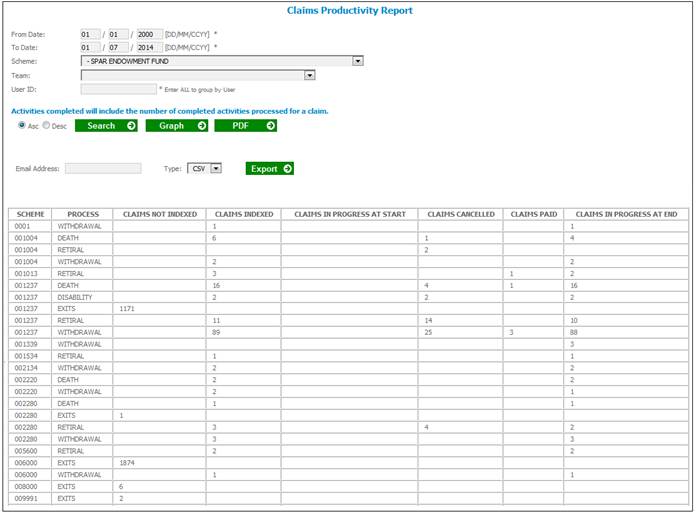
Click alongside Claims Productivity Report on the sub-menu on the left. Additional options will be displayed.
To create a new report, select New from the sub-menu on the left.
The Claims Productivity Report screen will be displayed.
Capture the necessary data in the fields (refer to Overview above) and click SEARCH.
The Claims Productivity Report screen will be displayed.
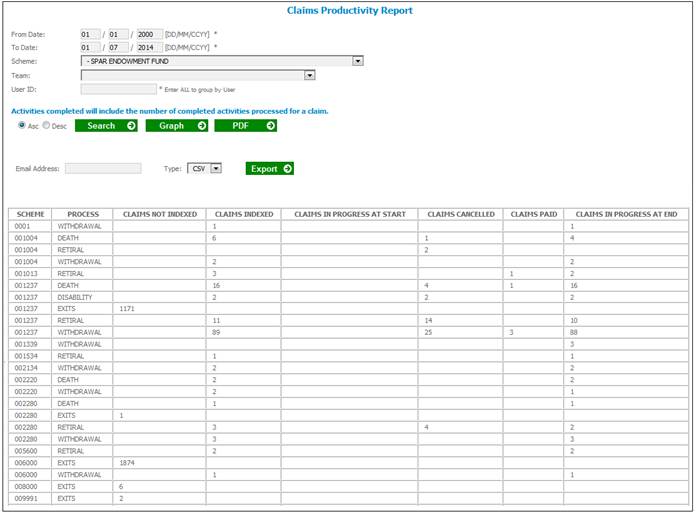
The following columns are displayed:
- Scheme
- Process
- Claims Not Indexed
- Claims Indexed
- Claims In Progress At Start
- Claims Cancelled
- Claims Paid
- Claims In Progress At End
The data for the fields in the table below will be extracted as per the information in the Source column.
|
Field |
Source |
|
Claims not indexed |
Find the Service Requests for which the process is EXIT and the Activity Name is INITIATE and the Activity Status is OPEN and the Start Date is less or equal than the To Date of the Report and greater or equal to the From Date of the Report. When the Generate Report button is selected and no Team or User ID has been selected, count the number of Service Requests per Process per Scheme. |
|
Claims indexed |
Find the Service Requests for which the process is WITHDRAWAL,RETIRAL,DEATH,DISABILITY or PARTIAL WITHDRAWAL and the Activity Name is INITIATE EXIT and the Activity Status is OPEN and the Start Date is less than the To Date of the Report and greater or equal to the To Date of the Report. When the Generate Report button is selected and no Team or User ID has been selected, count the number of Service Requests per Process per Scheme. |
|
Claims in progress at start of period |
Find the Service Requests for which the process is WITHDRAWAL, RETIRAL, DEATH, DISABILITY or PARTIAL WITHDRAWAL and the Activity Name is INITIATE EXIT, PROCESS EXIT, AUTHORISE BENEFIT and the Activity Status is OPEN and the Start Date is less than the Report from Date. When the Generate Report button is selected and no Team or User ID has been selected, count the number of Service Requests per Process per Scheme. |
|
Claims Cancelled |
Find the Service Requests for which the Process is WITHDRAWAL, RETIRAL, DEATH, DISABILITY or PARTIAL WITHDRAWAL and the Activity Name is INITIATE EXIT, PROCESS EXIT, AUTHORISE BENEFIT and the Activity Status is CANCELLED and for which the timestamp is less or equal than the To Date of the report and greater or equal than the From Date from the report. When the Generate Report button is selected and no Team or User ID has been selected, count the number of Service Requests per Process per Scheme. |
|
Claims Paid |
Find the Service Requests for which the Process is WITHDRAWAL, RETIRAL, DEATH, DISABILITY or PARTIAL WITHDRAWAL and the Activity Name is AUTHORISE BENEFIT and the Activity Status is COMPLETED and the Membership Status of the membership reference number linked to the service request is EXIT FINALISED and the timestamp is greater or equal to the From Date of the report and less or equal to the To Date from the report. When the Generate Report button is selected and no Team or User ID has been selected, count the number of Service Requests per Process per Scheme if no Team or User ID filter has been selected. |
|
Claims in progress at end of period |
Find the Service Requests for which the Process is WITHDRAWAL, RETIRAL, DEATH, DISABILITY or PARTIAL WITHDRAWAL and the Activity Name is INITIATE EXIT, PROCESS EXIT, AUTHORISE BENEFIT and the Activity Status is OPEN and the Start Date is less than the report To Date. When the Generate Report button is selected and no Team or User ID filter has been selected, count the number of Service Requests per Process per Scheme. |
|
Team |
When the Generate Report button is selected and a Team filter has been selected, count the number of Service Requests per Process per Scheme per Team. Display the Team Id that the Scheme is linked to on the report. |
|
User ID |
When the Generate Report button is selected and the All User ID or a specific User ID filter has been selected, count the number of Service Requests per Process per User ID. Always display the latest User ID per Activity Name. Read the Last Name and First Names linked to the User ID on the EA814 User Maintain table to display the Name and Surname on the report. |
To display a graph representing the results, click GRAPH.
The following screen will be displayed.
To close the screen, click the ![]() button in the top right corner.
button in the top right corner.
To display the report in PDF format, click PDF.
The following message will be displayed on the screen:
The pdf was submitted successfully.
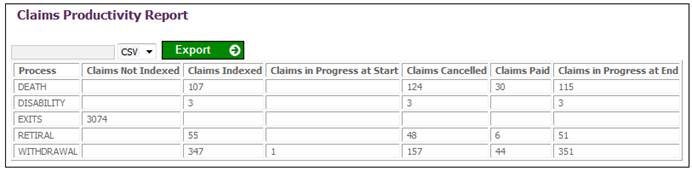
The system will read the Document Template with a PDF Process Type of PRODUCTIVITY linked to a PDF PROCESS SUBTYPE of CONTRIBUTIONS and create a PDF document with the data or the Document Tags linked to the Template.
An email with the report attached in PDF format will be sent to the address captured in the Email Address field.
For information on Productivity Report Tags refer to
Supplements
Tags
Productivity Reports