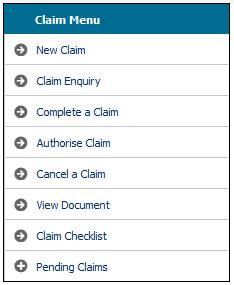
Select Claims from the menu on top, then select New Claim from the sub-menu on the left.
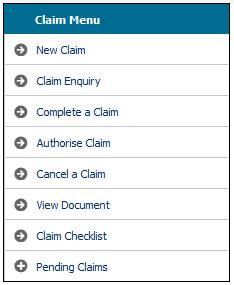
The Benefit Claim Request screen will be displayed.
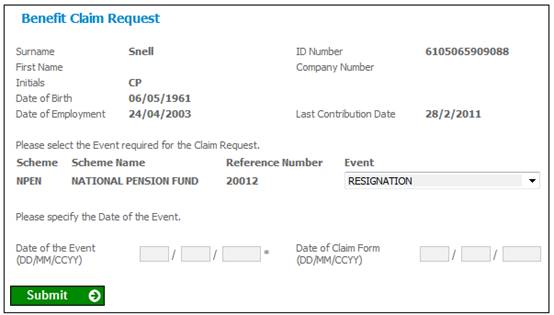
If an event with an event category of Disability is selected, the system will display the Illness Type field and allow the user to select an Illness Type.
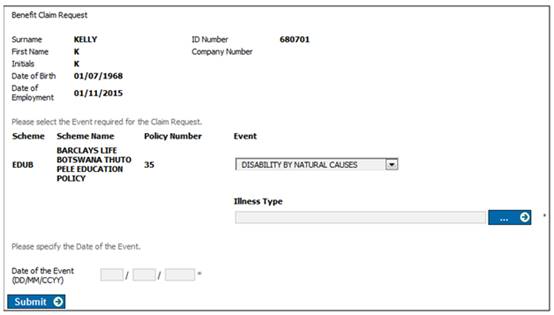
Capture a date for the Date of Event and Date of Claim Form fields,and select the event from the drop-down list. Click SUBMIT.
Note:
Transactional security is applied when SUBMIT is selected. The following message will be displayed if the User is not authorised for the transaction:
Access Denied.
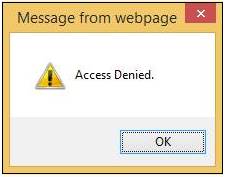
Click OK to remove the message.
Note:
The Date of Claim Form field is used for cases where the Accrual Date on the Tax Directive Request must be the date that the claim form was signed by the Member. This is an optional field.
Note:
The following applies to products using the flexible benefit rules.
When the number of benefit package rules exceeds the number defined on the batch parameter PACKAGE THRESH, the calculation is processed in batch mode.
A message will be displayed on the screen.

When the calculation has completed, an e-mail will be sent to the user.
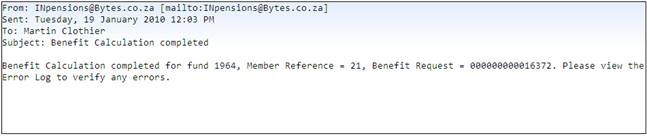
Note:
The event types displayed under the drop-down list are the events selected under the scheme benefit structure. Refer to
Product Launch Requirements
Product Update
Product Update Type: Maintain Scheme Benefit Rules
If there are no approved benefit rules for the product as at the date of exit, the following warning message will be displayed:
No Approved Benefit Rules exist as at the date of exit, the latest Benefit Rules will be used.
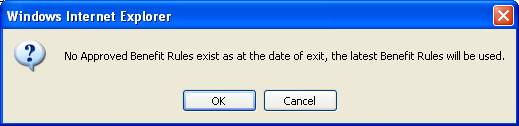
Click CANCEL to end processing, or click OK to confirm that the latest Benefit Rules must be used.
If the event date entered is after the current month, a confirmation message will be displayed:
Calculation Effective date is > than the current month. Do you wish to continue?
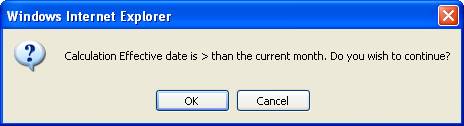
Click OK to continue, or click CANCEL to return to the Benefit Claim Request screen. Enter the correct event date, then click SUBMIT.
If unauthorized income transactions exist for the member, which must first be processed, an error message will be displayed.
![]()
Click the hyperlinked here.
If there is no investment balance, or if a zero benefit has been calculated, a message will be displayed, e.g. a member who was incorrectly added without contributions.

If you want to update the membership to a finalized status, click YES.
![]()
A message will confirm that the status has been successfully finalized.
To continue without updating the membership to a finalized status, click the hyperlinked here. You will not be able to process the claim any further.
If there is a scale linked to the benefit product and there is therefore a choice of values, the values will be displayed in a drop-down list on a Benefit Claim Input screen for selection.
Examples:
Unnatural Disability:
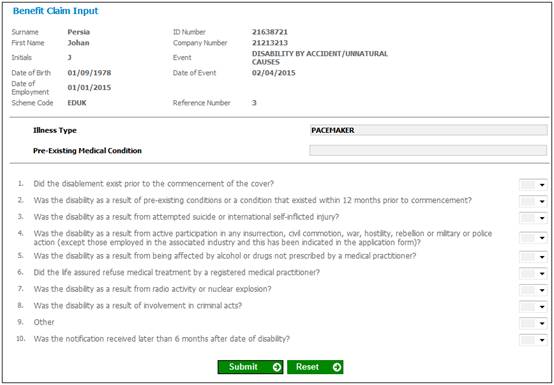
Natural Disability:
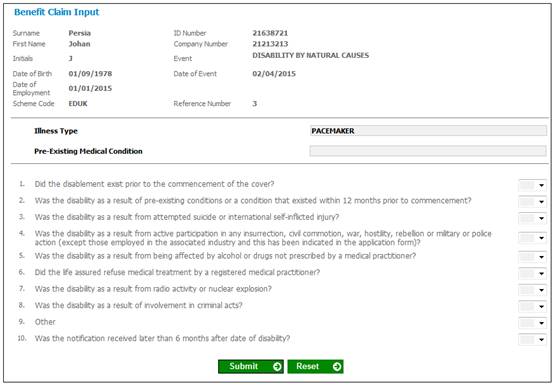
Unnatural Death:
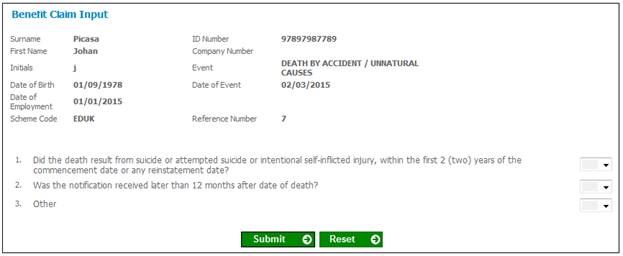
Natural Death:
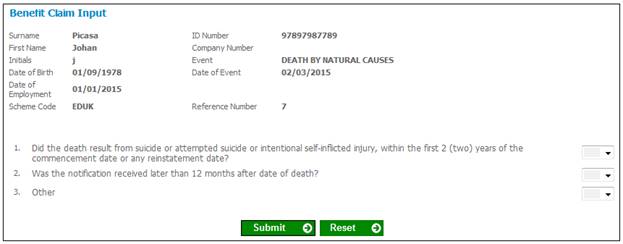
Select YES or NO for each question from the drop-down list and click SUBMIT.
For more details refer to
Supplements
Claim, Quote and Projection Input Questions
Once the required selections have been made, the Benefit Claim Results screen will be displayed.
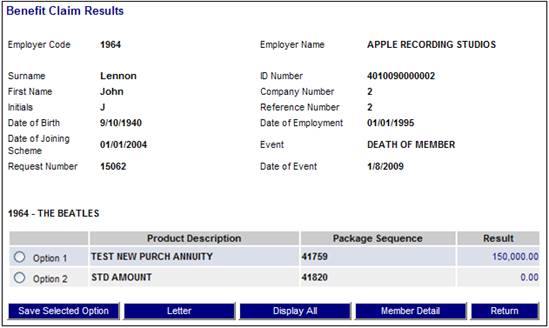
When a claim is processed and the Type of Investment for one of the Member’s investment portfolios is BONUS and the Pricing Frequency is MONTHLY, the system will retrieve the business transactions in the Member’s INVESTMEMB account with a Timestamp greater than the Timestamp of the latest Monthly Bonus run. Interest will be calculated on the business transactions from the Transaction Date or Due Date depending on the value for Interest From on the Product Details, to the Date of Event using the Bonus Rate effective for the relevant period.
When there is a requirement to input pension values calculated by the Actuary and perform the Life Time Allowance (LTA) check once these values have been captured, the following will apply:
Once the initial results of a benefit payment calculation have been calculated, they must be sent to the actuary who will use them to determine the final pension amounts payable. Only once these final pension amounts are known can the LTA check be done. This requires that the calculation be rerun and re-executed.
Either the Fund value proportions to be given to the actuary will be calculated (first calc run), or the LTA check will be done (re-run of calc).
The system is affected as follows:
- no Benefit Events for which the Event Subtype is CALC INPUT will be displayed for selection on the Benefit Claim Request screen.
- in the Benefit Payment process, if the Event Subtype for the Benefit Event being processed is PRE-CALCULATION then none of the Benefit Update Types will be enabled to be processed.
- the Cancel Claim menu option will be enabled.