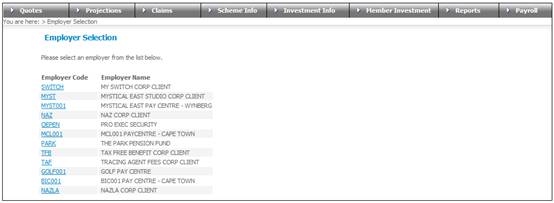
When the user enters the system with the client role of EMPLOYER, the following screen will be displayed.
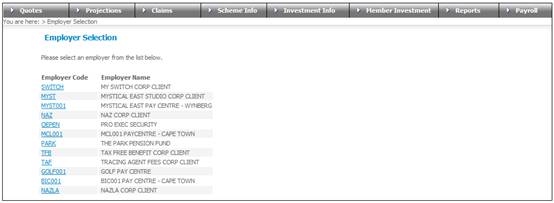
Note:
If an employer has a role of BENEFIT, the screen will display only the employer codes to which the employer has access.
Select the required employer by clicking the hyperlinked Employer Code.
The Welcome screen will be displayed, showing details of the employer.
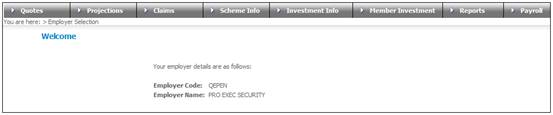
To select a different employer, click Employer Selection above the main menu on the top.
Select Claims from the top menu. When the sub-menu is displayed on the left, select New Claim.
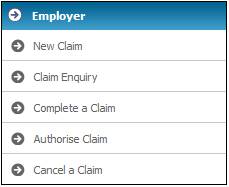
Note:
The selection of the Claim menu option enables the Employer to submit claim details up to Authorisation stage, online.
Before any quotes, projections or enquiries can be done, the relevant employee must be selected.
A search screen will be displayed, requiring the entry of either a scheme code and reference number, or the employee's company number.
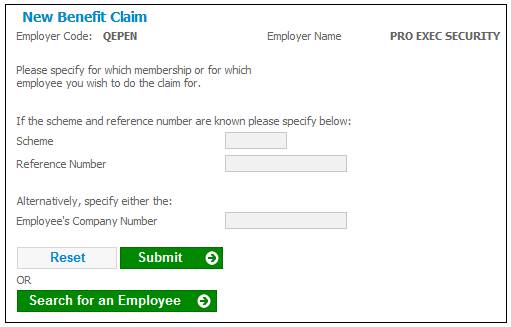
Alternatively, click SEARCH FOR AN EMPLOYEE. The Employee Search screen will be displayed.
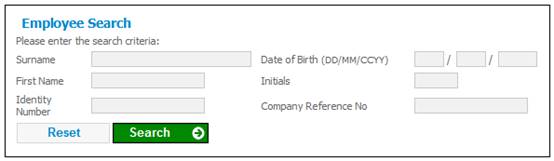
You can search for an employee by providing specific details (i.e. surname, first name, date of birth, initials, identity number, company reference number). Enter as much information as is known. If all the fields are left blank, then all the members will be displayed.
Click SEARCH. The search results will be displayed on the lower part of the screen.
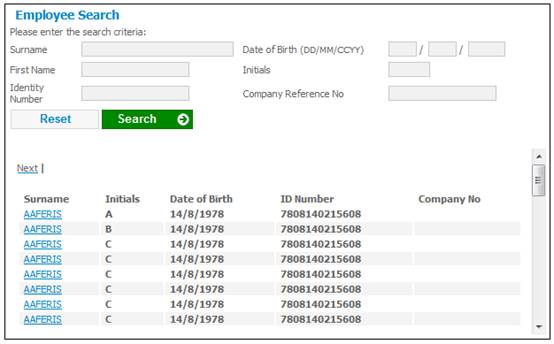
You can select an employee by clicking on the hyperlinked surname.
Once an employee has been selected or input has been provided, the relevant request screen will be provided, requiring the completion of further information.
Note:
When doing a claim enquiry, a different Employee Search screen will be displayed, providing more options for member selection.
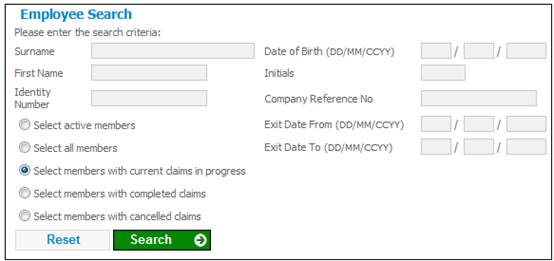
Once the required selections have been made, the Benefit Claim Request screen will be displayed.
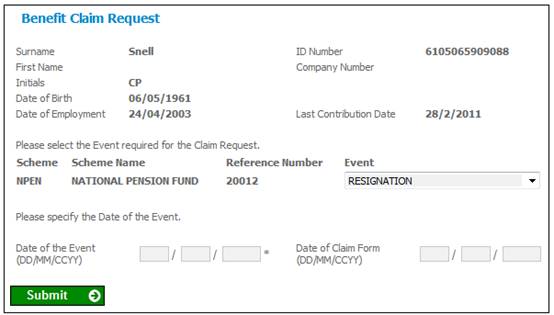
Note:
Last Contribution Date
The system will retrieve the Business Transaction with the latest Due Date on the member’s CONTRIBUTION account with an accounting activity of SFCONTRB or on the member’s EXITCONTRB account with an accounting activity of EXITCONTRB. Check for reversals. If there is a business transaction with an accounting activity of SFCONTRBREV or CONTRBNG in the case of the CONTRIBUTION account or EXITCONTNEG in the case of the EXITCONTRIB account with the same due date and amount, then the next latest business transaction will be retrieved.
Event
If an event with an event category of Disability is selected, the system will display the Illness Type field and allow the user to select an Illness Type.
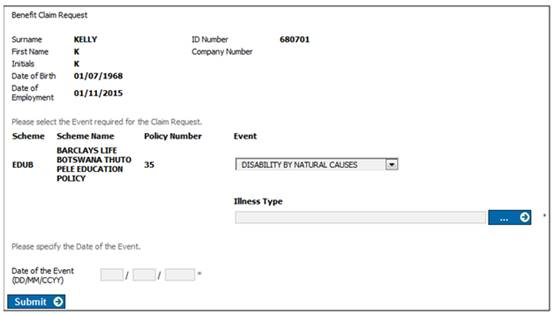
Date of the Event
If the Event selected is Normal Retirement or Normal Retirement with Promotion, and the NRA is a single age, then the system will calculate the member’s normal retirement date and default the Date of the Event to this date. If NRA is not a single age, then Date of the Event will be blank.
Enter the event date for the member if required, and select the event from the drop-down list. Click SUBMIT.
Date of Claim Form
Date of Claim Form is used for cases where the Accrual Date on the Tax Directive Request must be the date that the claim form was signed by the Member.
This is an optional field.
When the REALISATION Update Type is processed in the Benefit Payment process, the Scheme Group Type Value for the Scheme Group Type of REALISATION DATE is read to determine the date to which interest must be calculated. If the value for the Scheme Group Type Value for Scheme Group Type of REALISATION DATE for the Scheme is CLAIM FORM DATE i.e. Interest to Claim Form Date is selected on the JU1BK Basic Product Data screen, the system will calculate interest on the Member’s investments from the date interest was last calculated to the Date of Claim Form and create the realisation transaction with an Effective Date equal to the Claim Form Date.
For more information refer to
Processes
Benefits
Benefit Payment Update Type
Benefit Payment Update Types (Standard Benefit Rules)
Benefit Payment Update Type: Realisation.
Processes
Benefits
Benefit Payment Update Type
Benefit Payment Update Types (Flexible Benefit Rules)
Benefit Payment Update Type: Realisation.
Note:
The event types displayed under the drop-down list are the events selected under the scheme benefit structure. Refer to
Product Launch Requirements
Product Update
Product Update Type: Maintain Scheme Benefit Rules
If the event date entered is after the current month, a confirmation message will be displayed:
Calculation Effective date is > then the current month. Do you want to continue?
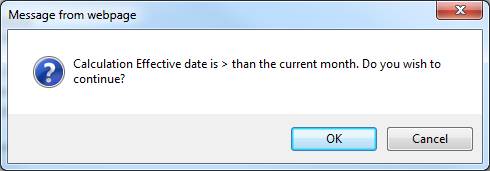
Click OK to continue, or click CANCEL to return to the Benefit Claim Request screen. Enter the correct event date, then click SUBMIT.
If the NRD Date is greater than the last day of the current month plus 3 month Display the following error message:
The claim cannot be processed as the date of event is more than the current month plus three months in the future.
Click OK and correct the Date of the Event field.
An error message will be displayed if unauthorized income transactions exist for the member, and these must first be processed.
![]()
Click the hyperlinked here.
If there is no investment balance, or if a zero benefit has been calculated, a message will be displayed, e.g. a member who was incorrectly put on the system without contributions.

If you want to update the membership to a finalized status, click YES.
![]()
A message will confirm that the status has been successfully finalized.
To continue without updating the membership to a finalized status, click the hyperlinked here. You will not be able to process the claim any further.
Once all validation has been passed, the Benefit Claim Results screen will be displayed, showing the amount of the benefit.
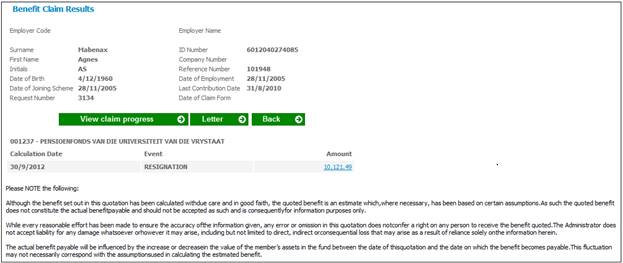
You are able to view a detailed breakdown of the amount. Refer to
Processes
Benefits
Capturing Exit Notifications
Processing New Claims (Standard Benefit Rules)
View amount breakdown.
Click the hyperlinked here to continue processing the claim. Alternatively, this can be done at a later stage. Refer to
Processes
Benefits
Capturing Exit Notifications
Capturing of Exit Notifications
Complete a Claim.
Completing a Claim.
Note:
If a member's date of joining the scheme is incorrect, it may have an effect on the benefit calculation. The date of joining the scheme can only be updated for members whose status is EXIT IN PROCESS. Refer to Accessing an existing member under
Clients
Members
When a claim is processed and the Type of Investment for one of the Member’s investment portfolios is BONUS and the Pricing Frequency is MONTHLY, the system will retrieve the business transactions in the Member’s INVESTMEMB account with a Timestamp greater than the Timestamp of the latest Monthly Bonus run. Interest will be calculated on the business transactions from the Transaction Date or Due Date depending on the value for Interest From on the Scheme Details, to the Date of Event using the Bonus Rate effective for the relevant period.