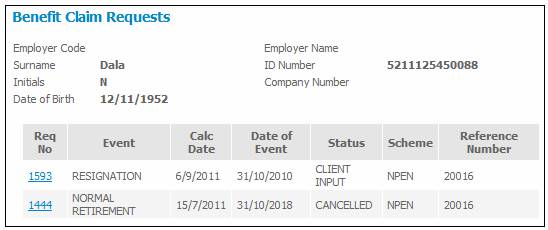
You can view a breakdown of previous claim results, and you can view the progress of claims.
Select the required employee membership as described under
Processes
Benefits
Claims Administration Overview
Selecting Members
Select Claims from the top menu and then select Claim Enquiry from the sub-menu on the left. The Benefit Claim Requests screen will be displayed.
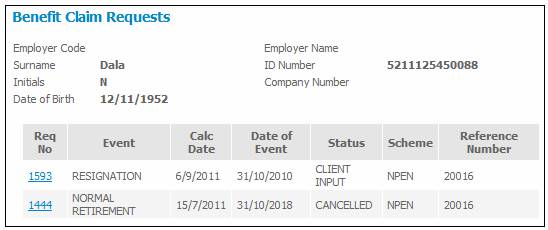
This screen displays a breakdown of claim results for the member. To display the results, click on the hyperlinked number in the Req No column. The Benefit Claim Results screen will be displayed.
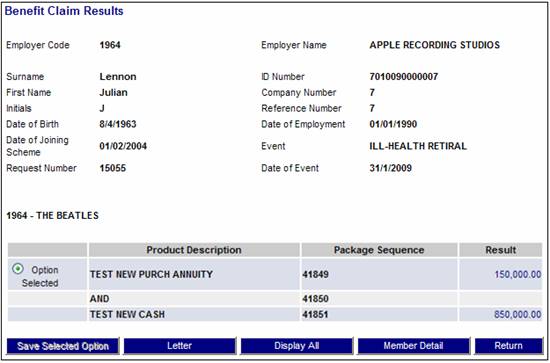
The following is a description of the data displayed in the columns on this screen:
|
Option |
The benefit package option selected during the processing of the benefit quotation.
Note: The Option selected will be displayed on the main screens throughout the claims process. |
|
Product Description |
A description of the product or the name of the operand used in the calculation. |
|
Package Sequence |
The system generated sequence used for this part of the calculation. |
|
Result |
The benefit product calculation result value. |
The calculation breakdown displays a result for each of the products for which the member is eligible. There may therefore be several products displayed, each with a result.
Each result may be broken down to display the constituent parts of its calculation. Each breakdown may then be further broken down. This may continue for any number of breakdowns.
To view a breakdown of an amount for a Product, click on the hyperlinked value that is displayed in the Result column for that Product.
The Calculation Breakdown screen will be displayed. You may breakdown the calculation into multiple lower levels by selecting the hyperlinked Display in the Action column. At each successive breakdown, the screen displays the breakdown level in its title.
Note:
The DISPLAY ALL button can also be used as it also displays a hyperlinked Display per product.
The first breakdown selected will be called Calculation Breakdown (Level 1) followed by Calculation Breakdown (Level 2) etc, until there are no further breakdowns available.
Examples
The Calculation Breakdown (Level 1) screen.
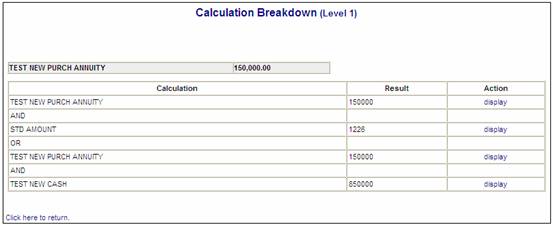
To display a further breakdown of the calculation, click on the display hyperlink in the Action column. The Calculation Breakdown (Level 2) screen will be displayed.
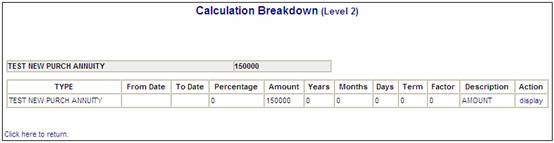
When you click on the display hyperlink in the Action column, and there is no further breakdown, a message will be displayed.
There is no further breakdown.
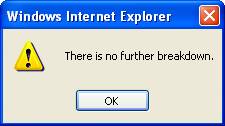
Click OK to remove the message.
A blank Calculation Breakdown screen is displayed with a Click here to return hyperlink.
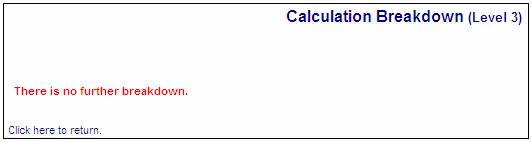
Note:
Each calculation breakdown screen displays a hyperlink called Click here to return. To return to a previous screen, click the hyperlink.
On the Benefit Claim Results screen, if a calculation is the result for a Benefit Product for which the Formula Type is CALCTYPELOOP, then when the display hyperlink on the Calculation Breakdown screen is selected, the3 system will display the results of each of the results calculated within the CALCTYPELOOP.
When a quote is done, the Beneficiary records are read and the spouse’s portion of the monthly pension and the dependants’ portions are calculated based on the number of dependants for which there is a beneficiary record.
In the following example the results of the CALCTYPELOOP are the calculation of the Spouse’s portion of the monthly pension and one dependant’s portion of the monthly pension.
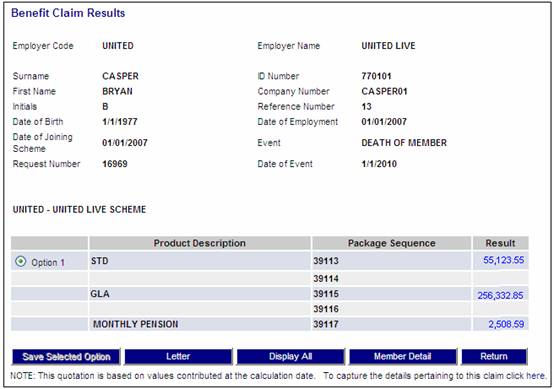
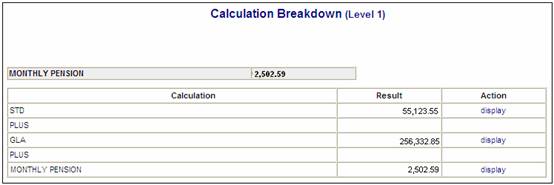
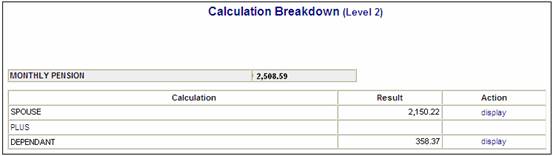
The display hyperlink will flow the beneficiaries.
The following screen buttons are displayed on the Benefit Quote Results screen:
SAVE SELECTED OPTION
This button is not enabled for selection.
DISPLAY ALL
This button displays a full Calculation Breakdown screen with the details of all of the benefit products and operands contained in the benefit package down to the lowest level. A hyperlinked Display allows for the selection of a calculation breakdown.
Note:
You can also click on the hyperlinked value that is displayed in the Result column per Product on the Benefit Quote Results screen.
Note:
Since no breakdown has been selected yet, this screen is called Calculation Breakdown (Level 0).
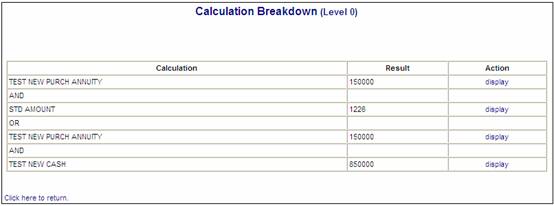
LETTER
Click LETTER to view a Quotation Statement in PDF format. The Quotation Statement will be displayed.
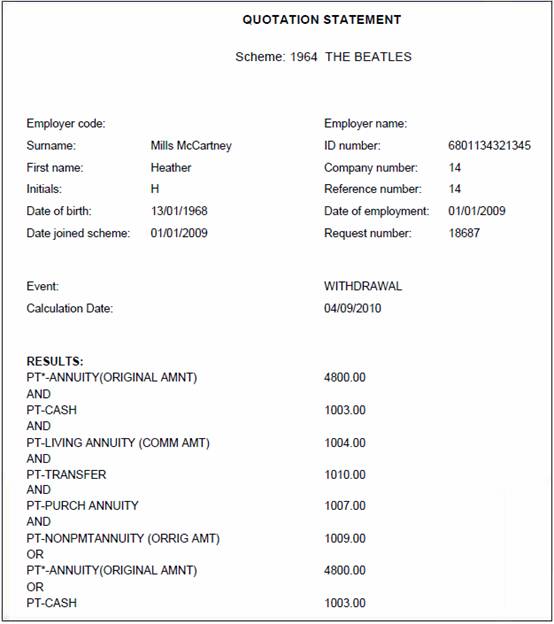
MEMBER DETAIL
This button is not enabled for selection.
RETURN
Click RETURN to return to the previous screen.