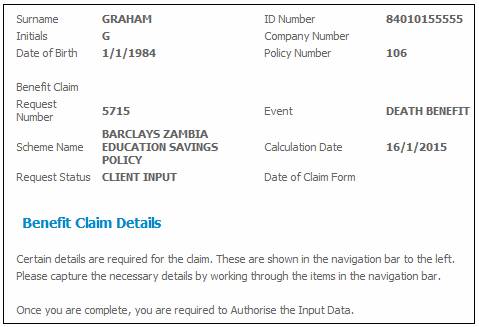
Select the required employee membership as described under
Processes
Benefits (Insurance Products)
Claims Administration Overview
Selecting Members
Select Claims from the top menu and then select Cancel a Claim from the sub-menu on the left. The Benefit Claim Requests screen will be displayed.
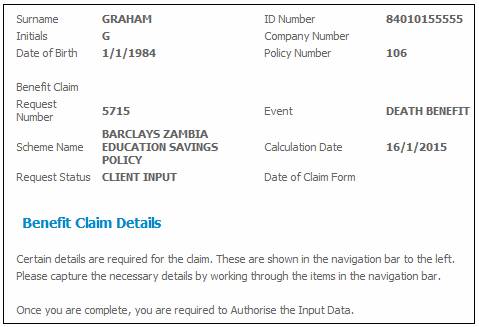
Select the claim to be cancelled by clicking the hyperlinked Req number . The Claim Cancellation screen will be displayed.
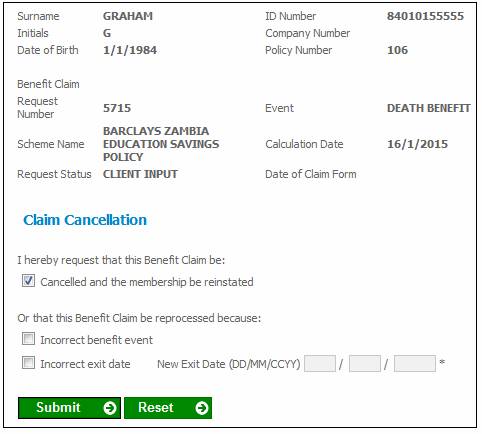
Note:
If a box is already ticked by the system, or you wish to change a selection, click on it to remove the tick.
Indicate the reason for cancellation by ticking one of the check boxes.
– Click the first box to cancel the claim that has been processed up to this point. The person’s membership will be reinstated.
– Click on the second box to change the benefit event and reprocess the claim.
– Click on the third box to change the exit date and reprocess the claim. Input the new exit date.
If the box is ticked and no exit date is entered, the following error message will be displayed.
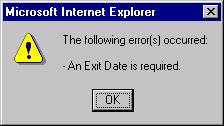
Click OK, then enter the new exit date.
If more than one of the boxes are ticked, then the following error message will be displayed.
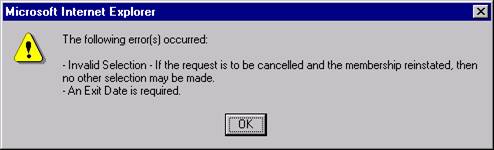
Click OK, then unclick the incorrect box(es).
Click SUBMIT.
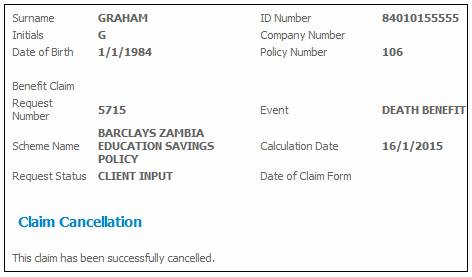
A message will be displayed confirming that the claim has been cancelled.
For more information refer to
Processes
Benefits (Insurance Products)
Benefit Payment Update Type
Claim Cancellation
Accounting Entries
Supplements
Cancellation Bulk Payment Association