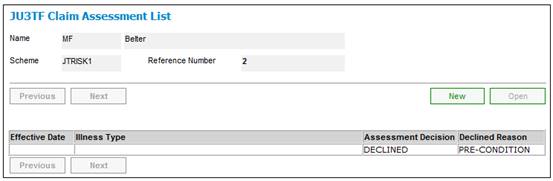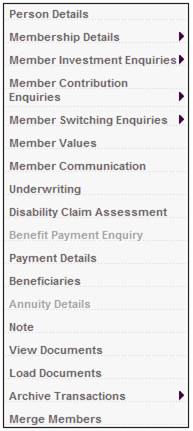
From the JU3AO List of Members for a Scheme/Pay Centre screen, highlight the required member, then select Disability Claim Assessment from the sub-menu on the left.
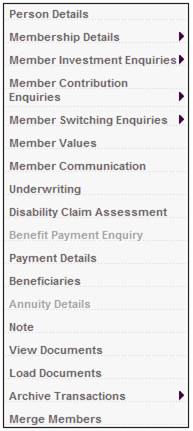
The JU3TF Claim Assessment List screen will be displayed.
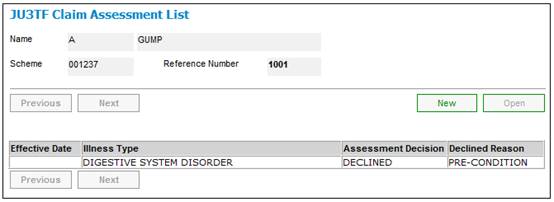
Highlight a claim assessment and click OPEN. The JU3TF Claim Assessment screen will be displayed.
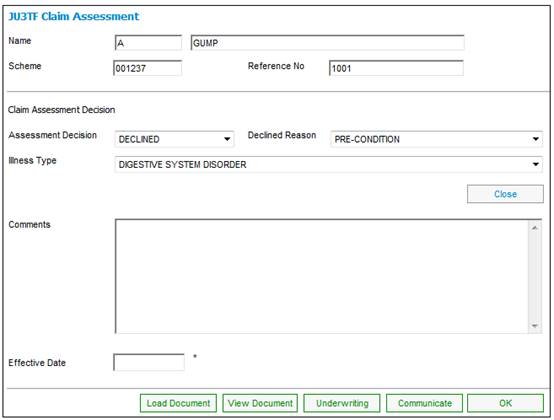
To create a new claim assessment, click NEW on the JU3TF Claim Assessment List screen. The JU3TF Claim Assessment screen will be displayed.
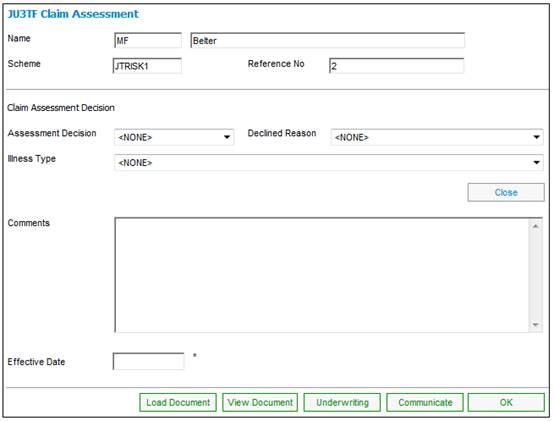
Note:
When you select a Claim Assessment from the list on the JU3TF Claim Assessment Listscreen, the Process Flow menu option is enabled for selection on the sub-menu on the left.
![]()
For more information, refer to the Process Flow section below.
The JU3TF Claim Assessment screen allows you to manage disability claim assessments for members.
Descriptions of the input fields in the Claim Assessment Decision section of this screen appear below.
|
Claim Assessment Decision |
|
|
Assessment Decision |
Select the appropriate value from the drop-down box.
The following options are available:
DECLINED The disability claim assessment decision for the member is “declined”. LUMP SUM The disability claim assessment decision for the member is “lump sum” disability. PHI The disability claim assessment decision for the member is “PHI” (Permanent Health Insurance |
|
Declined Reason |
If the value selected for the Assessment Decision field (above) is DECLINED, then select the appropriate reason for the claim being declined from the drop-down box.
The following options are available: DTH DUR REINST (Death during reinstatement) DIS DUR REINST (Disability during reinstatement) DTH BEF COMM (Death before commencement) DIS BEF COMM (Disability before commencement) DTH AFT LAPSE (Death after policy lapse date) DIS AFT LAPSE (Disability after policy lapse date) INELIGIBLE PRE CONDITION PRE BENEFIT SCREENING RESTRUCTED PERIOD |
|
Illness Type |
The illness type for which the assessment was done. Select the appropriate value from the drop-down box. |
|
Comments |
Capture any free text for the Claim Assessment Decision. |
|
Effective Date |
The date on which the Claim Assessment Decision will becomes effective. The capture of this field is mandatory. |
|
LOAD DOCUMENT |
Select Load Document to upload a document (e.g. Medical Questionnaire, Medical Examination or Pathology Report, etc.).
Refer to Load Document below. |
|
VIEW DOCUMENT |
Select View Document to display the documents linked to the Membership record. Only users with the necessary access linked to the DISABILITY MANAGEMENT Document Category will have access to view the documents.
If no documentation has been received or further documents are required the Communicate button must be selected.
Refer to View Document below. |
|
UNDERWRITING |
Select Underwriting flow to the Membership Risk Cover List screen from where a history of membership risk cover records can be reviewed.
Refer to Additional Assessment below. |
|
COMMUNICATE |
Select Communicate for the relevant template to be selected for correspondence to be forwarded to the Fund. The system will flow to a Document Select screen and list the Document Templates with a PDF Process of DIS ASSESSMENT from where the relevant templates can be selected.
Refer to Communicate below. |
Click OK to save. The JU3TF Claim Assessment List screen will be re-displayed with the data captured.