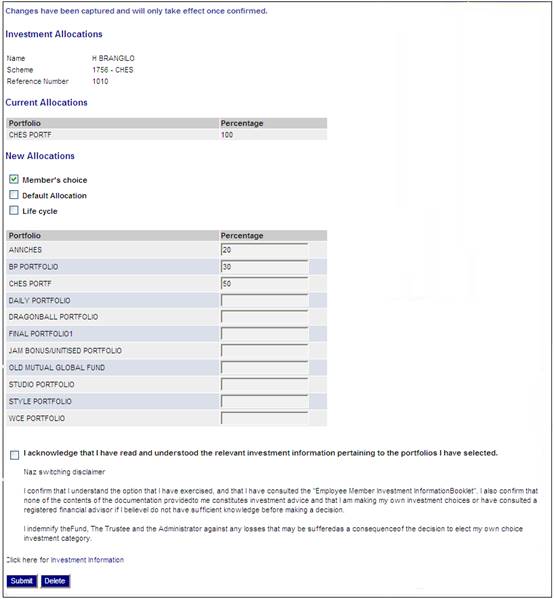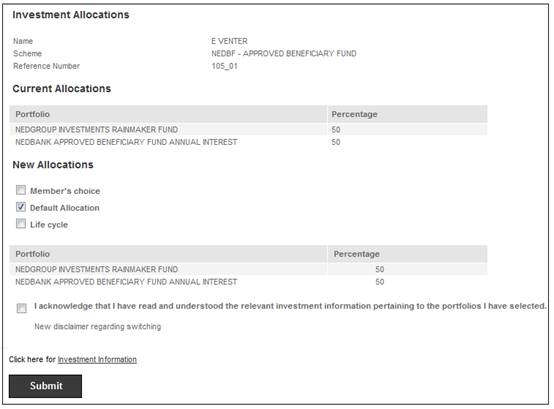
To change the allocation of future disinvestments, click Change future disinvestments below Investment Allocation.
The Investment Allocations screen will be displayed.
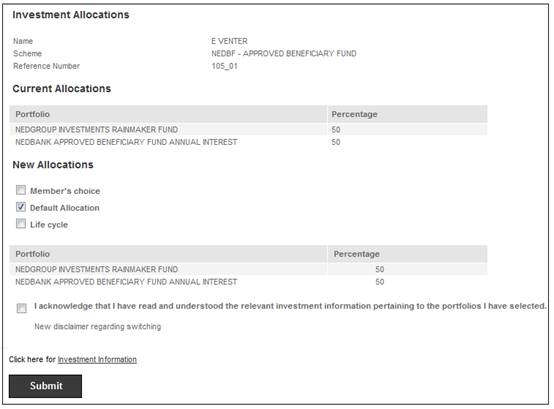
Tick the appropriate box below New Allocations. If Member's choice has been selected, enter a percentage for each portfolio in which the money should be invested, by entering a figure in the Percentage box alongside the applicable portfolio. You may choose to invest in more than one portfolio.
The System will not enable a Portfolio to be selected if the value for the Closed From Date field on the JU1BV Scheme Portfolio Details screen is less than or equal to the Effective Date of the Scheme Update.
Note:
The system will read the value for Fixed Term Investment on the Investment Linked to each Portfolio selected. If it is Y, the unit balance on the Member’s INVSTMEMUNIT account will be retrieved if the Earning Allocation Basis on the Investment Medium is UNITISED or on the Member’s INVESTMEMB account if the Earning Allocation Basis is BONUS. If the balance is zero the system will check if there is a Switch Buy in process for the Portfolio. If not, the following error message will be displayed:
You may only select this Portfolio if you have money invested in it. If you want to invest future contributions in this Portfolio please transfer money into it by capturing a switch.
Before updating the allocations, you must acknowledge that you have read the relevant investment information pertaining to the portfolios you have selected, by ticking the check box.
Click SUBMIT.
The sum of your allocations must add up to 100%. If not, an error message will be displayed.
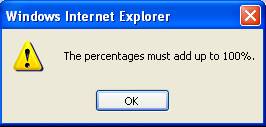
Click OK and change the percentages so that they total 100%.
If the scheme rules provide for switching on a specific date only, a message will be displayed.
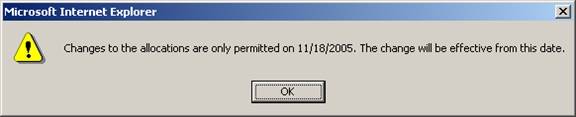
Click OK to continue.
Click SUBMIT.
If you haven't ticked the check box, an error message will be displayed.
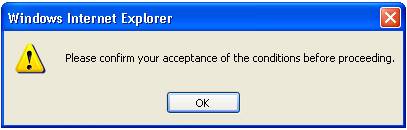
Click OK, then tick the check box.
Click SUBMIT.
A confirmation message will be displayed.
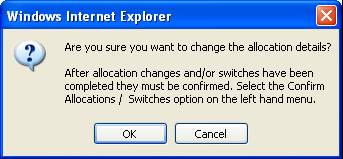
Click OK. A confirmation message will be displayed.
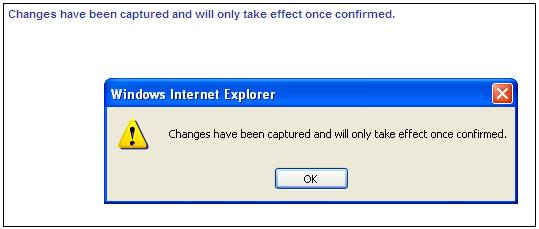
Click OK to remove the message.
Once you have updated the screen, the Investment Allocations screen will be re-displayed, showing the new allocation.