To change the allocation of future contributions, click ![]() alongside ALLOCATION / SWITCHES on the sub-menu on the left. Additional options will be displayed.
alongside ALLOCATION / SWITCHES on the sub-menu on the left. Additional options will be displayed.
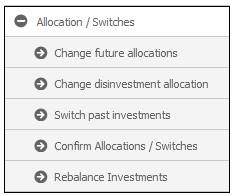
Select Change disinvestment allocation from the sub-menu on the left.
The Disinvestment Allocations screen will be displayed.
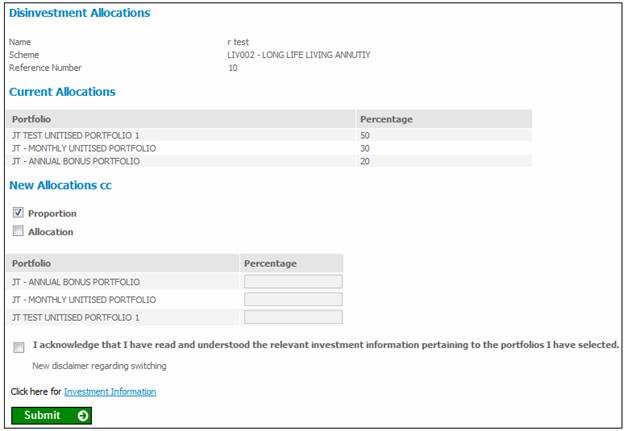
New Allocations tick boxes
- Place a tick in the Proportion box to indicate that disinvestment is proportioned across all portfolios.
- Place a tick in the Allocation box to indicate that the user may allocate disinvestment per portfolio.
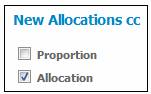
If the Allocation box is ticked, the Percentage column will be enabled per Portfolio for the capture of a percentage.
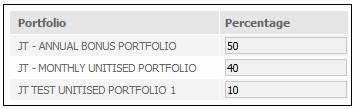
Capture the percentage(s) in the Percentage column.
Note:
The sum of the percentages must equal 100%.
Tick the box to acknowledge that the investment information for these portfolios has been read and understood.
I acknowledge that I have read and understand the relevant investment information pertaining to the portfolios I have selected.
![]()
Click SUBMIT.
The following message will be displayed requesting confirmation that you wish to change the allocation details:
Are you sure you want to change the allocation details?
After allocation changes and / or switches have been completed they must be confirmed. Select the Confirm Allocations / Switches menu to continue.
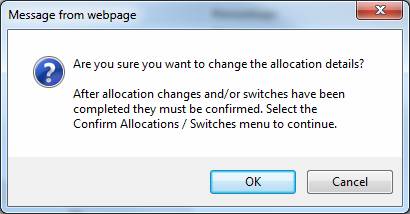
Click OK to confirm that the allocation details must be changed. The following message will be displayed:
Changes have been captured and will only take effect once confirmed.
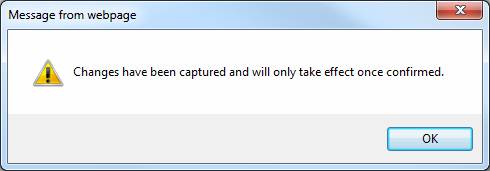
Click OK to remove the message.
The following message will be displayed on the screen:
Changes have been captured and will only take effect once confirmed.
In order to confirm the allocations, select CONFIRM ALLOCATIONS / SWITCHES from the sub-menu on the left. For more information, refer to Confirm allocations / switches below.
Data displayed under Current Allocation
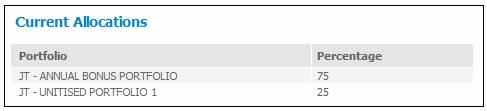
The system will read the Investment Service (Investment Allocation) for the Membership with a Service Type of D (Disinvestment) or X (Proportionate disinvestment across all Portfolios).
If an Investment Service with a Service Type of D is found, the system displays the Code and Description for each Portfolio linked and the Allocation Percentage.
If an Investment Service with a Service Type of X is found, the system displays the word Proportioned.
If no existing Investment Service with a Type of D is found for the Membership, the system does not display anything under the Current Allocation section.
Data displayed under New Allocation
The system will retrieve the unit balances on the Member’s INVSTMEMUNIT account. If balances are found the system will find the latest unit price for the Portfolios for which balances are retrieved and calculate the market value. The system will sum the market values and for each Portfolio and calculate the market value of the Portfolio as a percentage of the total market value.
The system will retrieve the balances on the Member’s INVESTMEMB account and if there is a balance will display the value in an Un-unitised column for the Portfolio and include the value in the Market Value.
The following details will be displayed for each Portfolio for which a balance is found:
- Portfolio code and description
- % of Total Market Value
- Date of latest unit price
- Latest unit price
- Period of pricing (DAILY / MONTHLY)
- Un-unitised
- Number of units
- Market value
If no balances are retrieved from the Member’s INVSTMEMUNIT account or INVESTMEMB account the Portfolios linked to the Member’s Investment Allocation are listed.
The system will display the Portfolio Code and Description, Date of latest unit price, Latest unit price and Period of Pricing, and leave the values in the, % of Total Market Value, Un-unitised, Number of units and Market value values blank.
If the Proportion tick box is ticked the Percentage fields are disabled.
When the SUBMIT is selected, the system will check that the sum of the values for Percentage captured is equal to 100. If it is not, an error message will be displayed.
If the sum is equal to 100, the system will create an Investment Service record with a type of D.
If the Proportion tick box is ticked, the system will create an Investment Service record with a type of X and with a zero percentage for each Portfolio.