This report displays dependants whose annuity will be suspended due to the fact that a certificate of enrolment with an education institution has not been received within a selected number of months.
For information on the suspension of a child’s pension, refer to
Supplements
Processes
Managing Child Pensions
From the Reports menu, click ![]() alongside Certificate of Education Warning Report on the sub-menu on the left. Additional options will be displayed.
alongside Certificate of Education Warning Report on the sub-menu on the left. Additional options will be displayed.
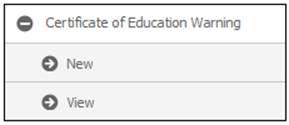
Click New below Certificate of Education Warning Report. The Certificate of Education Warning Report screen will be displayed, allowing for the capture of report criteria.
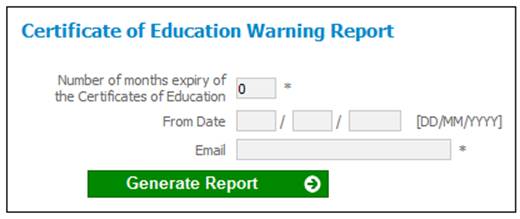
Capture data as follows:
|
Number of months expiry of the Certificates of Education |
Mandatory. The number of months that must elapse before the date stored in the Education Cert Valid Until field on the JU4DD Membership Payment Details screen. Eg. Within 3 months of the Education Cert Valid Until date that may be stored for each member.
The Certificate of Education Warning Report will display all members meeting these criteria. |
|
From Date |
Optional. The date from which these criteria must be applied for the report.
If no date is captured, all members meeting the criteria will be displayed. |
|
|
Mandatory. The email address to which the report must be sent. |
Click GENERATE REPORT.
The current report detail will be displayed on the lower portion of the screen. A message will indicate that the job has been successfully submitted (and an e-mail will be sent to the e-mail address provided).
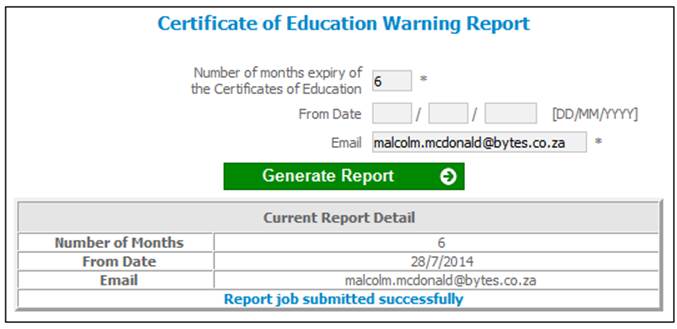
Click View below Certificate of Education Warning Report. . The Report Selection screen will be displayed.
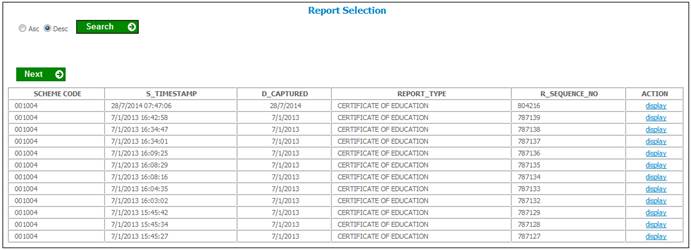
The following columns are displayed:
- Scheme code
- Timestamp
- Date captured
- Report type
- Sequence number
- Action
To select a report, click on the hyperlinked display in the Action column alongside the appropriate report.
The Report Selection screen will be displayed.
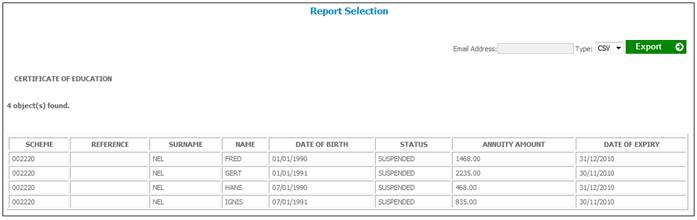
The following columns are displayed:
- Scheme
- Reference
- Surname
- Name
- Date of Birth
- Status
- Annuity Amount
- Date of Expiry