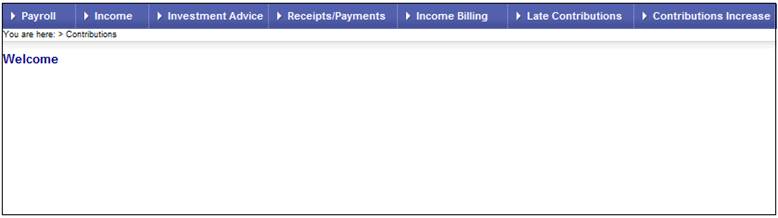
Once all the required scheme and pay centre information has been set up, the user will move on to the data capture option. This forms the first monthly cycle whereby the payroll clerk submits and authorises data for processing on the scheme administration system. Thereafter, the monthly member data and contribution cycle involves doing one or more of the following:
- Add / amend employee and membership details *
- Update membership salaries
- Make contribution changes
- Add / amend beneficiary details
- Add / amend investment details
- Exit memberships
*Note:
Members may be added to individual investment funds (e.g. preservation funds). This is not part of the monthly payroll cycle, and is not performed by the payroll clerk. Refer to
Products
Preservation Fund
At the end of the process, a remittance advice is calculated and authorized.
Log in to the system from the Logon page.
Click processes, then click contributions.
Note:
This will only be available to users with PAYROLL or SUPER USER security access.
The Welcome screen will be displayed.
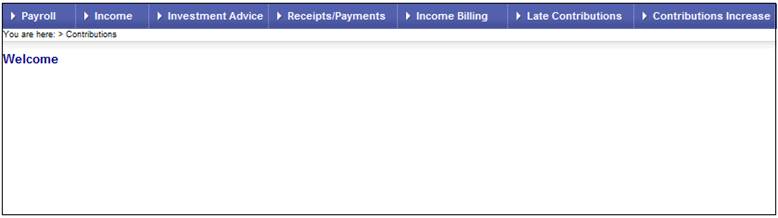
From the main menu on the top, select Payroll. The Payroll screen will be displayed.
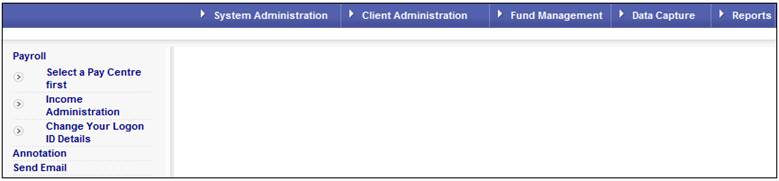
From the main menu on the top, select Data Capture.
The Pay Centre / Fund Selection screen will be displayed.

Select the required pay centre from the drop-down list.
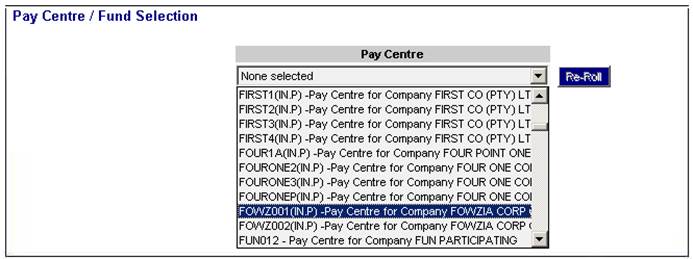
The selected pay centre will be displayed on the lower portion of the screen. Previous cycles will be listed, as well as the latest open cycle for the processing of data.
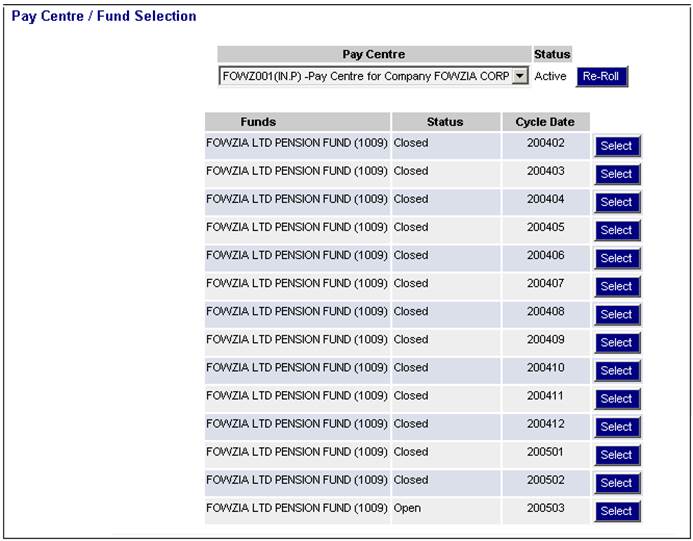
This screen displays the status of the selected pay centre (active or inactive), as well as the following information:
|
Scheme |
The name of the scheme and the scheme code in brackets |
|
Status |
Whether the cycle is open or closed |
|
Cycle Date |
The year and month of the cycle |
Note:
If a pay centre is inactive, a message will be displayed, and SELECT will be greyed out.
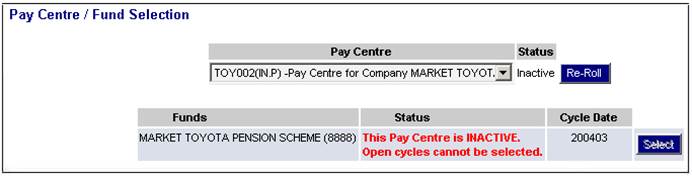
Activities that amend an open cycle cannot be performed (e.g. new entrants, amendments, etc.).
Select the latest open cycle by clicking SELECT alongside it. The Data Capture Summary screen will be displayed.

You are now ready to commence processing the data for the pay centre, either via the online capture option, or if a payroll file exists, via batch upload process.
This screen displays a summary of the data processed in the last cycle (which now has a status of CLOSED). The Options column lists items for which processing took place. These items will be hyperlinked, and the No. column will display the number of items processed for that item. If no data was processed for an item, that item will not be hyperlinked, and the No. column will display 0.
If this is the very first cycle, no hyperlinks will be displayed, and the No. column will display 0 for all items.
Clicking on a hyperlinked item will automatically display a list of members for that item.
Note:
The VALID item in the Options column is a useful field because it will display a list of members who are still current as at the cycle date.
Workflow
The View Data Capture Summary screen will not be displayed if either the Global Parameter or the Scheme Parameter for WORKFLOWENABLED has been set and the Parameter is equal to YES. This is because the Contribution Process has been switched off on Core and can only be accessed through My Work.
For more information, refer to the Switch off Core for Benefit Payment and Contribution processes section under
Product Launch Requirements
Additional Menu Options
Parameters
Data can be reset to the previous cycle's data. This can only be done during an open cycle, i.e. before the remittance calculation process has been done.
To reset the data back to the last closed cycle, click RE-ROLL. A warning message will be displayed.

Click OK to continue.