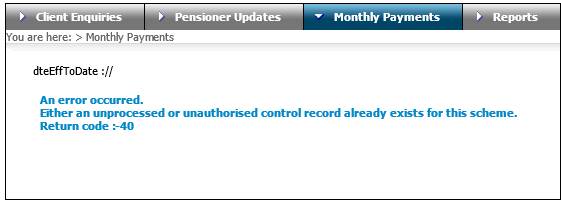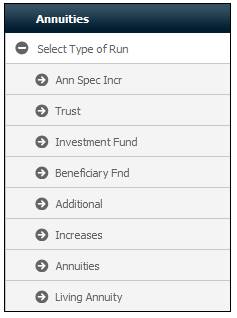
This facility allows for the scheduling of payment runs.
Where a scheme is insured with two different insurers, (e.g. Old Mutual and Sanlam), separate batch jobs that increase (optionally) any of the following annuity payment types individually, can be submitted:
- Annuity
- Ex Gratia
- Housing Subsidy
- Loan Subsidy
- Med Aid Subsidy
Note:
When the Annuity Payment batch job is run:
- Do not include Membership Payment records for which the Type of Payment is NO PAYMENT.
- If there are any NO PAYMENT payment detail records which are not end dated do not include the SP DEDUCTION Membership Payment record.
- If ALL Membership Payment records are of a Type of Payment ANNUITY and there is a Membership Payment record with a Type of Payment of SP DEDUCTION then treat the SP DEDUCTION Membership Payment record as a deduction.
Click Select Type of Run from the sub-menu on the left. Additional options will be displayed for selection.
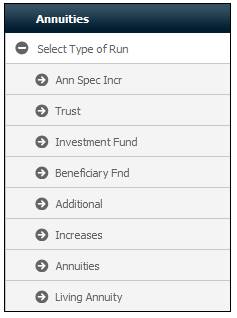
After selecting the Type of Run, select Capture Monthly Run from the sub-menu on the left.
Note:
It is not recommended that you make any changes to your data whilst the run is taking place. Instead, first reject the run, make the change and then rerun the job.
If Ann Spec Incr (Annuity Special Increase) is selected from the sub-menu on the left, a screen will be displayed, allowing for the capture of data.
Select Ann Spec Incr from the sub-menu on the left.
Select Trust from the sub-menu on the left.
Select Capture Monthly Run from the sub-menu on the left. The following screen will be displayed, allowing for the capture of data. This screen is used for the scheduling of monthly payment runs for the selected scheme.
This screen will initiate batch runs that will
– calculate the amounts to be disinvested to cover the pension payment amounts
– produce a report of the pension payment details
– process the realization of the units to cover the pension amount.
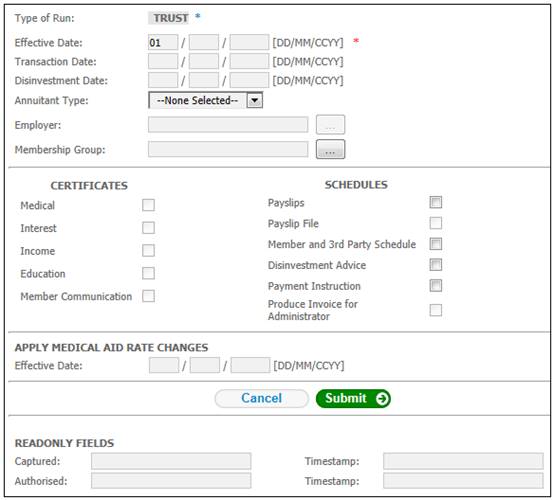
Descriptions of the input fields appear below:
|
Effective Date |
The effective date from which a payment must take place. The system will default the day to 01. Note: The effective date may be a date greater than the current date. |
||
|
Transaction Date |
The date on which the payment must be made. |
||
|
Disinvestment Date |
The date on which disinvestment must take place in order to cover the pension payment amounts. |
||
|
Annuitant Type |
Select the type of annuitant from the drop-down list. e.g. Annuitant Beneficiary Living Annuitant |
||
|
Employer |
The name of the employer. Click the LIST button, and a list of employer names will be displayed for selection. |
||
|
Membership Group |
The name of the membership group used to define a group of annuitants who must be paid on different days within the same fund. Click the LIST button, and a list of membership groups will be displayed for selection.
Note: For more information, refer to the Pay Day Groups section below.
This field is optional. |
||
|
CERTIFICATES |
|
||
|
Medical |
Not yet implemented. |
||
|
Interest |
Not yet implemented. |
||
|
Income |
Not yet implemented. |
||
|
Education |
Not yet implemented. |
||
|
Member Communication |
Not yet implemented. |
||
|
SCHEDULES |
|
||
|
Payslips |
A tick in the box indicates that a payslip must be generated. |
||
|
Payslip File |
A tick in the box indicates that a payslip file must be generated. |
||
|
Member and 3rd Party Schedule |
A tick in the box indicates that a member and 3rd party schedule must be generated. |
||
|
Disinvestment Advice |
A tick in the box indicates that a disinvestment advice must be generated. |
||
|
Payment Instruction |
A tick in the box indicates that a payment instruction must be generated. |
||
|
Produce Invoice for Administrator |
Not yet implemented. |
||
|
APPLY MEDICAL AID RATE CHANGES |
|
||
|
Effective Date |
The effective date from which a medical aid increase must be applied. |
||
|
SUBMIT |
Submits the captured details to the system. |
||
|
CANCEL |
Cancels any details captured, and generates a blank document. |
||
|
READ ONLY FIELDS These fields are not updateable by the user. |
|
||
|
Captured |
The User ID of the person who captured this data. |
||
|
Timestamp |
The date and timestamp of when this data was captured (system generated). |
||
|
Authorised |
The User ID of the person who authorised this data. |
||
|
Timestamp |
The date and timestamp of when this data was authorised (system generated). |
||
Once all the necessary data has been completed, click SUBMIT.
A message will confirm that the data has been successfully captured.
![]()
For more information on increases, refer to
Supplements
Annuity Increases
If Investment Fund is selected from the sub-menu on the left, a screen will be displayed, allowing for the capture of data.
Select Capture Monthly Run from the sub-menu on the left. The following screen will be displayed, allowing for the capture of data.
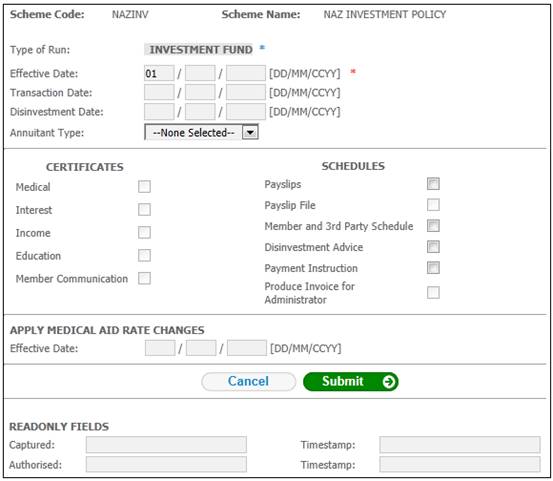
This screen is used for the scheduling of monthly payment runs for the selected scheme.
Descriptions of the input fields appear below:
|
Effective Date |
The effective date from which a payment must take place. The system will default the day to 01. Note: The effective date may be a date greater than the current date. |
||
|
Transaction Date |
The date on which the payment must be made. |
||
|
Disinvestment Date |
The date on which disinvestment must take place in order to cover the pension payment amounts. |
||
|
Annuitant Type |
Select the type of annuitant from the drop-down list. e.g. Annuitant Beneficiary Living Annuitant |
||
|
CERTIFICATES |
|
||
|
Medical |
Not yet implemented. |
||
|
Interest |
Not yet implemented. |
||
|
Income |
Not yet implemented. |
||
|
Education |
Not yet implemented. |
||
|
Member Communication |
Not yet implemented. |
||
|
SCHEDULES |
|
||
|
Payslips |
A tick in the box indicates that a payslip must be generated. |
||
|
Payslip File |
A tick in the box indicates that a payslip file must be generated. |
||
|
Member and 3rd Party Schedule |
A tick in the box indicates that a member and 3rd party schedule must be generated. |
||
|
Disinvestment Advice |
A tick in the box indicates that a disinvestment advice must be generated. |
||
|
Payment Instruction |
A tick in the box indicates that a payment instruction must be generated. |
||
|
Produce Invoice for Administrator |
Not yet implemented. |
||
|
APPLY MEDICAL AID RATE CHANGES |
|
||
|
Effective Date |
The effective date from which a medical aid increase must be applied.
When Medical Aid premiums are calculated, the Employer Medical Aid Subsidy for each annuitant will be calculated. For information on the processing of Medical Aid, refer to Processing medical aid when a new membership payment is created under Processes Regular Payments Annuity Payments Processing Medical Aid |
||
|
SUBMIT |
Submits the captured details to the system. |
||
|
CANCEL |
Cancels any details captured, and generates a blank document. |
||
|
READ ONLY FIELDS These fields are not updateable by the user. |
|
||
|
Captured |
The User ID of the person who captured this data. |
||
|
Timestamp |
The date and timestamp of when this data was captured (system generated). |
||
|
Authorised |
The User ID of the person who authorised this data. |
||
|
Timestamp |
The date and timestamp of when this data was authorised (system generated). |
||
Once all the necessary data has been completed, click SUBMIT.
A message will confirm that the data has been successfully captured.
![]()
If Beneficiary Fnd is selected from the sub-menu on the left, a screen will be displayed, allowing for the capture of data. This facility allows for the scheduling of the beneficiary monthly payment run.
Select Capture Monthly Run from the sub-menu on the left. The following screen will be displayed, allowing for the capture of data.
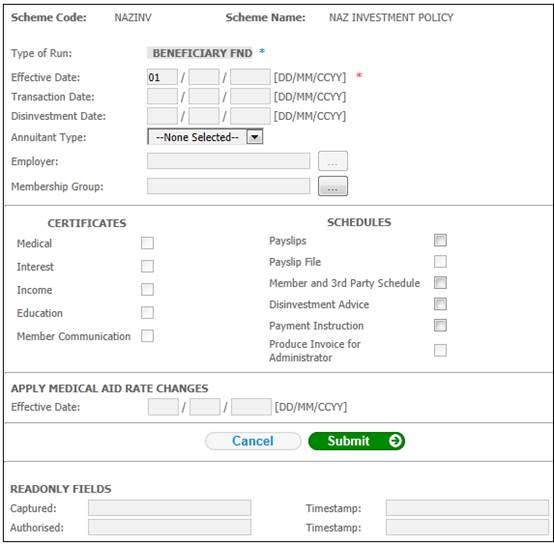
This screen is used for the scheduling of monthly payment runs for the selected scheme.
Descriptions of the input fields appear below:
|
Effective Date |
The effective date from which a payment must take place. The system will default the day to 01. Note: The effective date may be a date greater than the current date. |
||
|
Transaction Date |
The date on which the payment must be made. |
||
|
Disinvestment Date |
The date on which disinvestment must take place in order to cover the pension payment amounts. |
||
|
Annuitant Type |
Select the type of annuitant from the drop-down list. e.g. Annuitant Beneficiary Living Annuitant |
||
|
Employer |
The name of the employer. Click the LIST button, and a list of employer names will be displayed for selection. |
||
|
Membership Group |
The name of the membership group used to define a group of annuitants who must be paid on different days within the same fund. Click the LIST button, and a list of membership groups will be displayed for selection.
Note: For more information, refer to the Pay Day Groups section below.
This field is optional. |
||
|
CERTIFICATES |
|
||
|
Medical |
Not yet implemented. |
||
|
Interest |
Not yet implemented. |
||
|
Income |
Not yet implemented. |
||
|
Education |
Not yet implemented. |
||
|
Member Communication |
Not yet implemented. |
||
|
SCHEDULES |
|
||
|
Payslips |
A tick in the box indicates that a payslip must be generated. |
||
|
Payslip File |
A tick in the box indicates that a payslip file must be generated. |
||
|
Member and 3rd Party Schedule |
A tick in the box indicates that a member and 3rd party schedule must be generated. |
||
|
Disinvestment Advice |
A tick in the box indicates that a disinvestment advice must be generated. |
||
|
Payment Instruction |
A tick in the box indicates that a payment instruction must be generated. |
||
|
Produce Invoice for Administrator |
Not yet implemented. |
||
|
APPLY MEDICAL AID RATE CHANGES |
|
||
|
Effective Date |
The effective date from which a medical aid increase must be applied. |
||
|
SUBMIT |
Submits the captured details to the system. |
||
|
CANCEL |
Cancels any details captured, and generates a blank document. |
||
|
READ ONLY FIELDS These fields are not updateable by the user. |
|
||
|
Captured |
The User ID of the person who captured this data. |
||
|
Timestamp |
The date and timestamp of when this data was captured (system generated). |
||
|
Authorised |
The User ID of the person who authorised this data. |
||
|
Timestamp |
The date and timestamp of when this data was authorised (system generated). |
||
Once all the necessary data has been completed, click SUBMIT.
A message will confirm that the data has been successfully captured.
![]()
If Additional is selected from the sub-menu on the left, a screen will be displayed, allowing for the capture of data. This facility allows for the scheduling of the Additional payment run specifically for bonuses.
Note:
The system allows for bonuses to be payable to both monthly and non-monthly annuitants.
Select Capture Monthly Run from the sub-menu on the left. The following screen will be displayed, allowing for the capture of data.
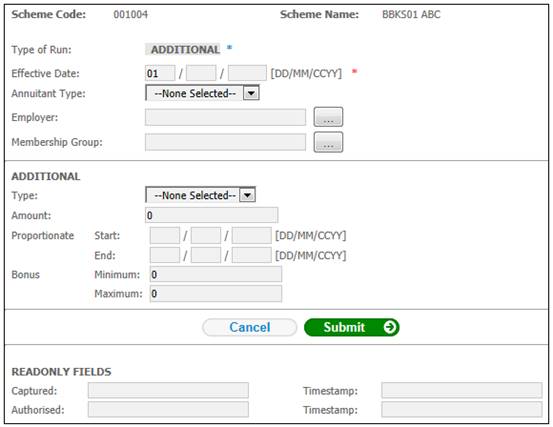
Descriptions of the input fields appear below:
|
Effective Date |
The effective date from which a bonus payment must take place. The system will default the day to 01. Note: The effective date may be a date greater than the current date. |
|
|
Annuitant Type |
Select the type of annuitant from the drop-down list. e.g. Annuitant Beneficiary Living Annuitant |
|
|
Employer |
The name of the employer. Click the LIST button, and a list of employer names will be displayed for selection. |
|
|
Membership Group |
The name of the membership group used to define a group of annuitants who must be paid on different days within the same fund. Click the LIST button, and a list of membership groups will be displayed for selection.
Note: For more information, refer to the Pay Day Groups section below.
This field is optional. |
|
|
ADDITIONAL |
|
|
|
Type |
The type of additional bonus payment to be made. Select a value from the drop-down box. Current values are: – 13TH CHEQUE – MIN PENSION – PAY BONUS |
|
|
Amount |
The additional bonus amount to be paid to a member / beneficiary. |
|
|
Proportionate Start |
The start date of the period for which an additional amount is declared. (The completion of this field is optional.)
Refer to Further information about proportional dates below. |
|
|
Proportionate End |
The end date of the period for which an additional amount is declared. (The completion of this field is optional.) |
|
|
Bonus Minimum |
The minimum amount of bonus that may be paid. |
|
|
Bonus Maximum |
The maximum amount of bonus that may be paid. |
|
|
SUBMIT |
Submits the captured details to the system. |
|
|
CANCEL |
Cancels any details captured, and generates a blank document. |
|
|
READ ONLY FIELDS These fields are not updateable by the user. |
|
|
|
Captured |
The User ID of the person who captured this data. |
|
|
Timestamp |
The date and timestamp of when this data was captured (system generated). |
|
|
Authorised |
The User ID of the person who authorised this data. |
|
|
Timestamp |
The date and timestamp of when this data was authorised (system generated). |
|
Further information about proportional dates
If a bonus is declared, then the proportional start and end dates can be used to define the full period for which the bonus has been declared. When adding the bonus, the system will look at each member in relation to the dates defined.
Example
Proportional start date = 01/01/2004
Proportional end date = 31/12/2004
Member 1 was a member as at 01/01/2004 and will therefore receive 100% of the bonus.
Member 2 joined on 01/04/2004. As he was a member for a part of the period only, he will receive a proportion of the bonus equal to 75%.
If no proportionate dates are defined, each member will receive 100% of the bonus declared.
Once all the necessary data has been completed, click SUBMIT.
A message will confirm that the data has been successfully captured.
![]()
For more information on increases, refer to
Supplements
Annuity Increases
Select Increases from the sub-menu on the left.
Select Capture Monthly Run from the sub-menu on the left. The following screen will be displayed, allowing for the capture of details of annuity increases for the selected scheme.
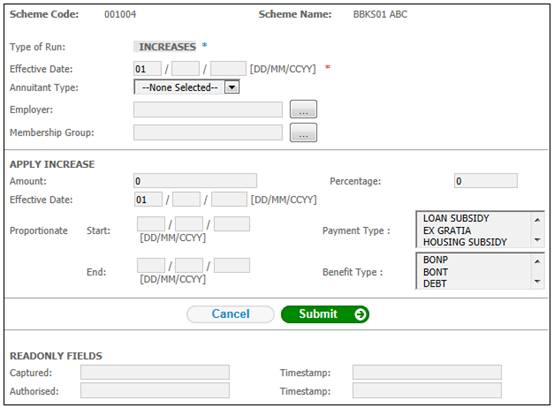
Descriptions of the input fields appear below:
|
Effective Date |
The effective date from which the increases will be applied. This date could be different from the Effective Date of the increase (see below) if increases are backdated. |
|
Annuitant Type |
Select the type of annuitant from the drop-down list. e.g. Annuitant Beneficiary Living Annuitant |
|
Employer |
The name of the employer. Click the LIST button, and a list of employer names will be displayed for selection. |
|
Membership Group |
The name of the membership group used to define a group of annuitants who must be paid on different days within the same fund. Click the LIST button, and a list of membership groups will be displayed for selection.
Note: For more information, refer to the Pay Day Groups section below.
This field is optional. |
|
Apply Increase: |
|
|
Amount |
The increase amount (optional). |
|
Percentage |
The increase percentage (optional). |
|
Effective Date |
Date from which annuity amounts must be increased (mandatory) |
|
Payment Type |
The type of payment to which an increase must be applied. Select a value from the drop-down list, e.g.: - Annuity - Ex Gratia - Housing Subsidy - Loan Subsidy - Medical Aid Subsidy
For more detailed information refer to Supplements Annuity Payment Type Definitions and Uses |
|
Benefit Type |
The type of benefit to which an increase must be applied. Select a value from the drop-down list, e.g.: - BONP - BONT - DEBT - INFL - INKT - OPPT - SCH - SCHD |
|
Proportionate - Start |
Date of start of period for which increase must be proportioned (optional). Refer to Further information about proportional dates above. |
|
Proportionate - End |
Date of end of period for which increase must be proportioned (optional, but mandatory if Proportionate Start date is captured). |
|
SUBMIT |
Submits the captured details to the system. |
|
CANCEL |
Cancels any details captured, and generates a blank document. |
|
READ ONLY FIELDS These fields are not updateable by the user. |
|
|
Captured |
The User ID of the person who captured this data. |
|
Timestamp |
The date and timestamp of when this data was captured (system generated). |
|
Authorised |
The User ID of the person who authorised this data. |
|
Timestamp |
The date and timestamp of when this data was authorised (system generated). |
Once all the necessary data has been completed, click SUBMIT.
A message will confirm that the data has been successfully captured.

For more information on increases, refer to
Supplements
Annuity Increases
Select Annuities from the sub-menu on the left.
Select Capture Monthly Run from the sub-menu on the left. The following screen will be displayed, allowing for the capture of data. This screen is used for the scheduling of monthly annuity payment runs for the selected scheme. In the case of living annuitants, the investments must be realized to cover the payment amount.
This screen will initiate batch runs that will
– calculate the amounts to be disinvested to cover the pension payment amounts
– produce a report of the pension payment details
– process the realization of the units to cover the pension amount for living annuitants.
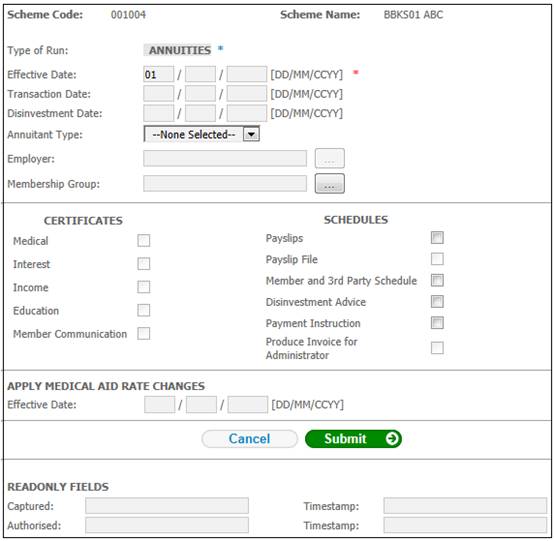
Descriptions of the input fields appear below:
|
Effective Date |
The effective date from which a payment must take place. The system will default the day to 01. Note: The effective date may be a date greater than the current date. |
||
|
Transaction Date |
The date on which the payment must be made. |
||
|
Disinvestment Date |
The date on which disinvestment must take place in order to cover the pension payment amounts. |
||
|
Annuitant Type |
Select the type of annuitant from the drop-down list. e.g. Annuitant Beneficiary Living Annuitant |
||
|
Employer |
The name of the employer. Click the LIST button, and a list of employer names will be displayed for selection. |
||
|
Membership Group |
The name of the membership group used to define a group of annuitants who must be paid on different days within the same fund. Click the LIST button, and a list of membership groups will be displayed for selection.
Note: For more information, refer to the Pay Day Groups section below.
This field is optional. |
||
|
CERTIFICATES |
|
||
|
Medical |
Not yet implemented. |
||
|
Interest |
Not yet implemented. |
||
|
Income |
Not yet implemented. |
||
|
Education |
Not yet implemented. |
||
|
Member Communication |
Not yet implemented. |
||
|
SCHEDULES |
|
||
|
Payslips |
A tick in the box indicates that a payslip must be generated. |
||
|
Payslip File |
A tick in the box indicates that a payslip file must be generated. |
||
|
Member and 3rd Party Schedule |
A tick in the box indicates that a member and 3rd party schedule must be generated. |
||
|
Disinvestment Advice |
A tick in the box indicates that a disinvestment advice must be generated. |
||
|
Payment Instruction |
A tick in the box indicates that a payment instruction must be generated. |
||
|
Produce Invoice for Administrator |
Not yet implemented. |
||
|
APPLY MEDICAL AID RATE CHANGES |
|
||
|
Effective Date |
The effective date from which a medical aid increase must be applied. |
||
|
SUBMIT |
Submits the captured details to the system. |
||
|
CANCEL |
Cancels any details captured, and generates a blank document. |
||
|
READ ONLY FIELDS These fields are not updateable by the user. |
|
||
|
Captured |
The User ID of the person who captured this data. |
||
|
Timestamp |
The date and timestamp of when this data was captured (system generated). |
||
|
Authorised |
The User ID of the person who authorised this data. |
||
|
Timestamp |
The date and timestamp of when this data was authorised (system generated). |
||
Once all the necessary data has been completed, click SUBMIT.
A message will confirm that the data has been successfully captured.
![]()
Payment Run Processing
When SUBMIT is selected on the Annuity Capture Monthly Payment screen, the system will check if there is an Annuity Increase run with an Effective Date month equal to the month of the Payment Run Effective Date. If not found then the following error message will be displayed:
There is no pending increase report for the payment month.
If a Pending Increase report record is found with an Effective Date month equal to the Payment Run month, the system will check if there is a record for the Scheme for which the Payment Run is being captured or the Schemes linked to the holding fund for which the Payment Run is being captured, and check if there is an Increase Run with an Effective Date month equal to the Payment Run month. If not found then the following error message will be displayed:
There are increases for this month and the increase run has not been processed.
Select Living Annuity from the sub-menu on the left.
Select Capture Monthly Run from the sub-menu on the left. The following screen will be displayed, allowing for the capture of data. This screen is used for the scheduling of monthly annuity payment runs for the selected scheme. In the case of living annuitants, the investments must be realized to cover the payment amount.
This screen will initiate batch runs that will
– calculate the amounts to be disinvested to cover the pension payment amounts
– produce a report of the pension payment details
– process the realization of the units to cover the pension amount for living annuitants.
Note:
When the Living Annuity batch job runs, the pricing method defined for the investment medium will determine the unit price Effective Date to be used when calculating the number of units realized. The following dates will apply:
- If Pricing Method = Same Day, then the Effective Date equal to the Transaction Date will be used.
- If Pricing Method = Forward, then the Effective Date equal to the first working day after the transaction date will be used.
- If Pricing Method = Historic, then the Effective Date equal to the first working day prior to the transaction date will be used.
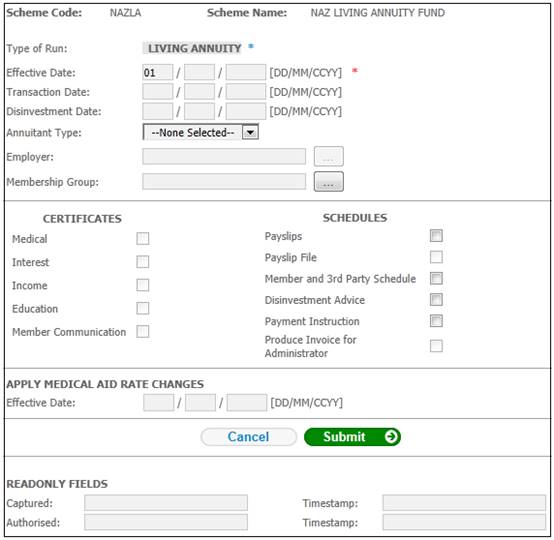
Descriptions of the input fields appear below:
|
Effective Date |
The effective date from which a payment must take place. The system will default the day to 01. Note: The effective date may be a date greater than the current date. |
||
|
Transaction Date |
The date on which the payment must be made. |
||
|
Disinvestment Date |
The date on which disinvestment must take place in order to cover the pension payment amounts. |
||
|
Annuitant Type |
Select the type of annuitant from the drop-down list. e.g. Annuitant Beneficiary Living Annuitant |
||
|
Employer |
The name of the employer. Click the LIST button, and a list of employer names will be displayed for selection. |
||
|
Membership Group |
The name of the membership group used to define a group of annuitants who must be paid on different days within the same fund. Click the LIST button, and a list of membership groups will be displayed for selection.
Note: For more information, refer to the Pay Day Groups section below.
This field is optional. |
||
|
CERTIFICATES |
|
||
|
Medical |
Not yet implemented. |
||
|
Interest |
Not yet implemented. |
||
|
Income |
Not yet implemented. |
||
|
Education |
Not yet implemented. |
||
|
Member Communication |
Not yet implemented. |
||
|
SCHEDULES |
|
||
|
Payslips |
A tick in the box indicates that a payslip must be generated. |
||
|
Payslip File |
A tick in the box indicates that a payslip file must be generated. |
||
|
Member and 3rd Party Schedule |
A tick in the box indicates that a member and 3rd party schedule must be generated. |
||
|
Disinvestment Advice |
A tick in the box indicates that a disinvestment advice must be generated. |
||
|
Payment Instruction |
A tick in the box indicates that a payment instruction must be generated. |
||
|
Produce Invoice for Administrator |
Not yet implemented. |
||
|
APPLY MEDICAL AID RATE CHANGES |
|
||
|
Effective Date |
The effective date from which a medical aid increase must be applied. |
||
|
SUBMIT |
Submits the captured details to the system. |
||
|
CANCEL |
Cancels any details captured, and generates a blank document. |
||
|
READ ONLY FIELDS These fields are not updateable by the user. |
|
||
|
Captured |
The User ID of the person who captured this data. |
||
|
Timestamp |
The date and timestamp of when this data was captured (system generated). |
||
|
Authorised |
The User ID of the person who authorised this data. |
||
|
Timestamp |
The date and timestamp of when this data was authorised (system generated). |
||
Once all the necessary data has been completed, click SUBMIT.
A message will confirm that the data has been successfully captured.
![]()
For more information on increases, refer to
Supplements
Annuity Increases
The Membership Group selected is the Pay Day Group that is used for Clients who administer funds where annuitants must be paid on different days within the same fund, e.g. some on the 15th and some on the 25th.
Note:
When a Monthly Run is created, and just a Transaction Date is captured with no a Membership Group (Pay Day Group) being selected, the system will pay all of the members for all the Pay Day Groups defined under that scheme, including those members who do not have a Pay Day Membership Group record.
Once a run for a specific Pay Day Group for a specific month (Effective Date) has been created, another run for that Effective Date cannot be created without a Pay Day Group being selected. The system will reject the run with an appropriate message on the Capture Monthly Run screen.
The opposite is also true; where there is a run for a specific effective date where no pay day group was selected (i.e. it will process for everybody), another run cannot be created for that same effective date with a Pay Day Group selected as it will reject at the Capture stage with the same message.
The following rejection message will be displayed:
An error occurred.
Either an unprocessed or unauthorized control record already exists for this scheme.