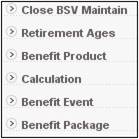
This facility allows the creation a package without an event and membership group, so that the package can be defined once at the BSV version, and then re-used in the setup of package when it is applied to the membership group and the event.
Select Calculation from the sub-menu on the left.
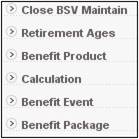
The BAGA Benefit Product List screen will be displayed.

This screen displays a list of the Benefit Products for which the Formula Type value is CALC TYPE or CALCTYPELOOP. A Create Calculation action button will be displayed and the NEW action button will be disabled.
Click CALCULATION. The BAGH Package Calculation screen will be displayed.
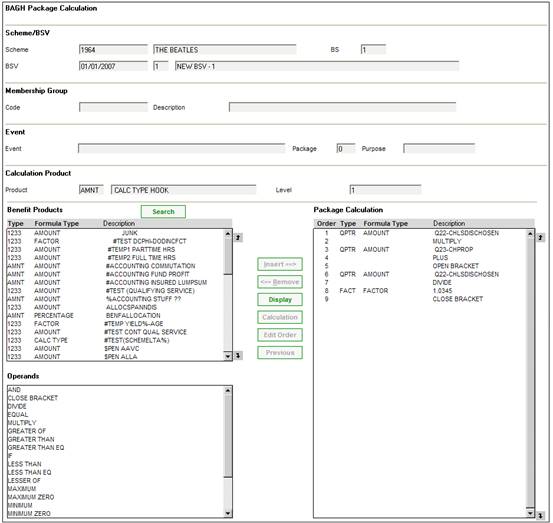
To return to the BAGA Benefit Product List screen, select Close Package Calculation from the sub-menu on the left.
![]()
To copy an existing calculation, click COPY CALCULATION.
The system will go to the global set of BSV’s and use the first BSV in the list (which will have a status of U or A. A list of the benefit products for which the formula type is CALC TYPE or CALCTYPELOOP that are not linked to a product will be displayed.
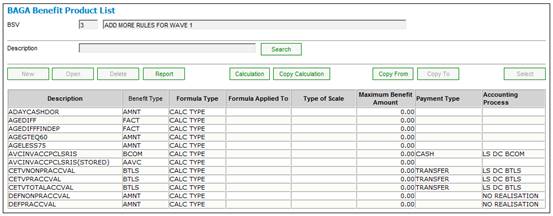
Highlight a benefit product and click SELECT. A copy of the benefit product selected will be created and linked to the product.
To copy a calculation defined for a specific benefit product to another benefit product, highlight a benefit product and click COPY FROM. The COPY TO button will now be enabled. Highlight a benefit product and click COPY TO.
The Calculation Copy Message will be displayed to confirm that the copy was successful.
Calculate Copy Successful!!
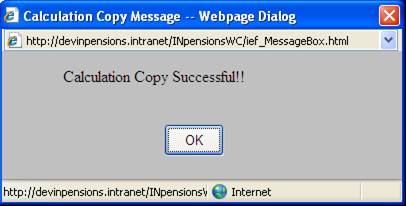
On the BAGA Benefit Product List screen, highlight a benefit product and click REPORT. A list of the calculations and benefit packages to which the benefit product selected is linked, within a current BSV for the product selected, will be displayed. The Benefit Product Allocation Report will be generated.
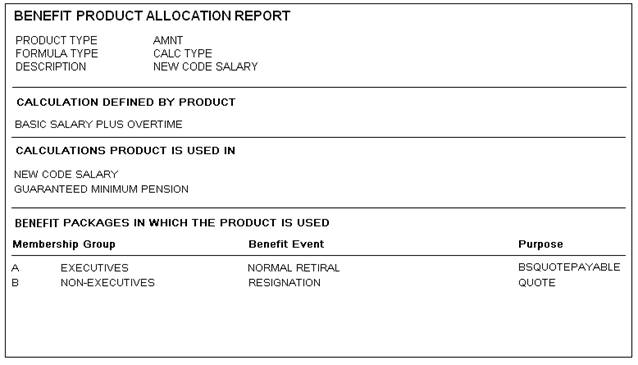
The following details will be displayed:
- Product Type
- Formula Type
- Description
- Calculation defined by the Benefit Product
- Benefit Product Description
- Calculations Product is used in
- Benefit Product Description
- Benefit Packages in which the Benefit Product is used
- Membership Group (Code and Description)
- Benefit Event
- Purpose
When defining a benefit, one or more benefit formulae must be linked to a benefit event and to a benefit membership group. This combination forms a benefit package.
Although the calculation of a benefit is usually a simple action, benefits may also be subject to other criteria. In such cases, benefits could be defined as being:
- a combination of one or more benefits
- subject to a minimum or maximum of another benefit / amount
- a benefit minus another benefit / amount
- the greater or lesser of another benefit / amount
- a combination of the above
Note:
Not all combinations are currently provided. See Using formulae and operands below.
To enable the calculation of these benefits by the system, the appropriate formulae must be captured on the system.
Refer to Define the benefit packages linked to each event above to get to the BADR Package List screen. Highlight the relevant PURPOSE on the BADR Package List screen, then select Benefit Product/Package from the sub-menu on the left.
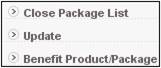
The BAGC Package / Benefit Product Allocation screen will be displayed.
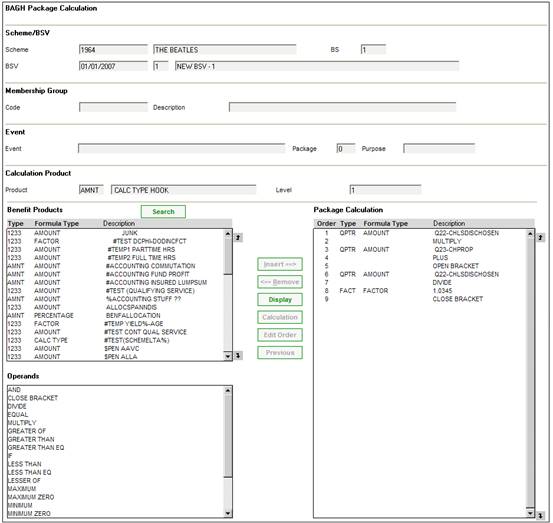
Function buttons on the BAGC Package / Benefit Product Allocation screen.
|
SEARCH |
Click SEARCH in order to display the search criteria. The BAGC Search Criteria screen will be displayed.
Capture a Benefit Type in the Type of Benefit field and select either the Starting Value or Filter by radio buttons.
If the Starting Value radio button is selected, then the Benefit Products in the Benefit Products pane starting with the Benefit Product captured will be displayed.
If the Filter by radio button is selected, the Benefit Product captured will be displayed. |
|
INSERT |
The Benefit Products and Operands panes on the left display all items that are available for selection. Highlight the required item and click INSERT to move it to the Package Calculation pane on the right. Continue to make these selections until the calculation has been completed. |
|
REMOVE |
To remove an item from the Package Calculation pane on the right, highlight the required item and click REMOVE. |
|
DISPLAY |
Displays the data defined in the Package Calculation pane in a single line.
Example:
Click DISPLAY. The BAGC Benefit Calculation screen will be displayed.
|
|
CALCULATION |
When a Type of Benefit with a Formula Type of CALC TYPE has been inserted, highlight a calculation and click CALCULATION in order to drill-down to display details of the calculation.
Example:
Original view.
Select a Type of Benefit with a Formula Type of CALC TYPE and click CALCULATION.
The system drills-down to display details of the calculation.
If the lower level, in turn has a further Formula Type of CALC TYPE, then highlight the CALC TYPE and click CALCULATION to display details of that calculation. |
|
EDIT ORDER |
Allows the lines in the Package Calculation pane to be re-ordered. Highlight a line in the Package Calculation pane and click EDIT ORDER. The BAGC Benefit Calculation Order screen will be displayed.
Overwrite the value in the Order Number field and click OK. |
|
DETAILS |
Highlight the required item in the Benefit Products column and click DETAILS. The BAGA Benefit Product Details screen will be displayed. |
When the BAGC Package / Benefit Product Allocation screen is displayed, a MEMBERSHIP GROUP has already been selected,

and the EVENT, PACKAGE and PURPOSE have already been selected.

For these selections, use the selections available in the BENEFIT PRODUCTS drop-down box,
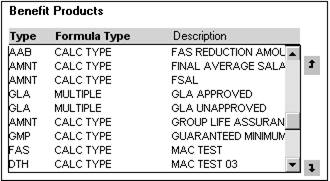
and the OPERANDS drop-down box,
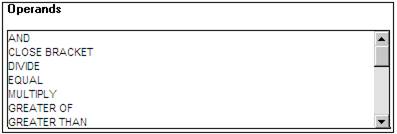
to define the specific formula to be used for the EVENT.
Construct a formula as follows:
Select a value from either the BENEFIT PRODUCTS or OPERANDS drop-down box, then click INSERT. The selected value will be displayed in the Package Calculation pane on the right. Continue to make these selections until the formula has been completed for the event.
Example
A death benefit is defined as being a refund of contributions with interest plus the greater of the GLA cover or the refund scheme credit.
This benefit can be coded as follows:
|
Selection |
Value |
Action |
|
OPERAND |
GREATER OF |
INSERT |
|
OPERAND |
OPEN BRACKET |
INSERT |
|
BENEFIT PRODUCT |
GLA |
INSERT |
|
OPERAND |
OR |
INSERT |
|
BENEFIT PRODUCT |
STD |
INSERT |
|
OPERAND |
CLOSE BRACKET |
INSERT |
|
OPERAND |
PLUS |
INSERT |
|
BENEFIT PRODUCT |
REF |
INSERT |
The Package Calculation pane will now display the benefit products and operand functions selected:
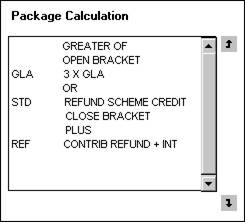
To view the formula defined, click DISPLAY. The Benefit Calculation screen will be displayed.
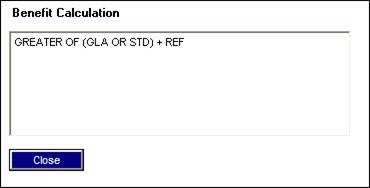
Click CLOSE to exit the Benefit Calculation screen.
To remove selections from the Package Calculation pane, highlight the relevant function, then click REMOVE.
Click Close Benefit Product/Package to the BADR Package List screen.
Note:
Refer to the BADS Package / Scheme Membership Group Allocation screen.
Each formula consists of a combination of the following:
- An indication of the purpose for which the formula will be used. This will always be the first value in the formula. The following values are available:
|
BS |
The benefit that will appear only on a benefit statement |
|
BSQUOTEPAYABLE |
The benefit that will be paid, and which will appear on a quote and a benefit statement |
|
INSURED |
The benefit that is insured |
|
PAYABLE |
The benefit that will be paid to the member |
|
QUOTE |
The benefit that will appear only on a quote |
|
VALUATION |
The benefit that will appear only on a valuation report |
- The benefit product code and description.
- One of the following operands:
- AND
- CLOSE BRACKET
- DIVIDE
- EQUAL
- GREATER OF
- GREATER THAN
- GREATER THAN EQ
- IF
- LESS THAN EQ
- LESSER OF
- MAXIMUM
- MAXIMUM ZERO
- MINIMUM
- MINIMUM ZERO
- MINUS
- MULTIPLY
- OPEN BRACKET
- OR
- PLUS
Because of the large number of possible combinations of PAYABLE, INSURED, QUOTE and BS, only the most common combination has been provided for BSQUOTEPAYABLE. This means that even if the benefit payable to the member and the insured benefit are the same, a package will need to be set up for each, one where the purpose is BSQUOTEPAYABLE or PAYABLE, and one where the purpose is INSURED.
Refer to the BADS Package / Scheme Membership Group Allocation screen for more information on the PURPOSE field.
The following is a list of the only formula structures that have been provided for in combination with any of the purposes (INSURED, PAYABLE, etc.).
Note:
For the sake of clarity, brackets have been used in place of the words OPEN BRACKET and CLOSE BRACKET.
- BENEFIT PRODUCT 1
- BENEFIT PRODUCT 1 PLUS BENEFIT PRODUCT 2
- BENEFIT PRODUCT 1 MINUS BENEFIT PRODUCT 2
- GREATER OF (BENEFIT PRODUCT 1 OR BENEFIT PRODUCT 2)
- LESSER OF (BENEFIT PRODUCT 1 OR BENEFIT PRODUCT 2)
- GREATER OF (BENEFIT PRODUCT 1 OR BENEFIT PRODUCT 2) MINIMUM BENEFIT PRODUCT 3
- (BENEFIT PRODUCT 1 PLUS BENEFIT PRODUCT 2) PLUS GREATER OF (BENEFIT PRODUCT 3 OR BENEFIT PRODUCT 4)
- (BENEFIT PRODUCT 1 PLUS BENEFIT PRODUCT 2) PLUS LESSER OF (BENEFIT PRODUCT 3 OR BENEFIT PRODUCT 4)
- (BENEFIT PRODUCT 1 PLUS BENEFIT PRODUCT 2) PLUS LESSER OF (BENEFIT PRODUCT 3 OR BENEFIT PRODUCT 4) MINIMUM BENEFIT PRODUCT 5
- BENEFIT PRODUCT 1 PLUS GREATER OF (BENEFIT PRODUCT 2 OR BENEFIT PRODUCT 3)
- GREATER OF (BENEFIT PRODUCT 1 OR BENEFIT PRODUCT 2) PLUS BENEFIT PRODUCT 3
- GREATER OF ((BENEFIT PRODUCT 1 PLUS BENEFIT PRODUCT 2) OR BENEFIT PRODUCT 2)(BENEFIT PRODUCT 1 MINUS BENEFIT PRODUCT 2) MINIMUM ZERO
The formula structures listed above are currently subject to the limitation whereby if either FAS or REF is the designated benefit product, then it can be the only benefit product in the resultant formula structure. For example:
- GREATER OF (FAS OR STD) is a valid formula
- GLA PLUS GREATER OF (FAS OR STD) is not a valid formula
The following example illustrates the set up of the guaranteed minimum pension component of a benefit calculation.
The BACJ BSV Maintain screen (BSV) menu:
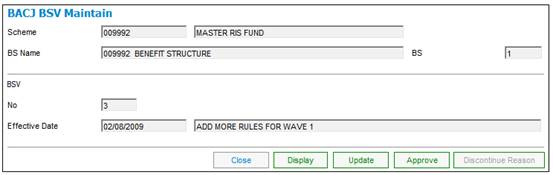
Definition of the guaranteed minimum pension benefit product:
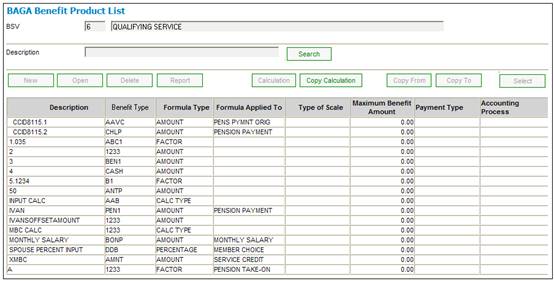
The calculation:
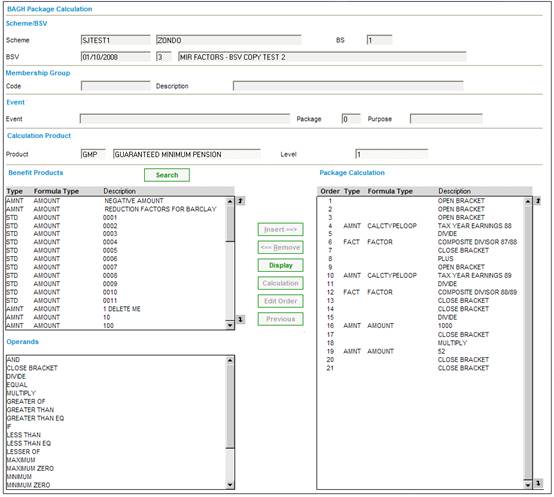
The display of the calculation has been changed to the description to facilitate ease of checking by reading in english the physical calculation.
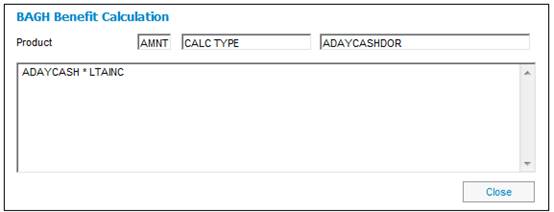

When selecting the Calc Type of Tax Year Earning 88, CALCTYPELOOP, the following definition and lower level is displayed:
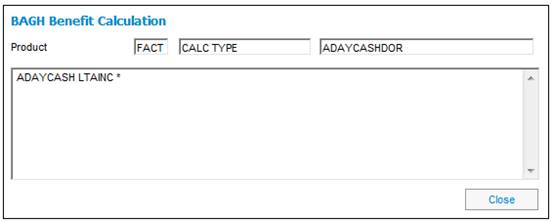
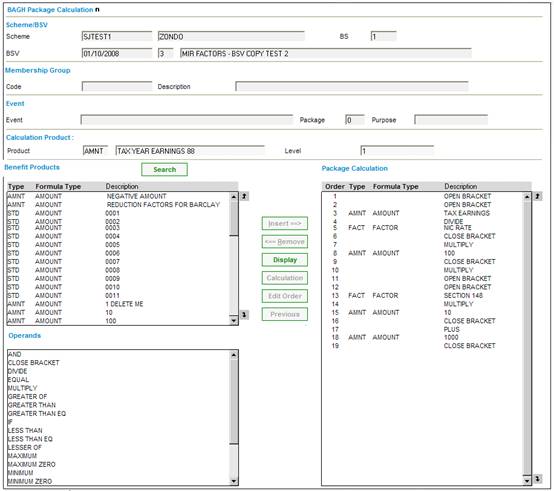
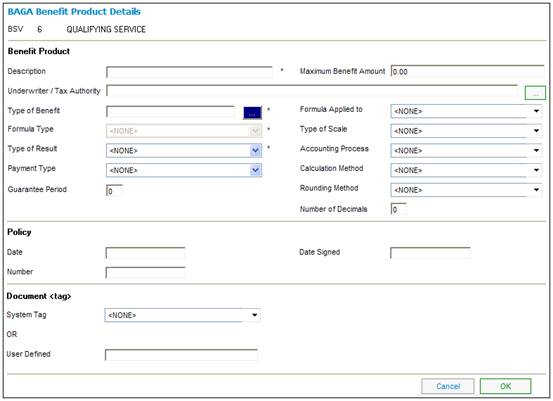
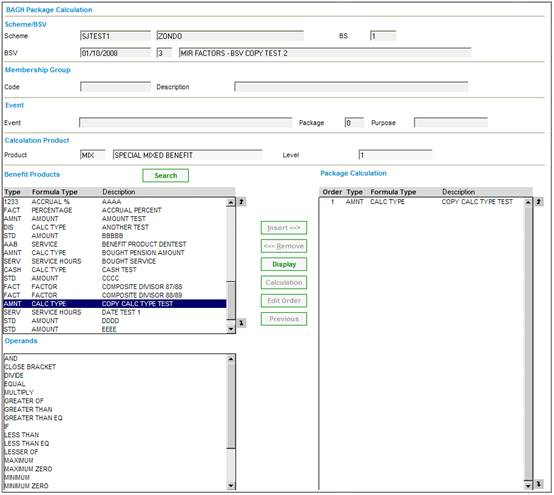
From the BACJ BSV MAINTAIN screen, click APPROVE.
If there are still outstanding items to be defined, the BSV Consistency Report screen will be displayed.

This screen displays the errors generated, and the specific reasons.
Click OK to close the screen. Complete the outstanding items listed, then from the BSV Maintain screen, click APPROVE again.
If all of the mandatory items have been input, the JU1DB Scheme Benefit Structure Version Maintain screen will be displayed.

The status of the BSV will change to A and CREATE BSV will be enabled, allowing the addition of a new BSV.
This completes the defining of the benefit structures. You will not be able to close the benefit rules section of the product update list if this step has not been carried out.
From the JU1BH Product Update Type List screen, click CLOSE UPDATE to close this update type.
Instead of adding NRA, Benefit Product and Benefit Event details manually, you can make a copy of an existing BSV, which may have similar details to those required for the new BSV. It should be noted, however, that you can only make a copy of the BSV of the product in which you are working. i.e. you cannot copy the BSV from another product.
Note:
To make a copy of the BSV of another product, use the copy facility. Refer to
Product Launch Requirements
Associations
Copy
Once the details have been copied, you can edit them using UPDATE BSV.
On the JU1DB Scheme Benefit Structure Version Maintain screen, highlight the new (unapproved) BSV and click COPY BSV.
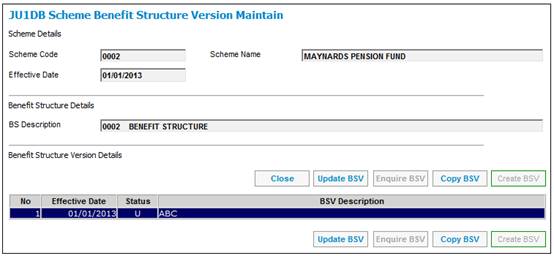
The BSV Copy screen will be displayed.
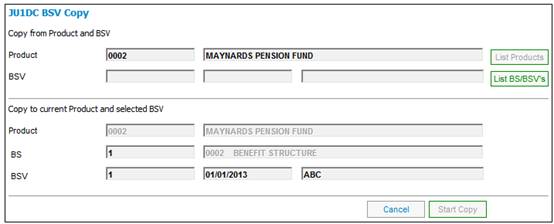
If this product is a sub- product of a main product, LIST SCHEMES will be enabled.
Refer to
Product Launch Requirements
Associations
Click LIST SCHEMES to view a list of sub- product also associated with the same main product.
Highlight the required benefit structure version and click SELECT. The system returns to the JU1DC BSV Copy screen, which now displays the selections made.
Click LIST BS/BSVs. The BACL Benefit Structure List screen will be displayed.
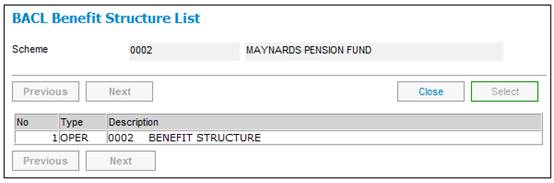
This screen displays all benefit structures available for selection. Highlight the required benefit structure, then select BSV List from the sub-menu on the left.
The BACK Benefit Structure Version List screen will be displayed.
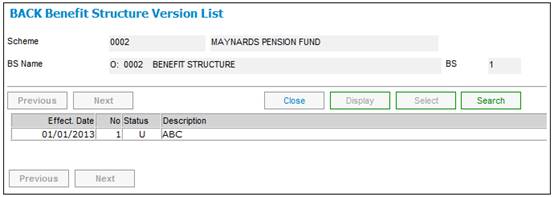
This screen displays all benefit structure versions available for selection. Highlight the required benefit structure version and click SELECT. The system returns to the BSV Copy screen, which now displays the selections made.
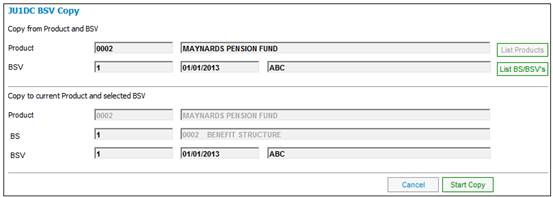
Click START COPY. The system will confirm that the copy was successful.
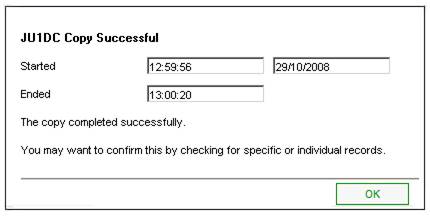
Click OK to remove the message screen.
To check or make changes to the BSV details copied, highlight the BSV on the JU1DB Scheme Benefit Structure Version Maintain screen and click UPDATE BSV.
Note:
Even if the copy is successful, the benefit packages are not copied, and need to be re-linked using the Benefit Event>Benefit Package option.
Once you are satisfied with the contents of the BSV, click APPROVE from the BACJ BSV Maintain screen.