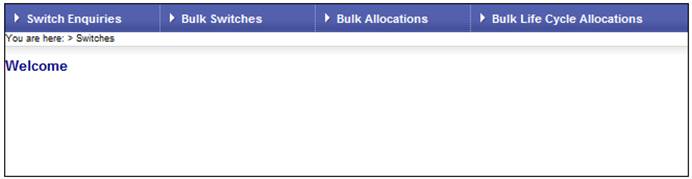
Currently, when members change from individual member choice to the default life cycle membership groups, the change must be done manually per individual member in Payroll.
The Bulk Life Cycle Allocations functionality allows for a bulk process to change all members from individual member choice to the default life cycle membership groups and to process the required switches to align the member’s investments with the investment allocation for the applicable life cycle membership group.
Note:
Bulk changes cannot be done on Payroll as, in addition to the reallocation of the investment membership group, there are investment switches that also need to be processed as a result of the members change in membership group.
Payroll only determines the default investment membership group for new entrants.
Note:
This functionality can also be performed using the My Work functionality. For more information on My Work functionality, refer to
My Work
Process SR
Switching
Life Cycle Allocations
Log in to the system from the Logon page.
Click processes, then click switches.
The Welcome screen will be displayed.
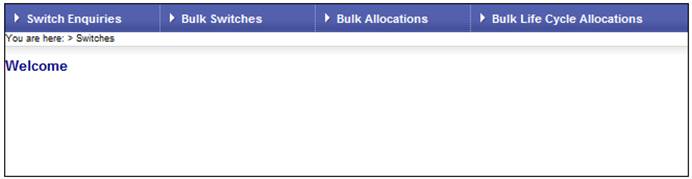
From the main menu on top, select Bulk Life Cycle Allocations.
The JU3LA Bulk Lifecycle Allocations List screen will be displayed.
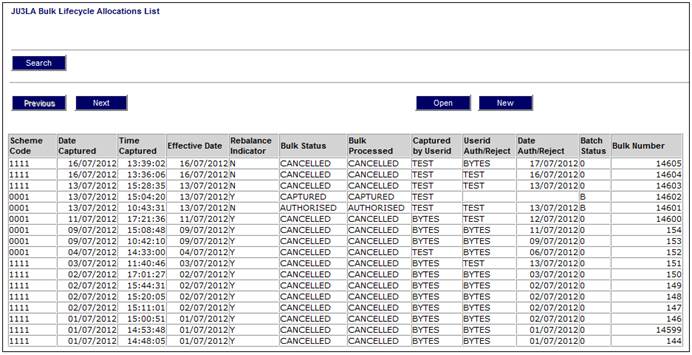
This screen displays the details of all previously processed Bulk Life Cycle Allocations.
To create a new bulk life cycle allocation, from the JU3LA Bulk Lifecycle Allocations List screen, select NEW. The JU3LA Bulk Life Cycle Allocation screen will be displayed.
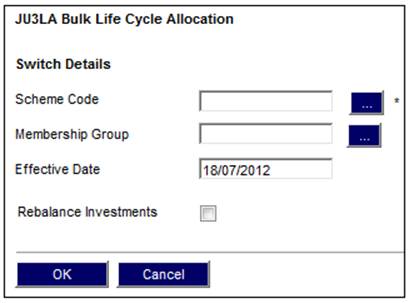
Descriptions of the input fields appear below:
|
Scheme Code |
Click the LIST button. This links to the JU1BK List screen and displays a list of schemes to select from.
The completion of this field is mandatory. |
|
|
Membership Group |
Click the LIST button. This links to the JU1BR Scheme Membership Group List screen and displays a list of membership groups for the scheme to select from. Note: The completion of this field is optional. |
|
|
Effective Date |
The effective date on which the bulk life cycle allocation must take place. Note: The completion of this is mandatory. |
|
|
Rebalance Investments |
Tick the box if rebalancing of investments must take place.
Note: This facility enables the automatic rebalancing of investments for specified members at specified intervals, by aligning the member's monetary investment balances with his allocation split percentages. |
|
Capture the necessary information, then click OK.
The following message will be displayed if a bulk lifestyle allocation has already been created:
A bulk lifecycle allocation in a captured state exists for the scheme.
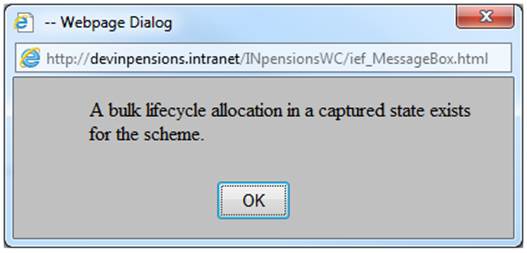
Click OK to remove the message.
The life cycle allocation will be displayed on the JU3LA Bulk Lifecycle Allocations List with a Status of NONE.
The system will read the value for Life Cycle Investment Default on the Scheme Details for the Scheme selected and if it is not Y, the following error message will be displayed:
The scheme selected does not have Life Cycle Investment as the default.
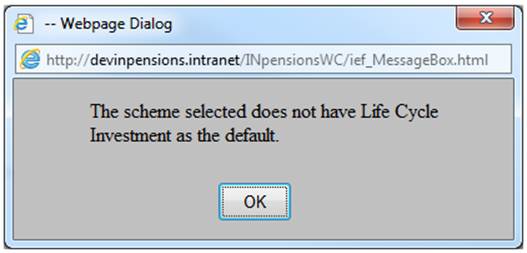
Click OK to remove the message.
If the value for Life Cycle Investment Default on the Scheme Details for the Scheme selected is Y, and the Rebalance Investments tick box has not been ticked, the following warning message will be displayed:
The Rebalance Investments option has not been ticked and therefore existing investments will not be switched. Do you wish to continue?
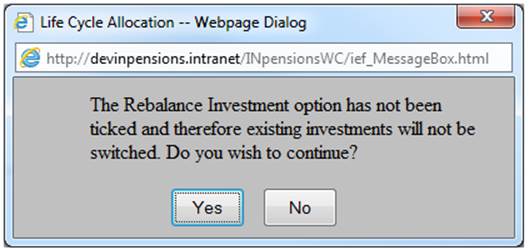
If NO is selected, the Bulk Life Cycle Allocation screen will be displayed.
If YES is selected or the Rebalance Investments tick box has been ticked and no Membership Group has been selected, the system will read the Membership Group’s with a Membership Group Type of INVESTMENT and for which the value for Life Cycle is Y. If the Life Cycle Basis is AGE, for each active Membership, the system will determine the Member’s age as at the Effective Date of the Bulk Life Cycle Allocation based on the Member’s Date of Birth and find the Membership Group for which the Start Age is less than or equal to the Member’s age and greater than the Member’s age.
If the Life Cycle Basis is YEARS TO NRD, the system will determine the number of years to normal retirement date (NRD) for each active member based on the Retirement Ages for the Member’s Benefit Membership Group and the Member’s Date of Birth and find the Membership Group for which the Start Years to NRD is less than or equal to the Member’s number of years to NRD and the End Years to NRD is greater than the Member’s number of years.
The following message will be displayed confirming creation of the bulk instruction and that the BJU3DC Batch Jobs will run:
Create of bulk instruction successful. Please check the error log for the batch BJU3DC to view messages.
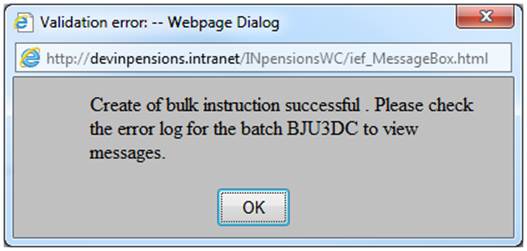
Click OK to remove the message.
A Bulk Allocation record will be created with a Bulk Type of LIFECYCLEALLOC, a Bulk Processed value of CAPTURED and a Bulk Status of CAPTURED.
Note:
If the Rebalance Investments tick-box was selected and there is no rebalancing done by the system, the Lifecycle Bulk Allocation status will be set to ERROR as this bulk allocation will need to be cancelled and re-done without rebalancing.
The new life cycle allocation will be displayed on the JU3LA Bulk Lifecycle Allocations List with a Status of CAPTURED.
If a Membership Group is selected, the system will find only the Member’s linked to the Investment Membership Group as at the Effective Date and process as above.
If the Rebalance Investments tick box is ticked, a Switching Detail record will be created with an Apply Instruction of REBALANCE and Frequency of ONCE-OFF and with the same Bulk Switch Number for each Member. These members will then be processed and the Switching Detail records created in the BJU3RB_REBAL Bulk Rebalancing of Investments batch job run.
Highlight the required Bulk Life Cycle Allocation on the JU3LA Bulk Lifecycle Allocations List screen, and select Bulk Details from the sub-menu on the left.
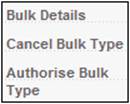
The JU3LB Bulk Lifecycle Allocation List screen will be displayed.
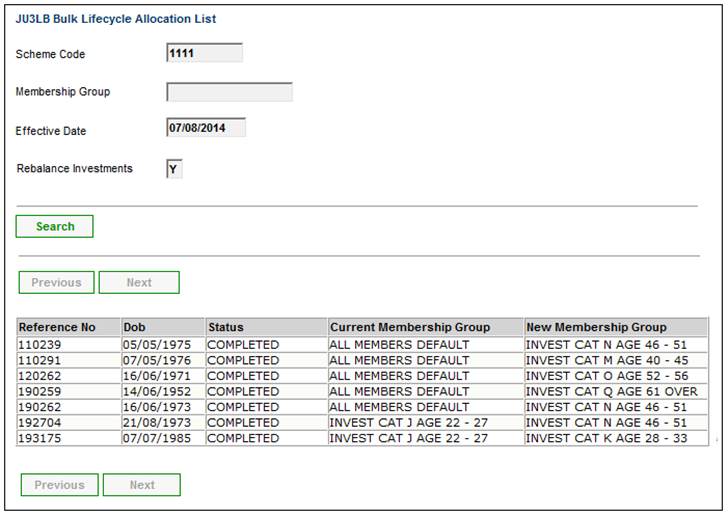
Highlight the required Bulk Life Cycle Allocation (with a Status of CAPTURED) on the JU3LA Bulk Lifecycle Allocations List screen, and select Cancel Bulk Type from the sub-menu on the left.
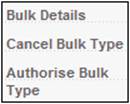
The Switch Details screen will be displayed.
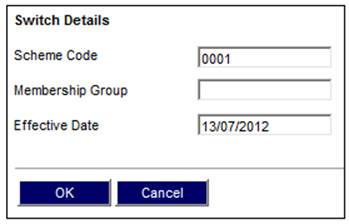
Click OK to confirm the cancellation.
The Bulk Status on the JU3LA Bulk Lifecycle Allocations List screen will be updated to CANCELLED. The BJU3DC Batch Job will run.
Highlight the required Bulk Life Cycle Allocation (with a Status of CAPTURED) on the JU3LA Bulk Lifecycle Allocations List screen, and select Authorise Bulk Type from the sub-menu on the left.
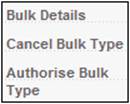
The Switch Details screen will be displayed.
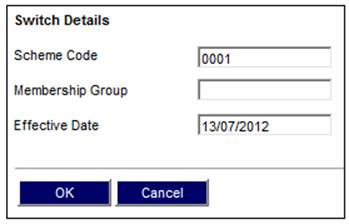
When the JU3RI_REBAL Investment Rebalancing batch job runs, the Switching Detail records will be created when the Bulk Life Cycle Allocation is authorised.
Click OK to confirm the authorisation.
The Bulk Status on the JU3LA Bulk Lifecycle Allocations List screen will be updated to AUTHORISED.
Batch run BJU3DC_LIFCYC Bulk Lifecycle Allocation will be started, and will update the member’s Membership Group Allocation.
Processing
The batch job will find the Bulk Allocation records with a Bulk Status of AUTHORISED and create the Membership Group Allocation records for each Membership and End Date the Members’ Investment Allocations where applicable and / or the Members’ Membership Group Allocation linking the Member to a Membership Group with a Type of INVESTMENT. The Bulk Processed value will be updated to COMPLETED.
The member investment splits will be updated in the open payroll cycle.