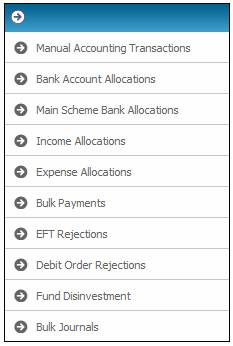
All Bulk Journal vouchers that have been uploaded using the Upload Bulk Journal File facility under the processes>file transfer>Upload Bulk Journal File menu selections, can be accessed for authorisation.
When the BJU3AN BTLOAD batch job runs, the System will create Pre-Authorised Business Transaction records.
To view the BJU3ANBTLOAD data take-on layout referred to here, refer to
Processes
File Transfer
File Layouts
Upload Bulk Journal File
From the main menu on top, select Manual Accounting Transactions. A sub-menu will be displayed on the left.
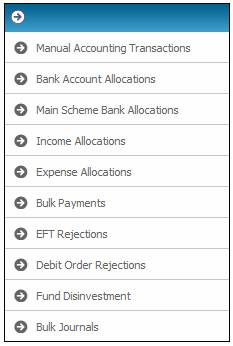
Select Bulk Journals from the menu.
The Bulk Journal screen will be displayed.
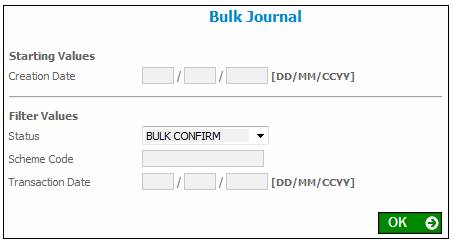
This screen allows for the capture and selection of search criteria so that the required Bulk Journal transactions can be displayed.
Capture or select data as follows:
|
Starting Values |
|
|
|
Creation Date |
The date on which Bulk Journals were created. |
|
|
Filter Values |
|
|
|
Status |
The authorisation status of the Bulk Journals.
Select a value from the drop-down list. The following values may be selected: BULK CONFIRM BULK DOER (Bulk Journals that are ready for authorisation). BULK AUTHORISE (Bulk Journals that are ready for authorisation by a 2nd authoriser). Refer to note below. BULK AUTHORISE BT (Bulk Journals that have been authorised). BULK REJECTED (Bulk Journals that have been rejected).
Note: Some Bulk Journals may require authorisation by both a 1st and 2nd authoriser. This will depend on what parameters have been set for the product, e.g. an amount greater than 1 000 000 may require more than one authorisor. |
|
|
Scheme Code |
The Scheme Code for which the Bulk Journals are. |
|
|
Transaction Date |
The Transaction Date of the Business Transactions. |
|
To view a list of Bulk Journals ready for authorisation, select a Status of BULK DOER and click OK.
The following Bulk Journals screen will display the Business Transactions that require authorisation.

To view a breakdown of the amount displayed in the Amount column, click on the hyperlinked Acct Trans in the Action column.
The Accounting Transactions screen will be displayed.
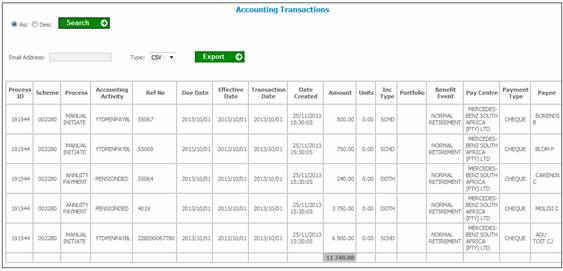
This screen displays the details of each Pre-Authorised Business Transaction that makes up the amount displayed in the Amount column of the Bulk Journal screen.
The following columns are displayed:
- Process ID
- Scheme
- Process
- Accounting Activity
- Ref No
- Due Date
- Effective Date
- Transaction Date
- Date Created
- Amount
- Units
- Inc Type
- Portfolio
- Benefit Event
- Pay Centre
- Payment Type
- Payee
- From Bank Acc
- From Bank Branch
- To Bank Acc
- To Bank Branch
- Account Type
- Currency
- Document No
- Secondary Member Number
Return to the Bulk Journal screen.

To select a Bulk Journal for authorisation, tick the box (![]() ) alongside the Bulk Journal.
) alongside the Bulk Journal.
To reject the Bulk Journals, click REJECT.
The following message will be displayed:
Are you sure you want to Reject the selected records?
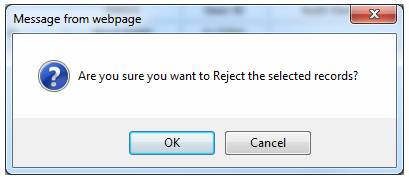
Click CANCEL to cancel the rejection, or click OK to confirm that the selected Bulk Journal(s) must be rejected.
The Status will be updated to REJECTED.
To authorise the Bulk Journal(s), click AUTHORISE.
The following message will be displayed:
Are you sure you want to Authorise the selected records?
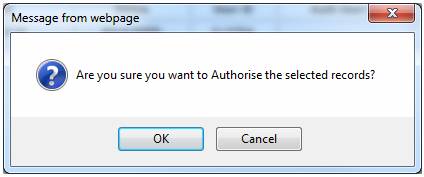
Click CANCEL to cancel the authorisation, or click OK to confirm that the selected Bulk Journal(s) must be authorised.
For each of the Pre-Authorised Business Transactions, if the Money Movement Indicator on the Accounting Activity is Y and the Payment Method selected is EFT, the system will read the value for Description on the Global Parameter with a Parameter Type of EFT CUT-OFF.
If the current time is greater than the value found and the Transaction Date is equal to the current date, the following message will be displayed:
It is after the cut-off time for EFT payments. The transaction date will be set to the next working day
When the OK button is selected on the message, the Business Transaction will be created with the Transaction Date and Effective Date equal to the next working day.
If the Transaction Date is less than the current date, the following error message will be displayed:
The transaction date must be equal to current date or greater than current date.
If more than one authoriser is required and the Bulk Journal is authorised by the first authoriser, the Status will be updated to AUTHORISED.
If the authorisation rules are met, the Status will be updated to AUTHORISED BT.
The Bulk Journal screen will be displayed.
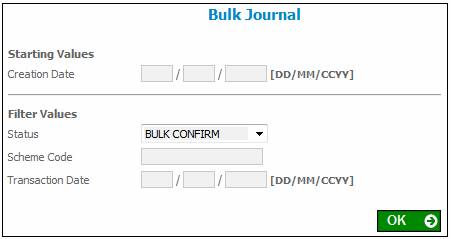
To view a list of Bulk Journals that have been authorised, select a Status of BULK AUTHORISE BT and click OK.
The following Bulk Journals screen will display the Business Transactions that have been authorised.
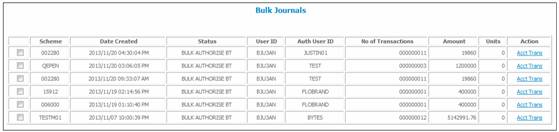
To view a breakdown of the amount displayed in the Amount column, click on the hyperlinked Acct Trans in the Action column.
To view a list of Bulk Journals that have been rejected, select a Status of BULK REJECTED and click OK.
The following Bulk Journals screen will display the Bulk Journals that have been authorised.

To view a breakdown of the amount displayed in the Amount column, click on the hyperlinked Acct Trans in the Action column.
For information on deleting Payroll Cycles and reversing income, refer to
Supplements
Processes
Deleting Payroll Cycles and Reversing Income