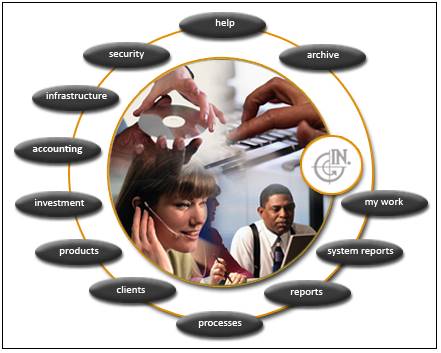
To upload a bulk journal file:
Select processes on the main menu.
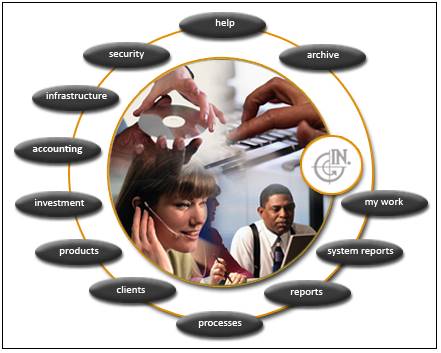
Select file transfer on the Processes menu.
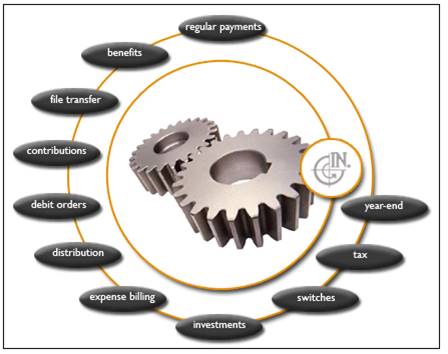
Select a scheme on the Scheme Selection screen.
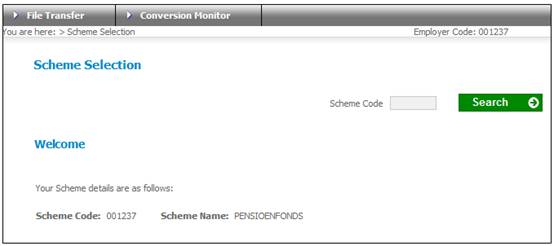
Select File Transfer from the top menu. The following menu will be displayed on the left.
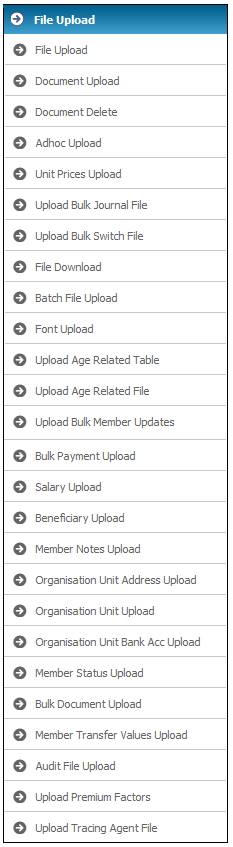
Select Upload Bulk Journal File from the sub-menu on the left.
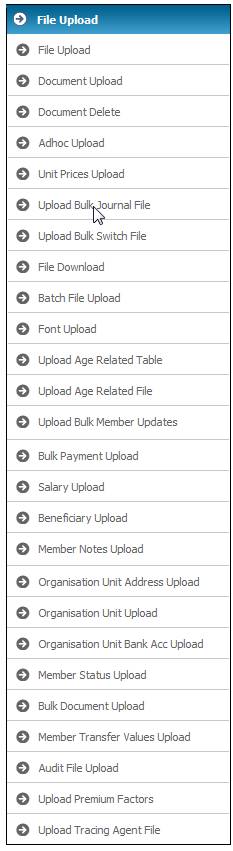
Click the BROWSE button.
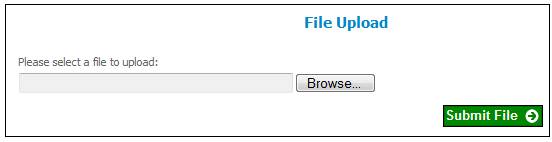
Find the bulk journal txt file in the applicable directory and select it.
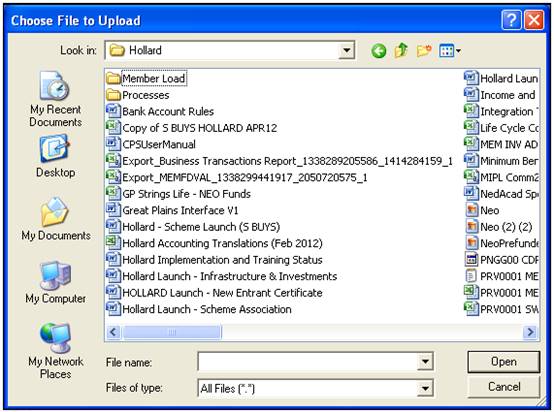
Click the SUBMIT FILE button.
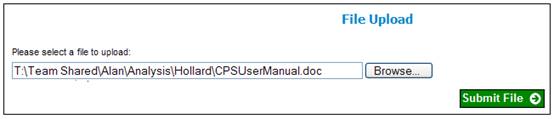
Run the batch job.
Select infrastructure on the main menu.
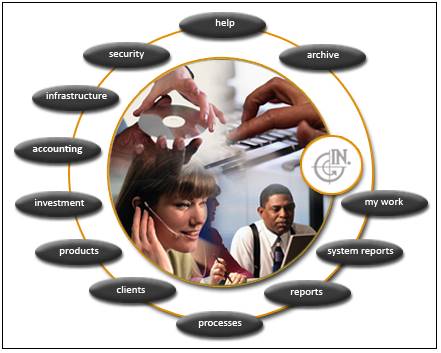
Select Batch from the top menu.
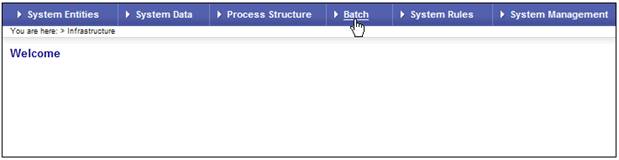
Select Batch Jobs from the sub-menu on the left.
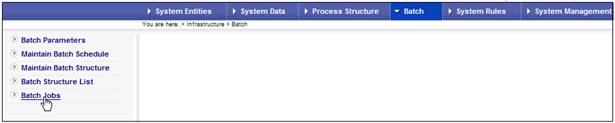
Find the Batch Job BATCHJOB28 (Batch Name JU3ANBTLOAD) and click the Submit hyperlink in the Action column.
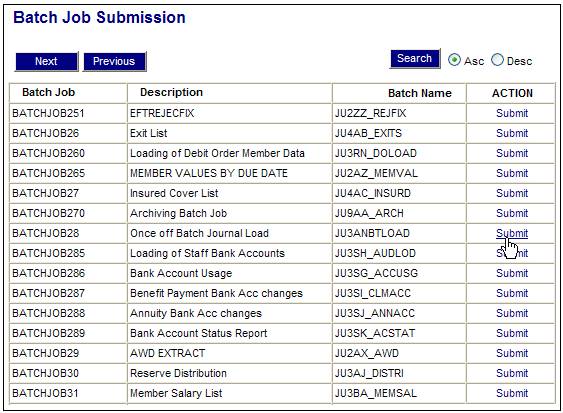
To check that the file has loaded check the Error Log.
Select infrastructure on the main menu.
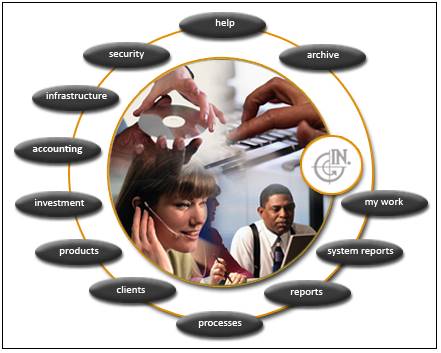
Select System Management on the top menu.
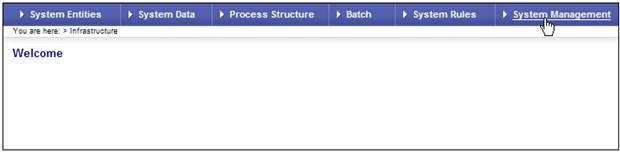
Select System Logs from the sub-menu on the left.
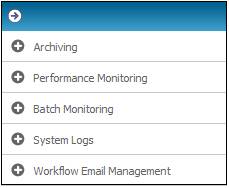
Select General Error Log from the sub-menu below System Logs.
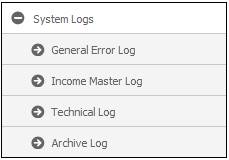
Capture BJU3AN for Program Name and click the SEARCH button.
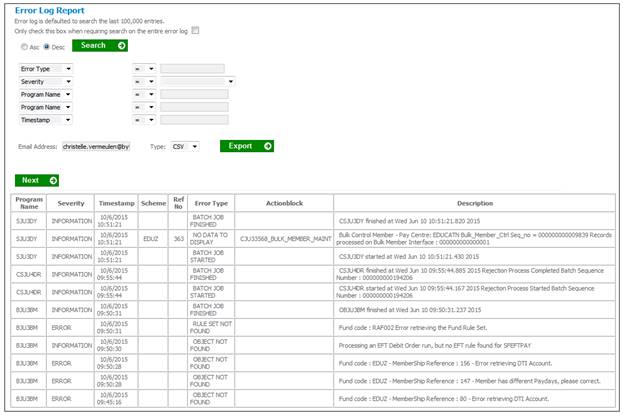
View the messages.

If there are no errors in the Error Log, select accounting on the main menu.
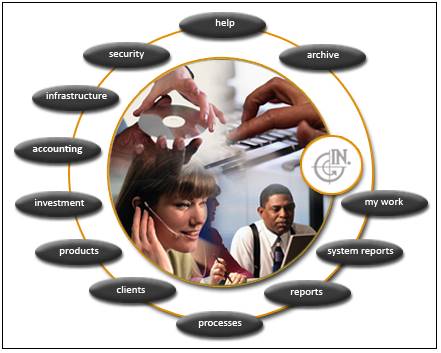
Select Transaction Capture from the top menu.
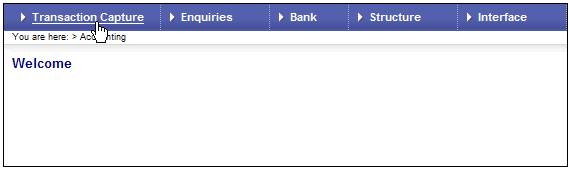
Select Bulk Journals from the sub-menu on the left.
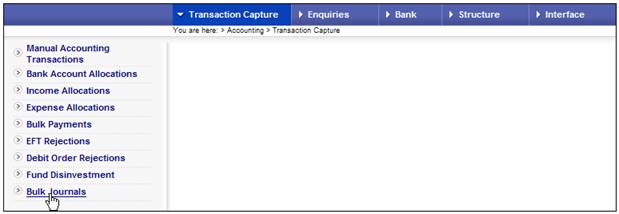
Select BULK CONFIRM in the Status drop down list and capture the Scheme Code and then click the OK button (the default Status will be BULK CONFIRM).
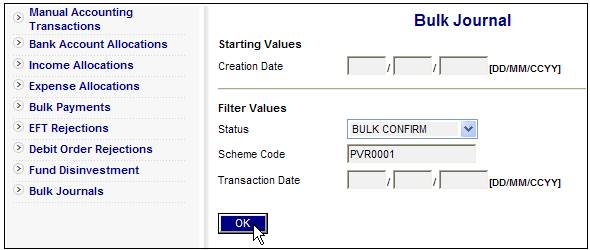
Tick the box next to the bulk journal you want to confirm and click the Acct Trans hyperlink in the Action column to view the accounting transactions that will be created.
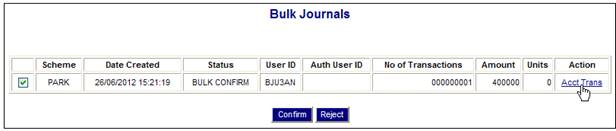
View the transactions and then click the back button on the browser to go back to the Bulk Journal screen.
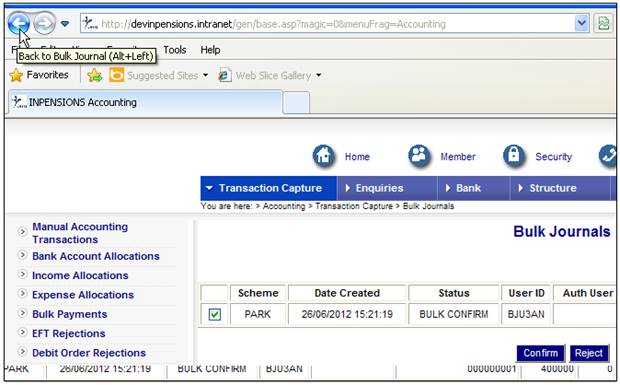
If you are happy that the transactions are correct, click the CONFIRM button and the pre-authorised transaction will be created. If you’re not happy that the transactions are correct click the REJECT button.
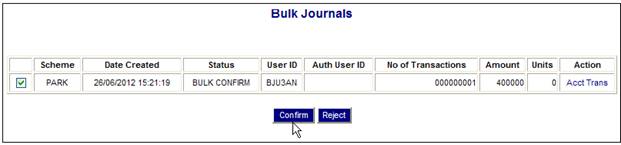
Authorise the bulk journal
The authorizer must be a different user from the user that confirmed the bulk journal and a user with the appropriate authority. The authorization limits will be applied based on the individual transactions.
Select accounting on the main menu.
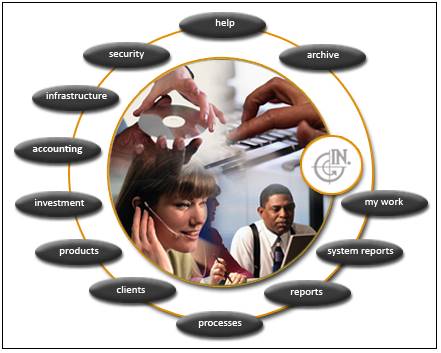
Select Transaction Capture from the top menu.
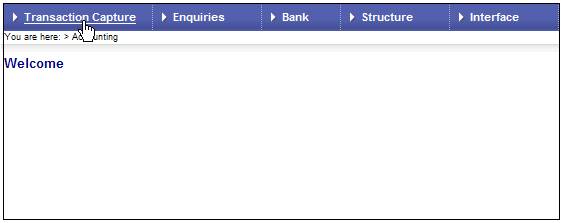
Select Bulk Journals
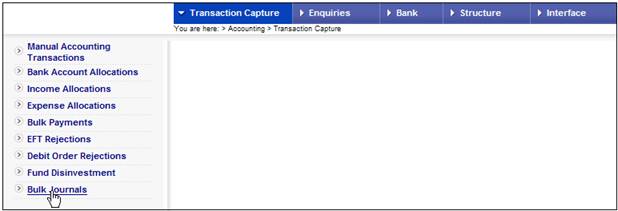
Select BULK DOER from the Status drop down list and capture the Scheme Code and then click the OK button.
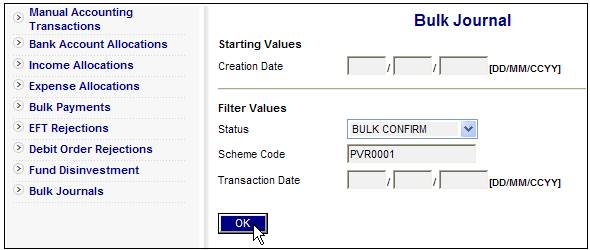
Tick the box next to the bulk journal you want to confirm and click the Acct Trans hyperlink in the Action column to view the accounting transactions that will be created.
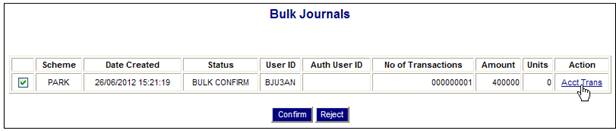
View the transactions and then click the back button on the browser to go back to the Bulk Journal screen.
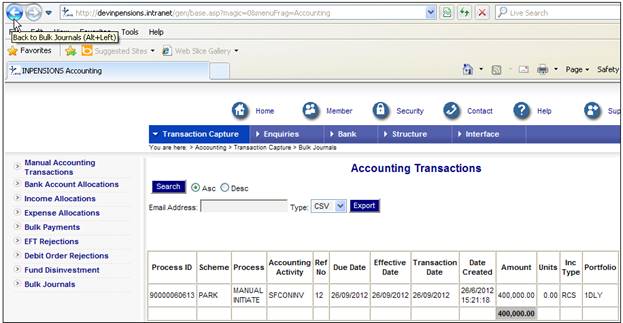
If you are happy that the transactions are correct, click the AUTHORISE button and the authorised transaction will be created. If you’re not happy that the transactions are correct click the REJECT button.