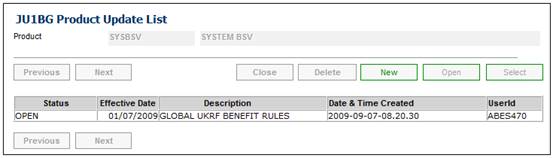
A global configuration of a template containing products, calculations and scales. This allows the set up of a benefit calculation that can be re-used in multiple scheme benefit packages, i.e. benefit rules can be copied to a new product.
The functionality provided is the same as that available at a product level, except that at the global level, all products and scales related to the calculation that is copied will also be brought across to the new product.
For more information refer to
Product Launch Requirements
Additional Menu Options
Benefit Rules
Select System Rules > Benefit Rules.
The JU1BG Scheme Update List screen will display a list of updates that have been created at a global level.
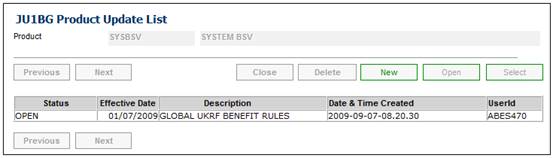
The following options are available:
|
NEW |
Flows to the dialogue box Scheme Update Record to select the Benefit Rules Update Type for the creation of the first set of Benefit Rules only. |
|
OPEN |
Flows to the dialogue box Scheme Update Record to update or display the selected Update Type records. |
|
DELETE |
Flows to the dialogue box to delete a Scheme Update Record when it is the first set of Benefit Rules only. |
To create a new benefit rule, click NEW. The JU1BS Scheme Update Record screen will be displayed.
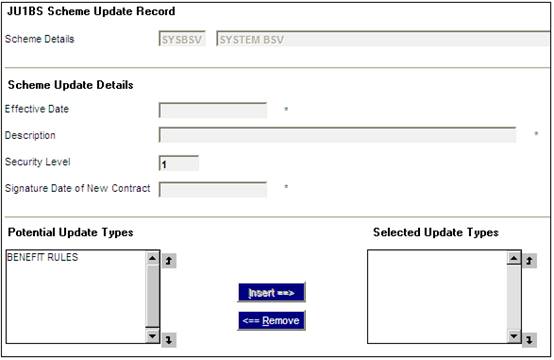
Capture the following data:
|
Effective Date |
The effective date of this benefit rule. This field is mandatory. |
|
Description |
Fee form text. This field is mandatory. |
|
Signature Date of New Contract |
The date on which a new change to the contract was signed. |
The Potential Update Types pane on the left displays the update types that are available for selection. Currently, only the BENEFIT RULES Update Type will be displayed.
Note:
This is set up in this way so that additional data can be set up at a system level in the future for use across multiple product, i.e. additional update types can be included in the future.
Highlight the required update type and click INSERT to move it to the Selected Update Types pane on the right.
To remove an update type from the Selected Update Types pane, highlight the relevant type and click REMOVE.
When the effective date and description have been captured and the update type has been selected, the system will validate the update type data. If an unauthorized update exits for this update type or an update type has already been created with the same effective date, an error message will be displayed.
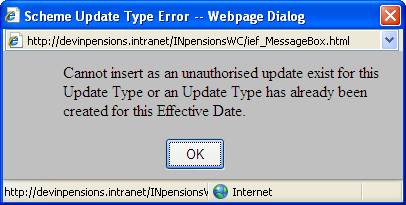
Click OK to remove the message.
If the update type data is valid, the JU1BH Update Type List screen will be displayed. This screen displays a list of update types not linked to a product and with a status of OPEN.
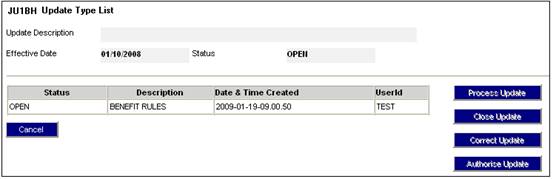
The following buttons will be displayed:
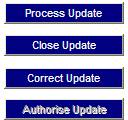
When an Update is selected and the PROCESS UPDATE is selected, the JU1DB Benefit Structure Version Maintain screen will be displayed.
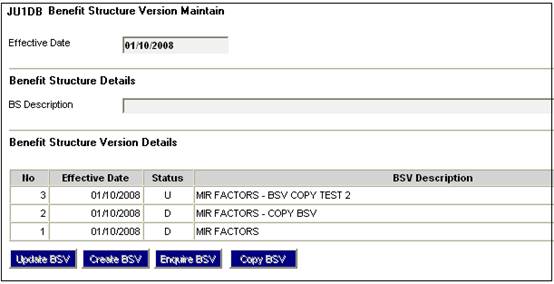
To perform the Create a BSV, Copy a BSV andUpdate a BSV functions, refer to:
Product Launch Requirements
Product Update
Product Update Type: Maintain Scheme Benefit Rules
Note:
This works in exactly the same way, except that the BSV will not be linked to a product.