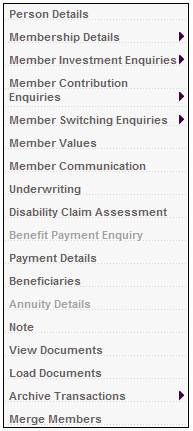
This facility enables the reprocessing of a member's benefit as a result of a backdated change in the member's salary, or a change in the member's date of appointment. It also allows for the payment of the increased cash amount available, and for the member's annuity payment to be updated.
To process a benefit revision, from the JU3AO List of Members for a Scheme/Pay Centre screen, select Benefit Payment Enquiry from the sub-menu on the left.
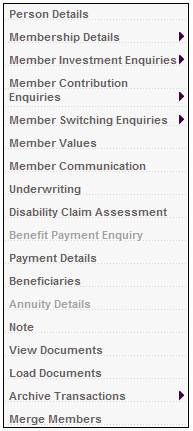
The JU4AH Benefit Claim Request screen will be displayed for the selected member.
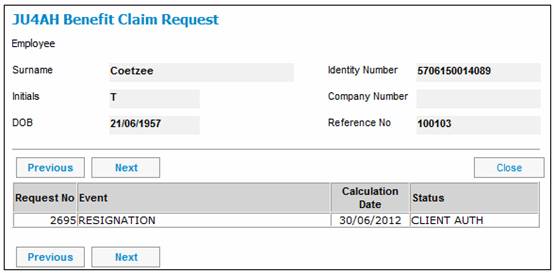
Highlight the required event, then select Revise Benefit from the sub-menu on the left.
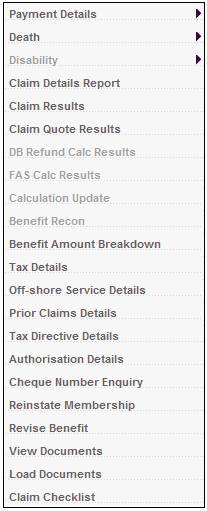
The JU4AH Benefit Revision screen will be displayed.
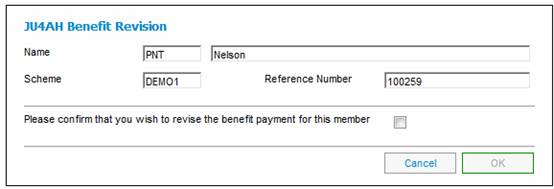
To revise the benefit payment for the selected member, place a ![]() in the box, then click OK.
in the box, then click OK.
The Benefit Payment Update screen will be displayed, listing the update types applicable to the benefit products for the benefit event of the benefit request created.
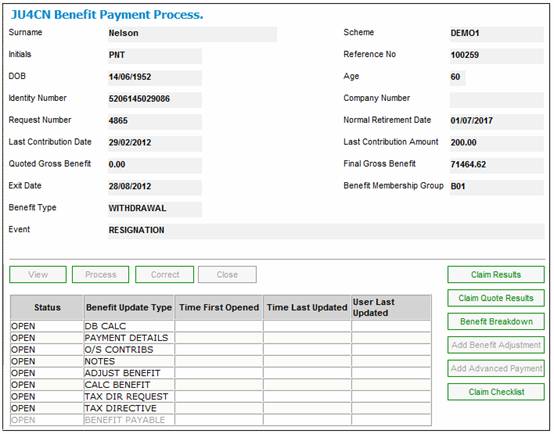
Note:
If the Event Category for the Benefit Event selected on the JU4EA Process New Claim screen is DEATH, the system will read the Agreement Contract Relationship records for the Scheme, and if there is a record with an Agreement Contract
Relationship Type of LINKED TRUST, the BENEFICIARIES Update Type will not be included on the JU4CN Benefit Payment Process screen.
The update types are processed in the same way as the original benefit payment. Refer to
Processes
Benefits
Benefit Payment Update Type
Benefit Payment Update Types (Standard Benefit Rules)
Benefit Payment Update Types (Flexible Benefit Rules)
When the benefit payment is authorized, the benefit request status will be FINAL REVISION.
Note:
Benefits can only be revised if the benefit is finalized, and if the member's status is FINALISED, DEATH FINALISED, ANNUITANT or LIVING ANNUITANT. If the benefit cannot be revised for the selected member, an error message will be displayed.
The Member’s benefit can only be Revised if the Benefit is Finalised or Final Revision (ignoring “Cancelled” benefits) and the member’s status is Exit Finalised, Annuitant or Living Annuitant.

Click OK to remove the error message.