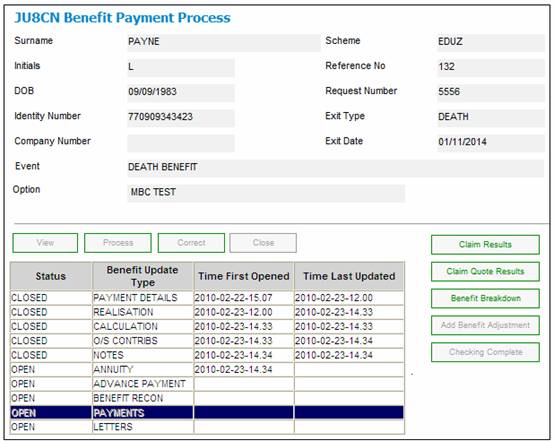
From the JU8CN Benefit Payment Process screen, close all other Benefit Payment Update Types, highlight PAYMENTS, and click PROCESS.
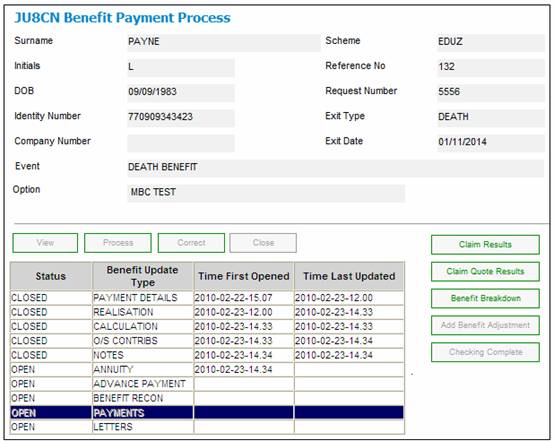
Note:
The following warning message will be displayed if the total of the surety and tax amounts exceeds the cash portion.
Total of surety and tax is greater than cash portion. Amend surety settlement amounts or change cash percentage or amount.

Click OK. Amend one or more of the surety settlement amounts, the cash percentage or the cash amount. The PAYMENTS benefit payment update type will not be enabled to close until the payment allocation has been amended and a cash payment amount has been calculated.
The JU4BN Benefit Details screen will be displayed, showing the total amounts payable to the respective parties.
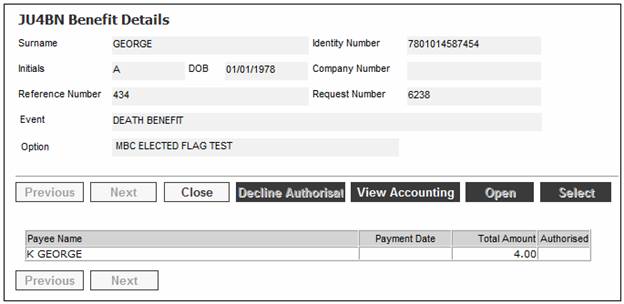
Note:
If this is a Workflow case, and the benefit has been authorised, the Decline Authorization button will be enabled to reverse the authorisation.
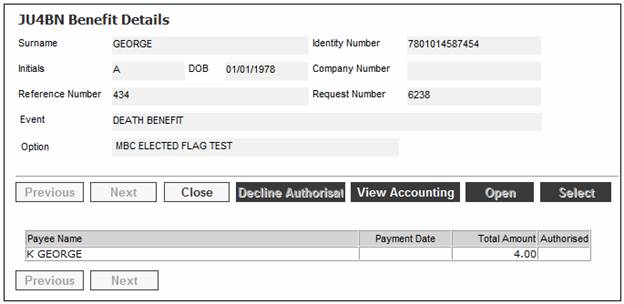
To decline an authorisation, highlight a payment line and click DECLINE AUTHORISATION.
The following message will be displayed:
Are you sure you wish to decline the authorisation and revert back to the Benefit Payment Process window?
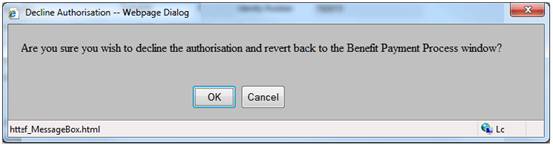
Click OK to confirm that the authorisation must be declined.
To obtain a breakdown of the total amount, select a benefit line and select Benefit Amount Breakdown from the sub-menu on the left.
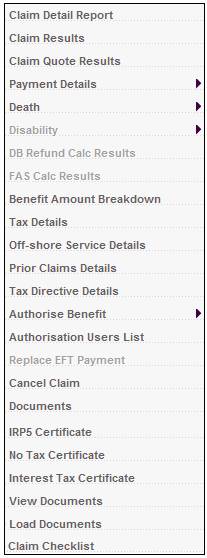
The JU4CL Benefit Amount Breakdown screen will be displayed.
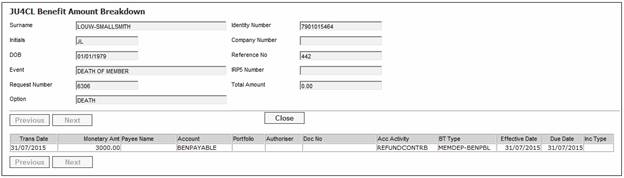
Return to the JU8CN Benefit Payment Process screen, then click CLOSE to close this update type.
When creating the payment records, the system will read the Accounting Rule Set to which the scheme is linked, and if it is defined to require Accounting Rules at a Global Type level, the system will read the EFT rules per Global Type and create separate payment records accordingly.
Note:
This update type cannot be accessed until all the other update types have been closed.
Note:
If the scheme uses the flexible benefit rules, a View Accounting button will be displayed on the JU4BN Benefit Details screen. For more information, refer to
Processes
Benefits
Benefit Payment Update Type
Benefit Payment Update Types (Flexible Benefit Rules)
Add Benefit Adjustment