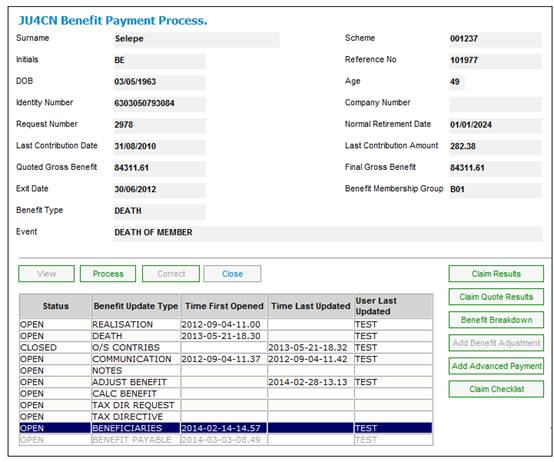
This applies to the standard and standard+GLA death and disability exit types as well.
Refer to
Processes
Benefits
Claims Administration Overview
This section covers the additional screens required for processing a death or a disability exit type, and provides for the capture or amendment of beneficiary details.
The processing of a death claim (without GLA) is similar to a withdrawal claim, with the following differences:
- A withdrawal claim has a screen for PAYMENT DETAILS, which a death claim does not have.
- A death claim has a screen for BENEFICIARIES, which a withdrawal claim does not have.
From the JU4CN Benefit Payment Process screen, highlight BENEFICIARIES, then click PROCESS.
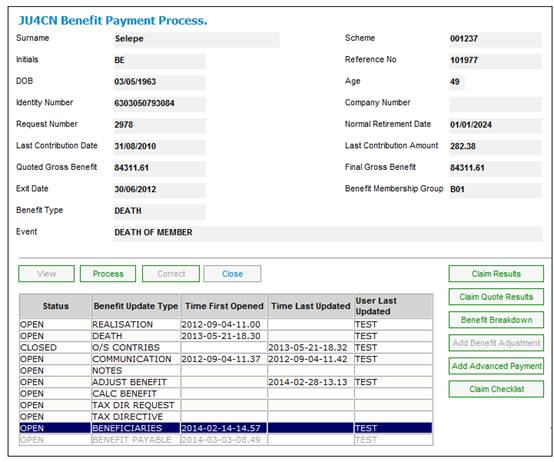
The JU4BQ Beneficiaries List screen will be displayed.

Note:
If the Event Category for the Benefit Event selected on the JU4EA Process New Claim screen is DEATH, the system will read the Agreement Contract Relationship records for the Scheme, and if there is a record with an Agreement Contract Relationship Type of LINKED TRUST, the BENEFICIARIES Update Type will not be included on the JU4CN Benefit Payment Process screen.
This includes benefit revisions i.e. Benefit Payments processed via the Revise Benefit menu option. For more information, refer to
Processes
Benefits
Benefit Payment Update Type
Benefit Revision
To add beneficiaries, select NEW. The JU4BQ Beneficiary Maintain screen will be displayed.
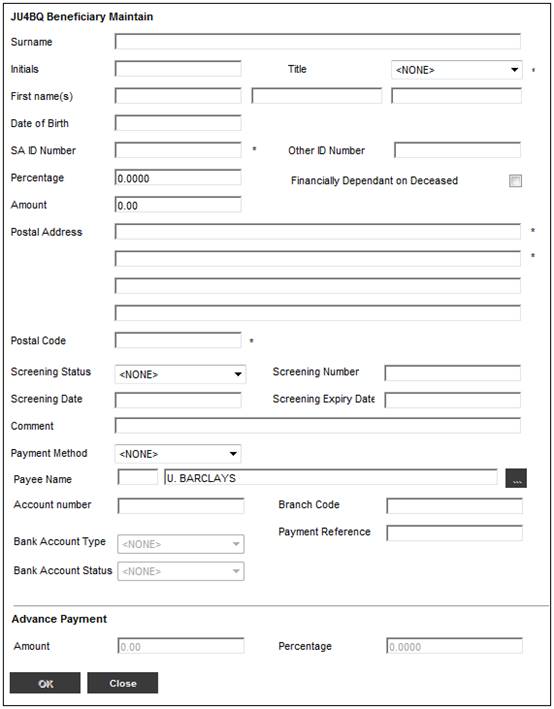
Field notes:
* denotes mandatory fields
|
Surname |
The beneficiary’s surname. |
|
Initials |
The beneficiary’s initials. |
|
Title |
The beneficiary’s title (selected from a drop-down list). |
|
First Name(s): |
The beneficiary’s first names. |
|
Date of Birth |
The beneficiary’s date of birth (dd/mm/ccyy). |
|
SA ID Number |
The beneficiary’s South African ID number, if available. |
|
Other ID Number |
Any other ID number (e.g. passport) if SA ID number is not available. |
|
Percentage |
The percentage of the benefit that the beneficiary should receive. |
|
Amount |
The amount of the benefit that the beneficiary should receive. |
|
Financially Dependent on Deceased |
A tick box to indicate whether or not the beneficiary is financially dependent on the deceased. |
|
Postal Address |
The beneficiary’s postal address. |
|
Postal Code |
The beneficiary’s postal code. |
|
Screening Status |
Select a value from the drop-down list. APPROVED NOT APPROVED PENDING
Note: At the time of a claim: · The policy can only be finalized if the Screening Status is APPROVED. · If the Status is PENDING the details of the policy may be captured but the policy cannot be finalized. · If the Status is NOT APPROVED the policy will be declined.
The system will default the value for Screening Status to PENDING and enable it to be updated. |
|
Screening Number |
The CSA Reference under the Additional section on the Policyholder Details screen. |
|
Screening Date |
The date on which screening took place.
The system will default to the current date and enable it to be updated. |
|
Screening Expiry Date |
The date on which screening expired.
The system will default to the current date and enable it to be updated. |
|
Comment |
Any free form text.
Note: If a value has been captured the system will create a Note record with a Note Type of SCREENING, a value for Header of SCREENING STATUS and Line Text value on the Note Detail equal to the value captured. |
|
Payment Method |
The method by which payment must be made. Click on the drop-down box and select a payment method from the list, e.g. - BANK TRANSFER - CHEQUE - EFT - FOREIGN DRAFT GROUP PAYMENT |
|
Payee Name |
The name of the party to whom the benefit should be paid.
Click LIST to display |
|
Account Number |
The payee’s bank account number. |
|
Branch Code |
Branch code of the bank where the account is held. |
|
Bank Account Type |
The bank account type, e.g. current or savings (selected from a drop-down list). |
|
Bank Account Status |
The status of the account holder validation for the bank account, e.g. NOT VALIDATE, VALIDATED, REJECTED, USER VALIDATED, etc. Note: The account holder validation (AHV) via LDC only validates account numbers for ABSA, First National Bank (FNB) and Standard Bank (SBSA). Where the account is held at any other bank, the status will be able to be updated to MANUAL VALIDATE and the user ID of the person who updated the status will be displayed. The authorizer can take this into account when checking the status of the account. |
|
Payment Reference |
The Payment Reference that must appear on the recipient’s Bank Statement when payments are made via EFT. |
|
Advance Payment |
|
|
Amount |
The amount advanced to the spouse of a deceased member while the Trustees complete the process of determining the distribution. |
|
Percentage |
The maximum amount that may be advanced to the spouse of a deceased member.
Note: This percentage is defined in the Parameter Type of MAXBENADVANCE% on the JU1DO Scheme Parameter Details screen. |
To view or update existing beneficiary details, highlight the required line, then select OPEN. The JU4BQ Beneficiary Maintain screen will be displayed.
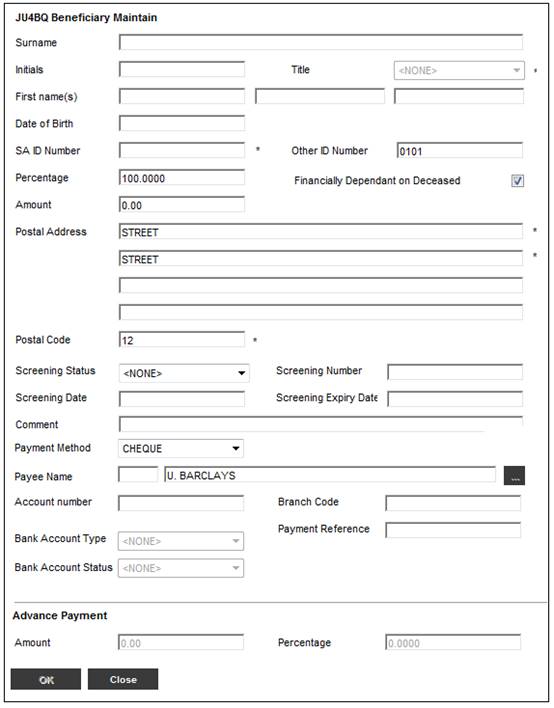
To delete a beneficiary, highlight the required line, then select DELETE. The JU4BQ Beneficiary Maintain screen will be displayed.

Click OK. A confirmation screen will be displayed.
Are you sure you wish to delete this occurrence?
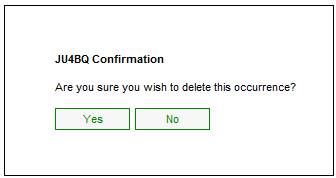
Click YES.
Return to the JU4CN Benefit Payment Process screen, then click CLOSE to close this update type.
This applies to the standard and standard+GLA death and disability exit types as well.
Refer to
Processes
Benefits
Claims Administration Overview
This section covers the additional screens required for processing a death or a disability exit type.
The Benefit Payment Update Type SPOUSE/CHILDREN will be included on the JU4CN Benefit Payment Process screen if the benefit event is DEATH OF MEMBER or DEATH OF SPOUSE, and the benefit package includes a benefit product where
- Formula Type is ACCRUAL %, ACCRUAL % TO NRD or PERCENTAGE
- Purchase from Underwriter is NEVER or SOMETIMES
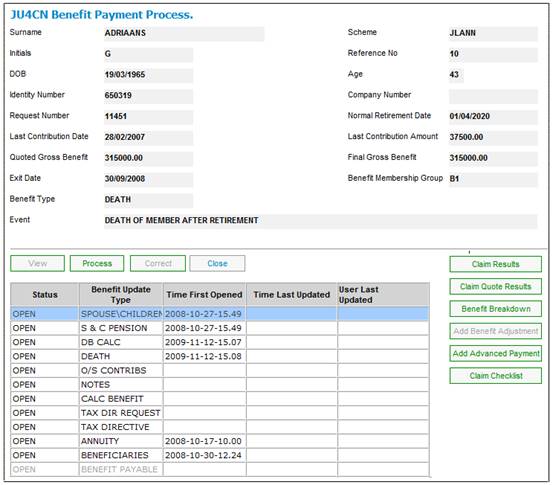
From the JU4CN Benefit Payment Process screen, highlight SPOUSE/CHILDREN, then click PROCESS. The JU4DK Beneficiaries List screen will be displayed.
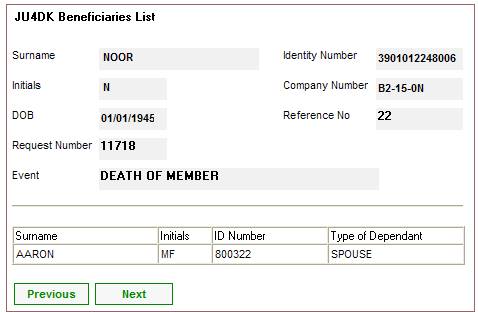
To view the details of an existing beneficiary, highlight the line with the beneficiary and select Open from the sub-menu of the left. To create a new beneficiary select New.
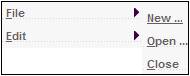
The JU4DK Spouse/Child Detail screen will be displayed.
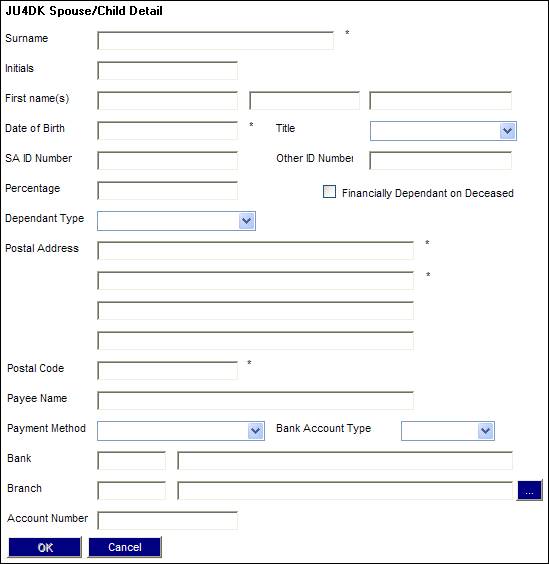
The following fields can be updated:
|
Surname |
The surname of the spouse/child to whom correspondence is addressed. |
|
Initials |
The foreletters of the spouse/child’s first name(s). |
|
First Name(s) |
The first name(s) of the spouse/child. |
|
Date of Birth |
The birth date of a spouse/child. |
|
Title |
The title with which the spouse/child’s name should be prefixed. The following are examples of options available in the drop-down box: · DOCTOR · MISS · MISTER · PROFESSOR · SIR |
|
SA ID Number |
The spouse/child's national identity number, if available |
|
Other ID Number |
Any other ID number (e.g. passport) if SA ID number is not available. |
|
Percentage |
The percentage of benefit to which the spouse/child is entitled |
|
Financially Dependent on Deceased |
Tick box to indicate whether or not the spouse/child was financially dependent on the deceased member |
|
Dependant Type |
The type of relationship between the spouse/child and the deceased member, e.g. · DEPENDANT · DISABLED DEPENDANT · SPOUSE |
|
Postal Address |
Lines of address detail |
|
Postal Code |
Postal code |
|
Payee Name |
The name of the party to whom the benefit will be paid. |
|
Payment Method |
The type of payment, e.g. cheque, EFT, group payment. |
|
Bank Account Type |
The type of account to which payment should be made, e.g. current, savings or transmission.
|
|
Bank |
The name of the bank. Click LIST to display the JU1AR Bank List screen. Select a bank from the list and click SELECT. |
|
Branch |
The branch of the bank. Click LIST to display the JU1AZ Bank Branch List screen. Select a bank branch from the list and click SELECT.
|
|
Account Number |
The number of the account to which payment should be made. |
Click OK to return to the JU4DK Beneficiaries List screen, then click CLOSE to return to the JU4CN Benefit Payment Process screen, and then click CLOSE to close this update type.