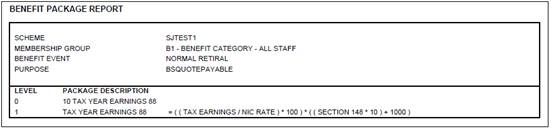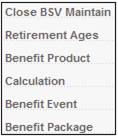
From the BACJ BSV Maintain screen, select Benefit Package.
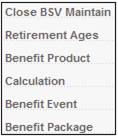
The BADQ Benefit Event List screen will be displayed. Events previously selected will be shown.
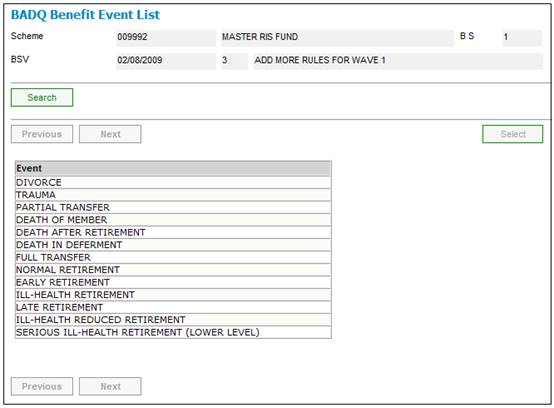
Each of these events needs to be linked to one or more member groups. To link an event, highlight the required event on the BADQ Benefit Event List screen and select List Package from the sub-menu on the left.
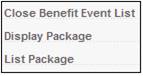
The BADR Package List screen will be displayed. Member groupings already assigned (if any) will be shown.
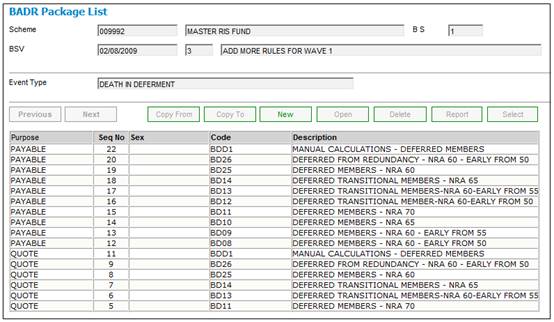
To add a new member grouping, click NEW.
The BADS Package / Scheme Membership Group Allocation screen will be displayed.
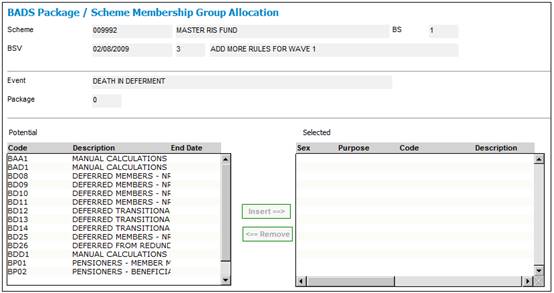
The Potential pane on the left displays all the member groupings that are available for selection. Highlight the required group and click INSERT. The BADS Package / Scheme Membership Group Allocation screen will be displayed.
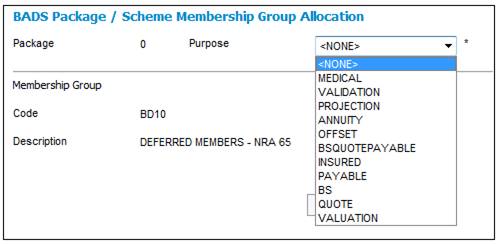
PURPOSE indicates the purpose for which the formula defined on the Package / Benefit Product Allocation screen will be used. Select a value from the drop-down box. The following values are available:
|
OFFSET |
The benefit is offset against another benefit. |
|
PROJECTION |
The benefit that will appear only on a benefit projection |
|
ANNUITY |
The benefit that will appear only on an annuity benefit |
|
BS |
The benefit that will appear only on a benefit statement |
|
BSQUOTEPAYABLE |
The benefit that will be paid, and which will appear on a quote and a benefit statement |
|
INSURED |
The benefit that is insured |
|
PAYABLE |
The benefit that will be paid to the member |
|
QUOTE |
The benefit that will appear only on a quote |
|
VALUATION |
The benefit that will appear only on a valuation report |
Click OK. On the BADS Package / Scheme Membership Group Allocation screen, the selection will be shown in the Selected pane on the right.
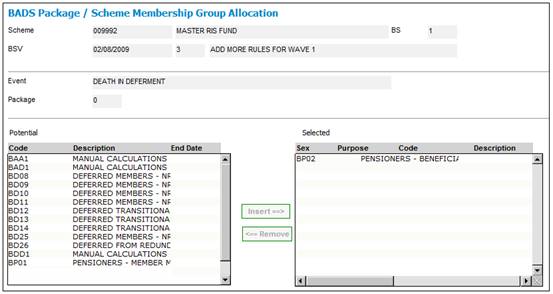
Repeat this process until you have linked all the required groups.
Note:
A package is created for each purpose defined.
To view details of the membership group selected, highlight the relevant selection in the Selected pane, and select Display from the menu on the left.

The BADS Membership Group Detail screen will be displayed.
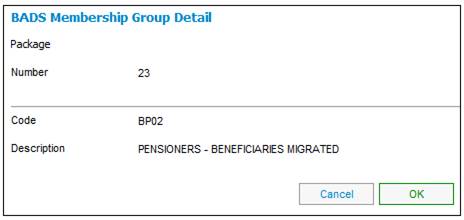
Click OK or CANCEL to return to the BADS Package / Scheme Membership Group Allocation screen.
Select Close from the menu on the left to exit the BADS Package / Scheme Membership Group Allocation screen.

To view an existing member grouping, select a package and click OPEN. The BADS Package / Scheme Membership Group Allocation screen will be displayed.
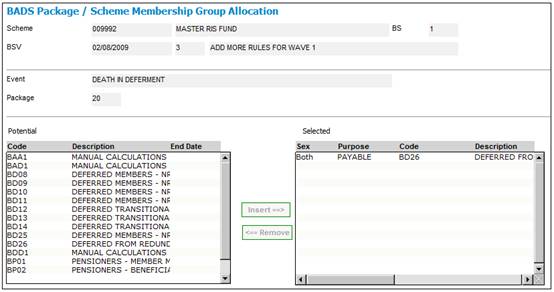
Neither INSERT nor REMOVE will be enabled.
Select Close from the sub-menu on the left to exit the BADS Package / Scheme Membership Group Allocation screen.

To delete a member grouping, select a package and click DELETE. The BADS Delete Confirmation message will be displayed.
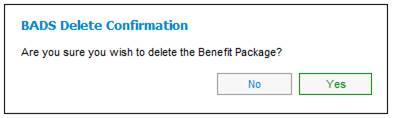
Click YES to confirm that you wish to delete the benefit package. The benefit package will be removed from the BADR Package List screen.
To report on a benefit package, select a package and click REPORT.
A Benefit Package Report will be displayed in PDF format.