
To maintain Beneficiaries for the selected policyholder, select BENEFICIARIES at the bottom of the Policyholder Details screen.

The List of Beneficiaries screen will be displayed.
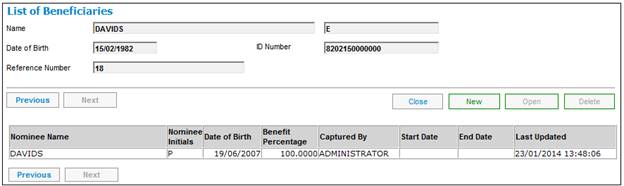
This screen displays details of all existing beneficiaries for the policyholder and the date on which these details were last updated.
To view the details of an existing beneficiary, highlight the line for the beneficiary (if one exists), and click OPEN. The List of Beneficiaries will be displayed.
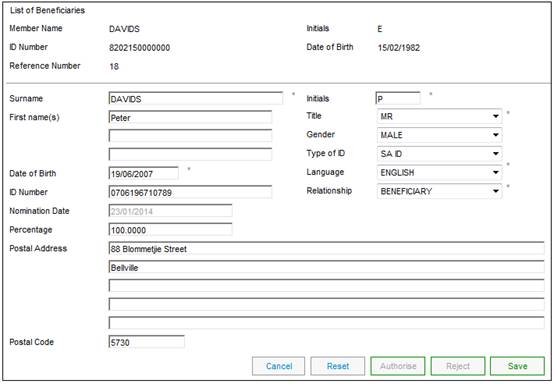
To remove an existing beneficiary, highlight the line for the beneficiary on the List of Beneficiaries screen, and click DELETE. The following confirmation screen will be displayed.
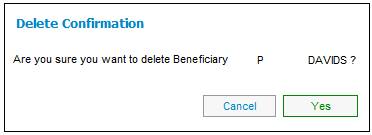
Click YES to confirm that this beneficiary must be deleted. The List of Beneficiaries screen will be displayed, and the selected beneficiary will have the current date displayed in the End Date column.
To add details for a new beneficiary, click NEW.
The Add a Beneficiary screen will be displayed.
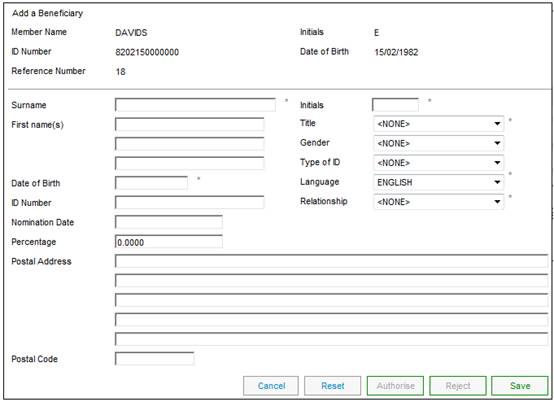
Capture data in the blank fields as follows:
|
Surname* |
The last name of the beneficiary. |
|
Initials* |
The initials of the beneficiary. |
|
Title * |
Select a title from the drop-down list on the screen. |
|
First name(s) |
The first names of the beneficiary. |
|
Date of Birth* |
The birth date of the beneficiary in the format DD/MM/YYYY, e.g. 19/06/1955. |
|
ID Number* |
The national identity number of the beneficiary. |
|
Type of ID* |
Select an Identification Type from the drop-down list on the screen. |
|
Gender |
The sex of the beneficiary. Select a value from the drop-down list. |
|
Language* |
Select the beneficiary’s preferred language from the drop-down list on the screen.
The default is ENGLISH. |
|
Relationship* |
Select the relationship of the beneficiary to the member from the drop-down list on the screen, e.g. spouse. |
|
Nomination Date |
The date from which the beneficiary has been nominated. |
|
Percentage* |
The percentage of the member's benefit that must be paid to this beneficiary in the event of the member's death. |
|
Postal Address |
The postal address of the beneficiary. |
|
Postal Code |
The postal code of the beneficiary's address. |
Note:
An asterisk (*) alongside a field indicates that the field may not be blank.
To clear the data that you have captured from the screen click RESET.
To return to the List of Beneficiaries screen without saving the data captured, click CANCEL.
Capture the required data, and click SAVE. The List of Beneficiaries screen will be re-displayed showing the data captured.
Click CLOSE to return to the Policyholder Details screen.
Note:
For the Zambia Endowment products it is required that a percentage be captured for each beneficiary but for Kenya it is a requirement that the benefit is always apportioned equally between the beneficiaries.
When a Beneficiary record is captured via the Add a Beneficiary screen, the system will read the value for Description on the Scheme Parameter BENEFICIARY PER for the Scheme for the Membership for which a Beneficiary is being captured, or if not found will read the value for Description on the Territory Parameter BENEFICIARY PER and with a value for Country equal to the Country(Kenya) for the Scheme and if it is EQUAL, the capture of a Percentage will not be enabled and the asterisk to indicate that it is a mandatory field will not be displayed.
When the SAVE button is selected on the Add a Beneficiary screen, the following message will be displayed:
Have you completed the capture of all of the beneficiaries?
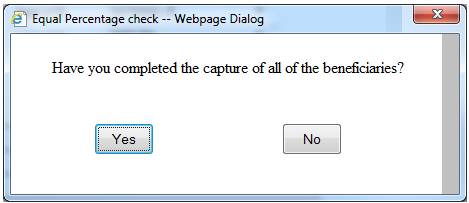
If the NO button is selected return to the Beneficiary screen and enable the next Beneficiary to be captured.
If the YES button is selected, the system will check if there are any existing active records. If not, the system will check the number of Beneficiaries captured. If there is one, the system will create the record with a value for Percentage equal to 100.0000.
If there are more than one, the system will determine the percentages per beneficiary based on the number of records and create the Beneficiary records with a value for Percentage equal to 100 divided by the number of Beneficiaries.
If there are existing active Beneficiary records, the following message will be displayed:
The percentages for the existing beneficiaries will be recalculated do you wish to continue?
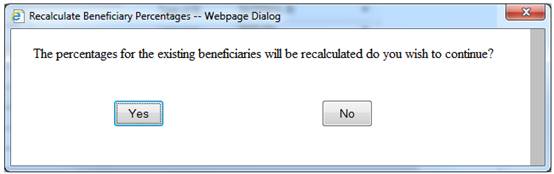
If the NO button is selected, the system will flow back to the Beneficiary screen.
If the YES button is selected, the system will determine the percentages per beneficiary based on the number of records including the new one and create the Beneficiary record with a value for Percentage equal to 100 divided by the number of Beneficiaries and update the value for Percentage for the existing Beneficiaries with the same value.
Example:
If it is the only record, it will be created with a value for Percentage equal to 100.0000.
If there is one existing record, the new one will be created with a value for Percentage equal to 50.0000 and the value for percentage on the existing record will be updated to 50.0000.
If there are two existing records, the new one will be created with a value for Percentage equal to 33.3333 and the value for percentage will be updated on the existing records to 33.3333.
If there are three existing records, the new one will be created with a value for Percentage equal to 25.0000 and the value for percentage will be updated on the existing records to 25.0000.
If the value for Description on the BENEFICIARY PER Scheme Parameter is equal to OPTIONAL, or if there is no Scheme Parameter then on the Territory Parameter the system will enable a Beneficiary record to be captured without a value for Percentage, or if a value for Percentage is captured, the system will validate that the total of the Percentage values for all of the active Beneficiary records is not greater than 100. The total may be less than 100.
If a BENEFICIARY PER Scheme Parameter is not found for the Scheme or a Territory Parameter is not found with a value for Country equal to the Country for the Scheme, the system will make the value for Percentage mandatory (*) and will validate the total of the percentages for all of the Beneficiaries as per current functionality.
Note:
Currently when Beneficiaries are captured a temporary record is created until all of the Beneficiaries have been captured and the total of the percentages for all of the records is equal to 100. An error message is generated each time a Beneficiary is saved until the total Percentage is 100. A similar principle is followed.
Once all of the Beneficiaries have been saved and the total of the Percentages is equal to 100, if the Type of Fund (Product) to which the Membership is linked is ENDOWMENT, the system will create the Benefit Beneficiary records with a value for Status equal to INSURED.
The Authorisation button will only be enabled when existing Beneficiary details are updated for a Policyholder with a membership status not equal to PENDING and where the new Beneficiary is added from a My Work Process of POLICY CHANGES and where it is an Endowment Product.
The system will not allow a new Beneficiary to be created if the user is not coming from a My Work Process.
For more information refer to
My Work
Process SR
Policy Changes