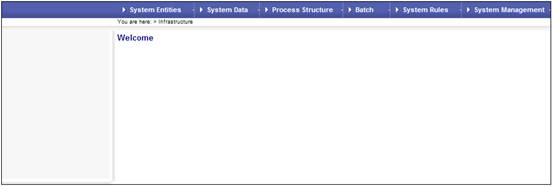
Certain reports (i.e. benefit statements, exit control list, member values) only become available once the batch runs have taken place. The process for producing these reports is as follows:
|
- |
Schedule a batch run |
Select Infrastructure>Batch>Maintain Batch Schedule. Create a new batch run or change the effective date of an existing batch run. Refer to Maintain Batch Schedule under Infrastructure Batch |
|
- |
Submit a batch run job |
Select the Batch Jobs option from the sub- menu on the left. Submit the relevant batch job. This is described below. Refer to Auxiliary Activities Submitting Batch Jobs |
|
- |
Monitor progress of a batch run |
A processed date appearing on the Maintain Batch Schedule screen indicates that the job was successfully processed. Refer to Batch and Maintain Batch Schedule under Infrastructure Batch |
|
- |
View the report |
Select the Reporting option. Select the required report from the side menu. Apply the necessary search criteria. |
Create a new batch run or change the effective date of an existing batch run. Refer toBatch and Maintain Batch Schedule under
Infrastructure
Batch
Log in to the system from the Logon page.
Click infrastructure.
The Welcome screen will be displayed.
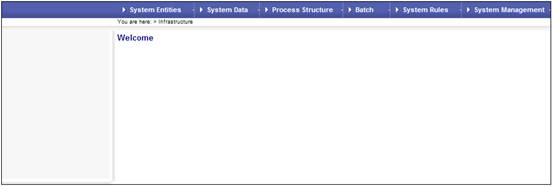
From the main menu on top, select Batch. The followingscreen will be displayed.

To submit a batch run job, select Batch Jobs from the sub-menu on the left.
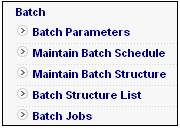
The Batch Job Submission screen will be displayed.
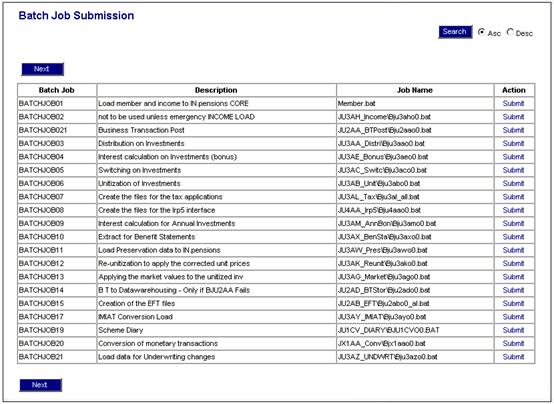
Locate the required batch job from the list, e.g.
|
BATCHJOB10 |
Extract for Benefit Statements |
JU3AX_BenSta\Bju3axo0.bat |
To initiate the batch job, click Submit in the Action column.
Any batch jobs set up on the JAJV Maintain Batch Schedule screen will be run when the job has been submitted, as described above.
Once the batch runs have taken place, the date processed will be displayed on the JAJV Maintain Batch Schedule screen.
Refer to Batch and Maintain Batch Schedule under
Infrastructure
Batch